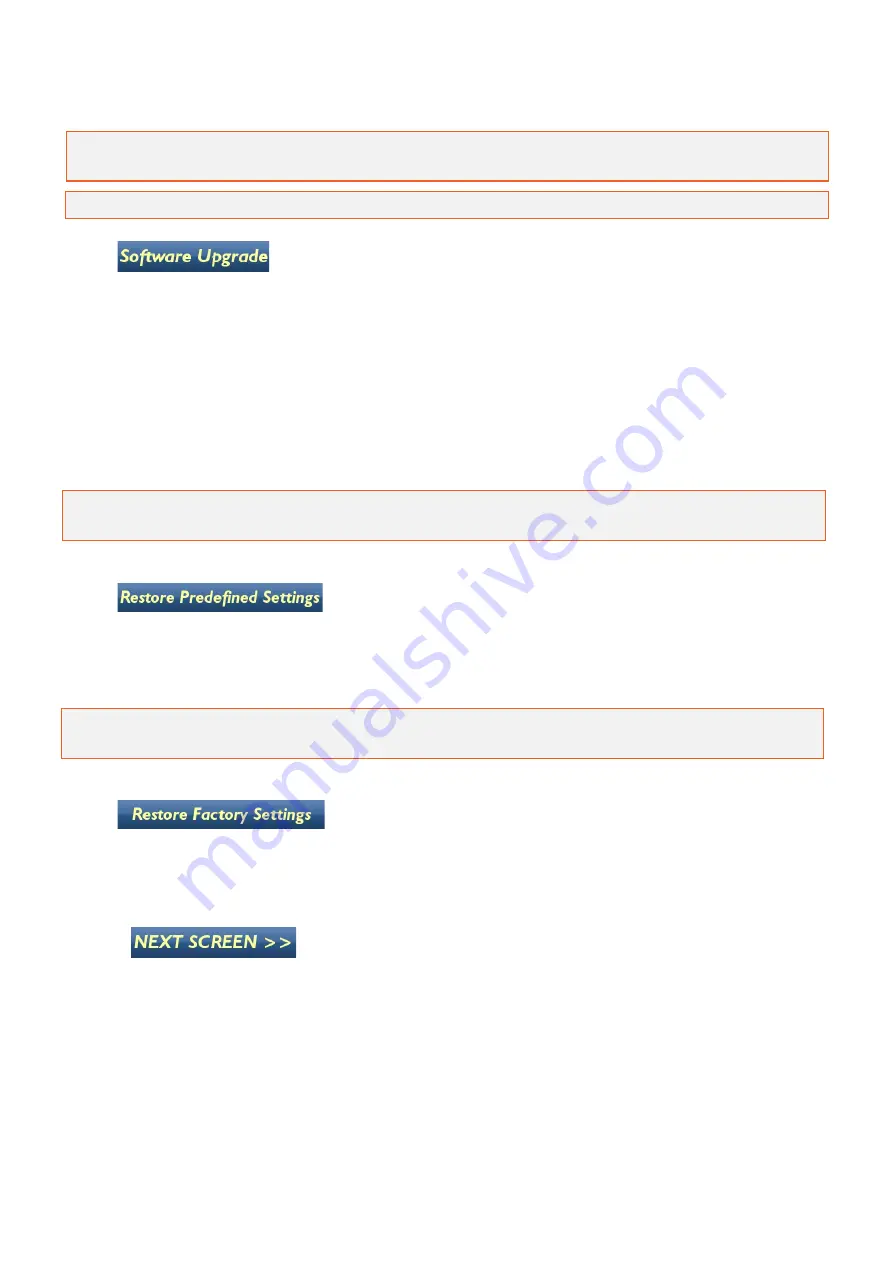
48
Tip:
It is recommended that reformatting is performed periodically to maintain peak performance
for data management.
Note:
Reformatting does not affect the operating system or the GX Controller software.
The GX Controller software can be upgraded by downloading the latest
software from the downloads page of the Guideline Geo website and
transferring them onto a USB data storage device.
Copy the file ram10img.gz (and parameter files: eeprom_1, eeprom_2 if they exist) to the root of
a USB data storage device.
Insert the USB data storage device into the GX Controller USB port and select Software Upgrade. If a
confirmation request is displayed, accept the request by selecting YES.
The upgrade can take several minutes to install and the GX Controller will re-boot after installation.
Warning: Make sure the batteries are fully charged before starting the software upgrade and DO
NOT turn off the GX Controller while the upgrade is in progress.
Rotate the Navigator to select the Restore Predefined Settings
option and press to perform a reset when experiencing
problems, or if you would like to reset the settings to a
predefined state. A confirmation dialog is displayed before
reset operation is performed.
Note:
This restore is a low-level reset and should be performed as the first option before
executing the Restore Factory Settings option.
Select the Restore Factory Settings option and press to
perform a reset when experiencing problems, or if you would
like to reset the settings to the default factory settings. A
confirmation dialog is displayed before reset operation is
performed.
Select Next Screen to access additional System Menu options.
Default Start Depth value determines the depth window at start of a scan. The entered value
has no effect on the total depth of the time widow.
Select GPS ON/OFF to toggle the GPS function on or off depending on requirements.
Select the rotation direction of the Navigator by toggling Navigator invert rotations False/True











































