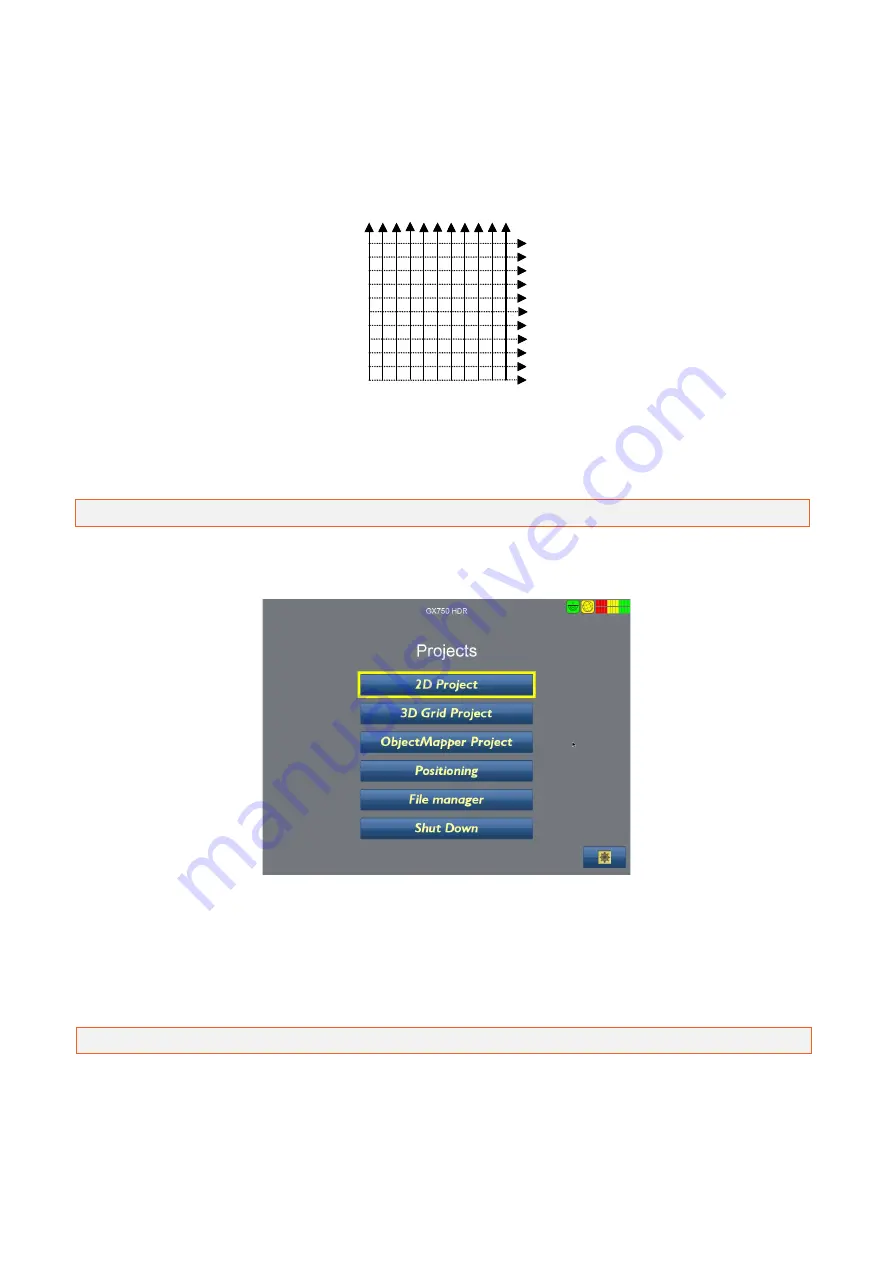
33
3D Grid Project
3D Grid Project is a tool that makes the gathering and visualization of radar data measured in two
perpendicular directions easier.
A typical Grid Project can be used to map a larger area where the direction and location of utilities
for instance is unknown. It enables the use of a plan view of reflections to visualise the utilities. The
Grid Project option in the GX Controller will guide you through all steps involved in the data
collection to the final processed 3D view of the investigated area.
Tip: Use Guideline Geo´s 3D Vision on you computer for easy visualization of 3D Grid Projects.
Creating a 3D Project
Select 3D Grid Project from the Start Menu
The New Grid Project screen appears, the user has the opportunity to select the relevant
parameters before data collection begins. The parameters are size of the grid, spacing between
lines (profiles) and point interval (trace interval). These parameters are not changeable once the
project has been created.
Tip:
The text fields with information on site, customer, name etc. can be changed afterwards.






























