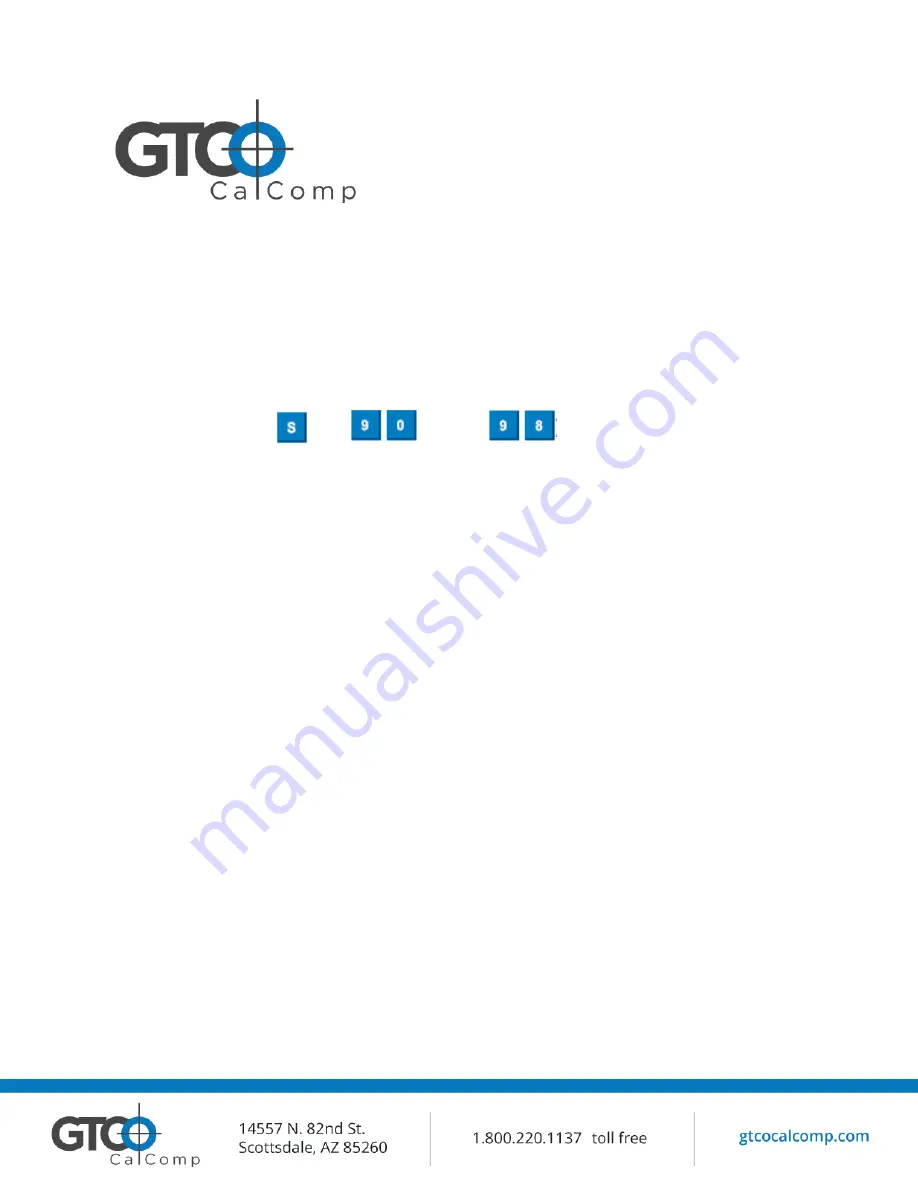
Super L VI 33
settings selected and close the Serial Port, enabling other applications to
communicate with the tablet.
b.
Save Power-Up Settings will configure the tablet as shown. Every time the
tablet is powered off and back on or reset, it will restore these settings.
c.
Save Custom Settings will reconfigure all nine of the tablet’s User Defined
SuperSet Codes to the settings specified in the corresponding SuperSet Code
dropdown list.
i.
You can click on the SuperSet Menu buttons on the tablet using the
tablet’s cursor to activate these configurations:
plus
through
.
8.
When you have finished, select
Exit
or
Close
from the File menu.
a.
Exit will close the Tablet Configuration Utilities.
b.
Close will exit the Advanced Configuration Screen and return to the Tablet
Configuration Utilities window.
Learning the Basics
You will find that using your Super L VI tablet is as easy or easier, than using a mouse.
Super L VI transducers are more accurate than a mouse, giving you greater control over your
movements.
Using the Transducer
The transducer does not need to be in contact with the tablet surface in order for the tablet to
sense its presence. It can be detected up to ½” above the Active Area. When the transducer
is in the zone above the surface of the digitizer, it is referred to as being
in prox
. The Indicator
Light will go from a blinking green light to a solid green light when the transducer is in prox of,
or touching, the tablet’s surface. The in prox zone allows you to trace through materials placed
on the digitizer’s surface, such as drawing or a book. Before using the transducer, be sure that
Sleep Mode
is turned off by pressing a button, or in the case of the pen, touching the tip of the
tablet’s surface.
Using the Cursor
When you use the cursor, the intersection point of the crosshairs on the lens identifies the point
you are selecting. The crosshairs are etched on the bottom of the lens to increase accuracy.
For maximum precision, look through the lens from a position directly over it.
Button 0 (4B/16B), or the yellow button (diamond Layout), is used as the pick, or left mouse,
button. All other buttons are defined by the TabletWorks software, or through your own
software application.
Содержание Super L VI Series
Страница 1: ...Super L VI 1 SUPER L VI USER S GUIDE LARGE FORMAT DIGITIZERS ...
Страница 14: ...Super L VI 14 Table 1 SuperSet Menu Codes for Selected Applications ...
Страница 15: ...Super L VI 15 ...
Страница 16: ...Super L VI 16 ...
Страница 17: ...Super L VI 17 ...
Страница 18: ...Super L VI 18 ...
Страница 19: ...Super L VI 19 ...
Страница 20: ...Super L VI 20 ...
Страница 21: ...Super L VI 21 ...
Страница 22: ...Super L VI 22 ...
Страница 23: ...Super L VI 23 ...
Страница 25: ...Super L VI 25 ...
Страница 26: ...Super L VI 26 ...
Страница 27: ...Super L VI 27 ...
Страница 28: ...Super L VI 28 ...
Страница 42: ...Super L VI 42 Procedure B Troubleshooting ...






























