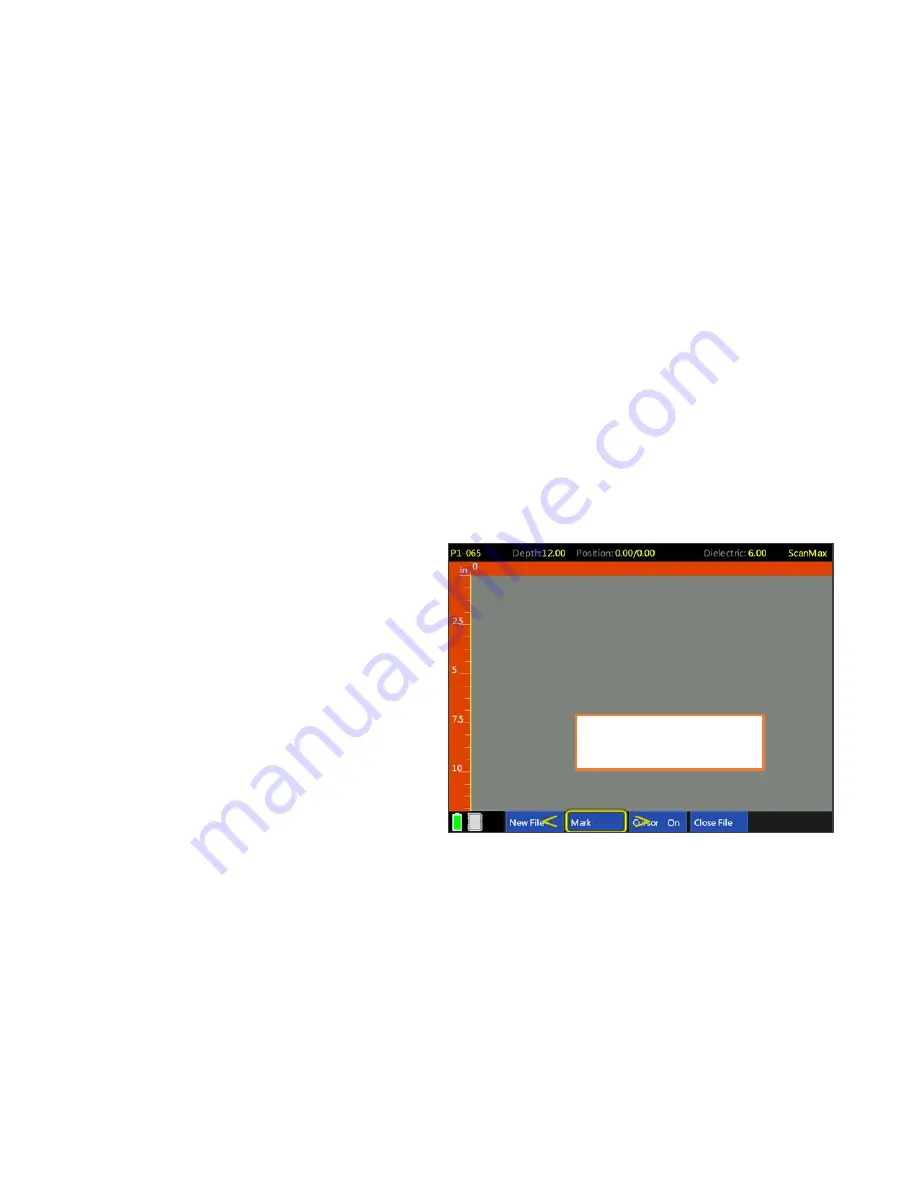
Geophysical Survey Systems, Inc.
StructureScan™ Mini XT
Manual
MN 70-813 Rev E
17
•
Auto Target:
This toggles on/off the Mini XT’s automatic target location algorithm. With this
turned on, the Mini XT will attempt to place dots at the peaks of any hyperbolas. This is only meant
to assist you with data interpretation and you should carefully examine the output of this function to
ensure that no important targets are missed.
•
Focus:
This will display the data as a split screen with raw data at the bottom and processed data at
the top. The Focus filter will collapse the tails from the hyperbolas using a process called migration.
This will give a more easily identified location for targets. It may also make deeper targets and
linear features like the bottom of the concrete easier to see. From the setup screen you can toggle
On/Off/Plus. Plus will apply an extra level of filtering which will remove the phase information
(whether the trace is positive or negative). You will only be able to toggle on/off while scanning so
if you would like to see Plus filtering while scanning, toggle this to Plus. You can also toggle Focus
on/off while scanning as long as the backup cursor is active.
•
Display:
This will toggle between display the B-scan (Linescan profile only) and the A+B-Scan
(Linescan and O-scope trace).
•
Zoom:
This will perform a horizontal zoom (stretch) on your data. This function can also be
accessed while you are scanning.
Once you have your collection parameters configured as desired, click Up to highlight the handle keypad
and then click Forward (Scan) to begin scanning.
Collecting Data
Clicking Scan from the Scan Setup screen
(previous section) will transition the Mini XT to
the data collection screen shown at the right. The
Mini XT is survey wheel controlled so no data
will appear until you roll the Mini XT across
your survey surface.
While adding new data, the menu carousel
will have the following options:
•
New File:
This will stop and save your
current file and begin collecting a new one.
The file number in the top-left corner will
advance by 1.
•
Mark:
This will write a red-dashed user mark to the scan that is being written when the option is
pushed. This is useful to note the location of something you want to remember. You can also add a
mark by pulling the trigger button on the handle.
•
Close File:
This will stop and save the current file and return you to the ScanMax menu screen.
While using the Backup Cursor, the menu carousel will have the following options:
•
Auto Gain/Gain:
This will adjust the screen brightness to either brighten up under-gained (weak)
images or dampen over-gained (saturated) images. If you have toggled Manual Gain On in the Scan
Setup menu than you will be able to choose one of seven pre-programmed gain curves.
Collection screen ready
to receive data
Содержание StructureScan Mini XT
Страница 1: ......
Страница 6: ...Geophysical Survey Systems Inc StructureScan Mini XT Manual ...
Страница 12: ...Geophysical Survey Systems Inc StructureScan Mini XT Manual ...
Страница 42: ...Geophysical Survey Systems Inc StructureScan Mini XT Manual MN 70 813 Rev E 30 ...
Страница 58: ...Geophysical Survey Systems Inc StructureScan Mini XT Manual MN 70 813 Rev E 46 ...
Страница 64: ...Geophysical Survey Systems Inc StructureScan Mini XT Manual MN 70 813 Rev E 52 ...
Страница 68: ...Geophysical Survey Systems Inc StructureScan Mini XT Manual MN 70 813 Rev E 56 ...






























