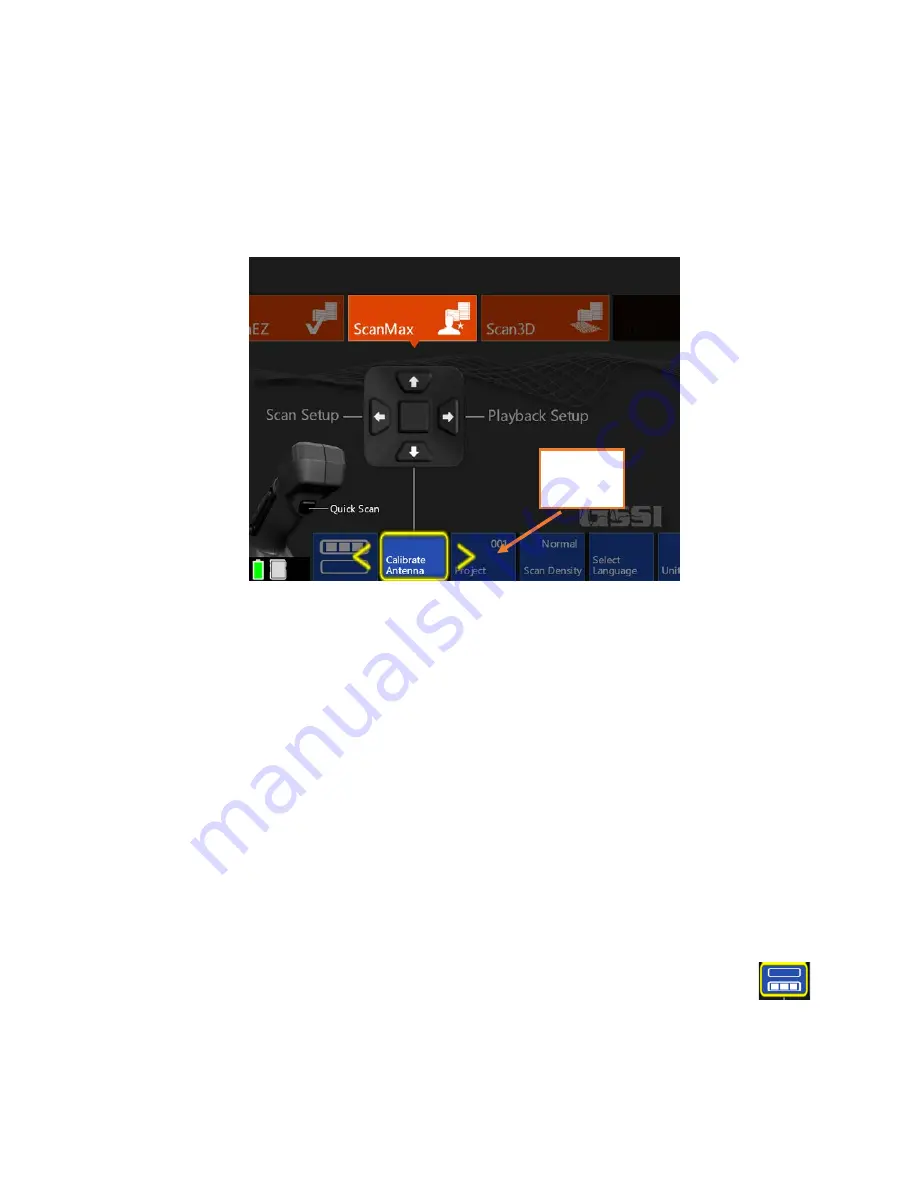
Geophysical Survey Systems, Inc.
StructureScan™ Mini XT
Manual
MN 70-813 Rev E
15
Section 5: Using the ScanMax App
ScanMax is a 2D data collection program. You will have much greater control over data collection
parameters, gain, and filtering in ScanMax than in ScanEZ. Please note that ScanMax is accessible only
when in the Standard or Advanced UI setting.
When using ScanMax for the first time, you may want to set some overall, global settings in the menu
carousel.
On the primary (top) level of the menu carousel, you will have the following options to set:
•
Project:
Choose one of six project folders in which to store your data. This will help to keep files
organized. Note that files collected in one project will not be visible when the Mini XT is set to a
different project.
•
Scan Density:
Set the number of scans per inch (cm). Normal = 10/in (4/cm) and
High = 20/in (8/cm).
•
Select Language:
Choose your desired language.
•
Units:
Choose from Metric or English (Imperial).
•
Clear Storage:
Erase all data stored on the Mini XT in all project folders at once.
•
Version Control:
Allows you to see your current software and firmware versions. This is also
where you will go to update software/firmware. See Appendix C for more instructions on updating
your Mini XT.
•
Calibrate Antenna:
This will calibrate your Mini XT’s system gain and antenna surface position.
GSSI recommends that you periodically re-calibrate your Mini XT.
In the secondary (bottom) level of the carousel, you will have the following options:
•
Save Prompt:
Turning this “On” will cause the Mini XT to ask at the end of each file if
you want to save. The Mini XT will save each file automatically if this option is set to “Off.”
•
Backlight:
Change the screen brightness in 25% increments.
Menu
Carousel
Содержание StructureScan Mini XT
Страница 1: ......
Страница 6: ...Geophysical Survey Systems Inc StructureScan Mini XT Manual ...
Страница 12: ...Geophysical Survey Systems Inc StructureScan Mini XT Manual ...
Страница 42: ...Geophysical Survey Systems Inc StructureScan Mini XT Manual MN 70 813 Rev E 30 ...
Страница 58: ...Geophysical Survey Systems Inc StructureScan Mini XT Manual MN 70 813 Rev E 46 ...
Страница 64: ...Geophysical Survey Systems Inc StructureScan Mini XT Manual MN 70 813 Rev E 52 ...
Страница 68: ...Geophysical Survey Systems Inc StructureScan Mini XT Manual MN 70 813 Rev E 56 ...






























