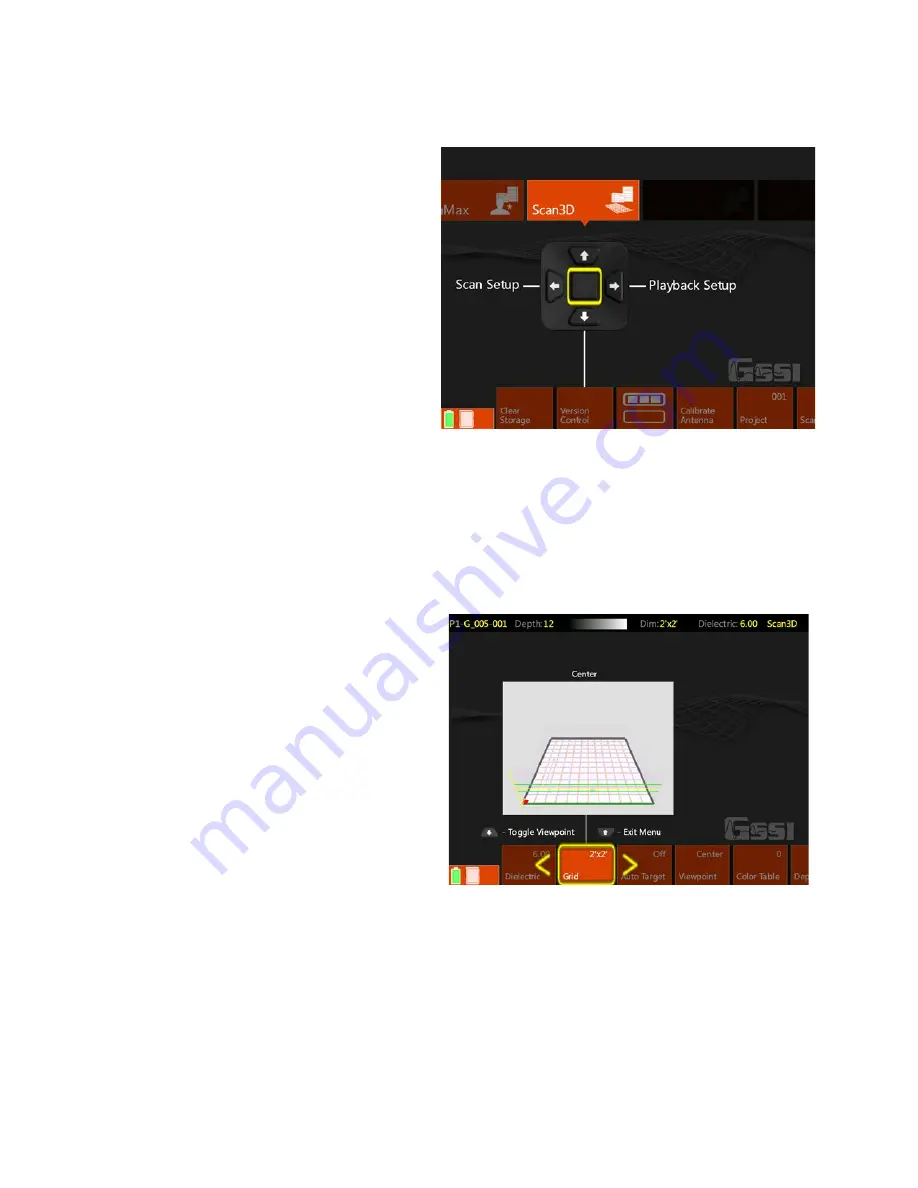
Geophysical Survey Systems, Inc.
StructureScan™ Mini XT
Manual
MN 70-813 Rev E
10
Section 4: Using the Scan3D App
Scan3D is used to collect and view sections of
3D GPR data. You can collect grids of four
preset sizes: 1x1, 2x2, 2x4, and 4x4 feet
(30x30, 60x60, 60x120, 100x100 cm).
You can use one of the paper scan pads
supplied by GSSI as a template, create your
own, or even draw a grid on the survey surface.
If you create your own or draw a grid, it must
be one of the four preset sizes and the grid lines
must be 2” (5 cm) apart.
Tape your scan template securely to the
concrete. If using a GSSI supplied pad, mark
the concrete at the holes in the corners. This
will make it easier to draw objects onto the
concrete during data interpretation.
Note:
GSSI recommends Normal Scan Density for 3D collection.
To begin, select Scan3D from the App Carousel and then select Scan Setup from the handle keypad.
Setting up Collection Parameters
1
After selecting Scan Setup from the Scan3D Main menu, click the Down arrow on the handle keypad
to activate the Menu Carousel. You will see the screen at the right. Select the following parameters:
•
Grid:
Choose the desired grid size.
•
Auto Target:
The Mini XT will attempt
to auto-locate objects. GSSI
recommends leaving this OFF during
collection. It can be applied during
Playback if desired.
•
Viewpoint:
This determines how the
onscreen template grid will be viewed
during collection.
•
Color Table:
Choose the desired color
palette. GSSI recommends Color Table 1
for beginners. This can be changed in
Playback.
•
Band Filter:
Turning this on will filter
out horizontal banding. If you leave this off, you can decide later to apply it in Playback.
•
Depth:
Select the maximum depth of investigation.
•
Dielectric:
Setting this correctly results in a more accurate depth reading on your objects as well
as a cleaner 3D image. Please see Appendix A for details on setting the dielectric. GSSI
recommends using one of the tools available in ScanMax to accurately gauge your dielectric so
that you can enter that value during 3D setup.
2
Once you have selected the proper parameters, click the Up arrow to return to the Scan3D Main
menu.
Содержание StructureScan Mini XT
Страница 1: ......
Страница 6: ...Geophysical Survey Systems Inc StructureScan Mini XT Manual ...
Страница 12: ...Geophysical Survey Systems Inc StructureScan Mini XT Manual ...
Страница 42: ...Geophysical Survey Systems Inc StructureScan Mini XT Manual MN 70 813 Rev E 30 ...
Страница 58: ...Geophysical Survey Systems Inc StructureScan Mini XT Manual MN 70 813 Rev E 46 ...
Страница 64: ...Geophysical Survey Systems Inc StructureScan Mini XT Manual MN 70 813 Rev E 52 ...
Страница 68: ...Geophysical Survey Systems Inc StructureScan Mini XT Manual MN 70 813 Rev E 56 ...






























