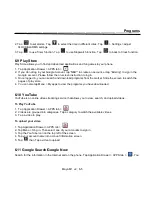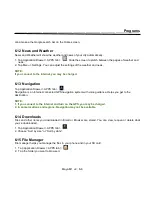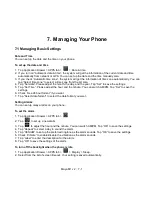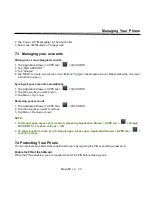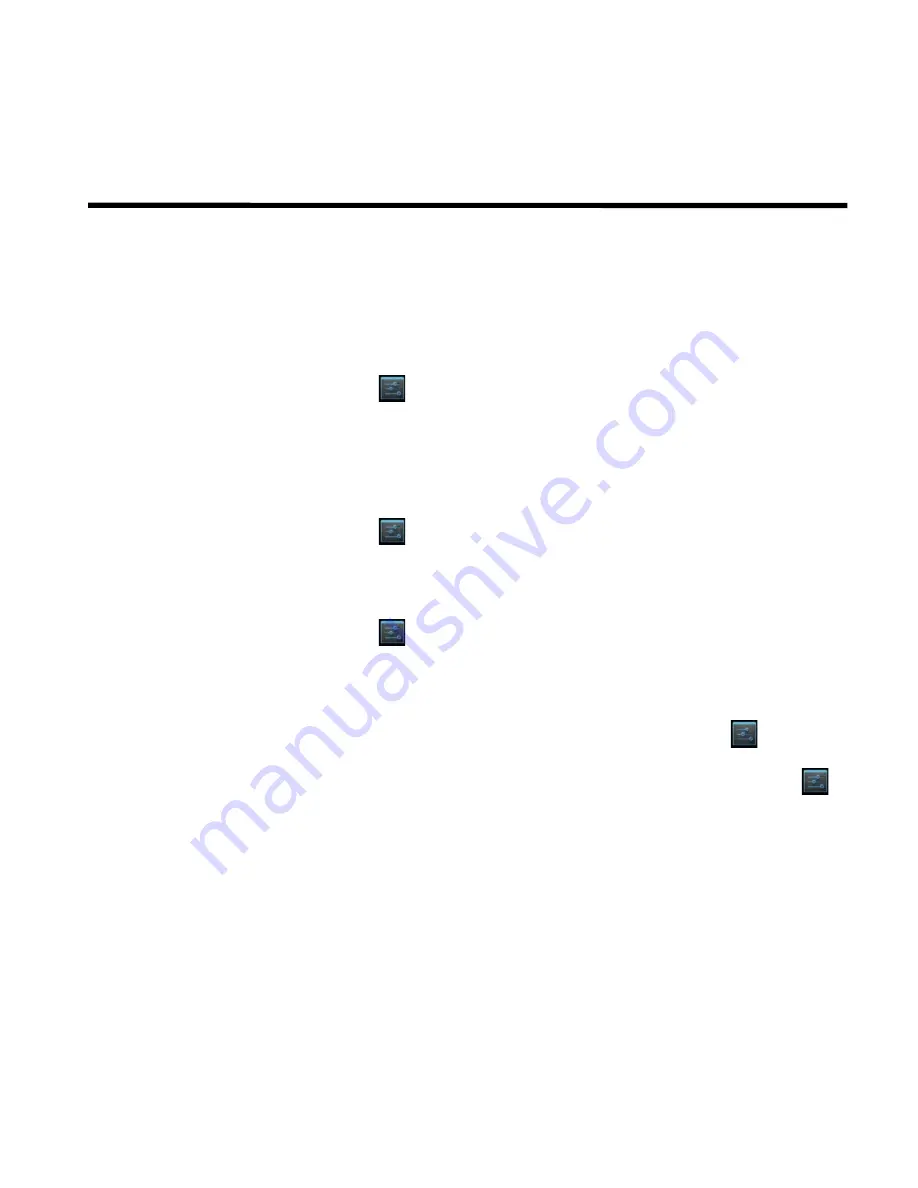
__________________________________________________________
Maya M1 v2
│
7-3
Managing Your Phone
2. Tap “Voice call”/ “Messaging” to show option list.
3. Select one of SIM cards, or “Always ask”.
7.3 Managing your accounts
Adding one or more Google Accounts
1. Tap Application Drawer > APPS tab >
> ACCOUNTS.
2. Tap “ADD ACCOUNT”.
3. Tap “Google”.
4. Tap “NEW” to create an account, or tap “Existing” to sign in the Google account. Please follow the on-screen
instruction to sign in.
Syncing all your accounts automatically
1. Tap Application Drawer > APPS tab >
> ACCOUNTS.
2. Tap the account you want to sync.
3. Tap Menu > Sync now.
Removing your account
1. Tap Application Drawer > APPS tab >
> ACCOUNTS.
2. Tap the account you want to remove.
3. Tap Menu > Remove account.
NOTE:
1. Let Google apps access your location, please tap Application Drawer > APPS tab >
ACCOUNTS > Location settings > ON.
2. To allow location access by non-Google apps, please go to Application Drawer > APPS tab >
>
Location access.
7.4 Protecting Your Phone
You can protect your phone from unauthorized users by requiring the PIN or entering a password.
Enable the PIN of the SIM card
When the PIN is enabled, you are required to enter the PIN before making a call.
Содержание Gsmart Maya M1 v2
Страница 1: ...GIGA BYTE COMMUNICATIONS INC Maya M1 v2 ...