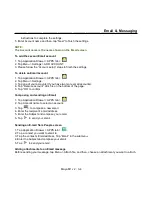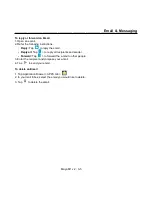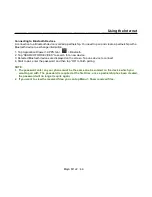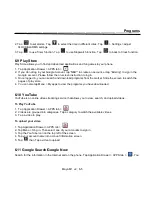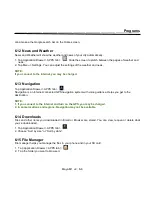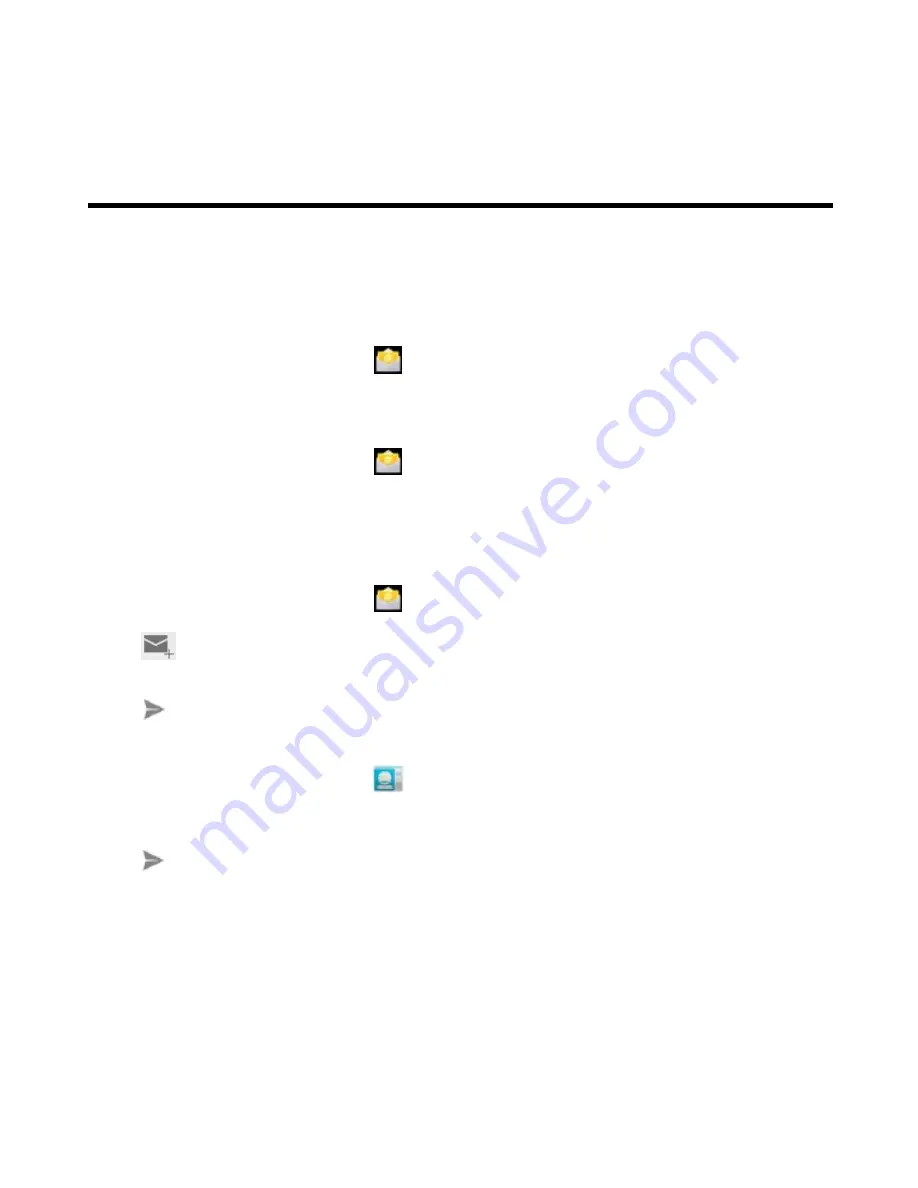
_________________________________________________________
Maya M1 v2
│
3-4
Email & Messaging
instructions to complete the settings.
5. Enter Account name and then, tap “Next” to finish the settings.
NOTE:
The Account name is the name shown on the Email screen.
To add the second Email account
1. Tap Application Drawer > APPS tab >
.
2. Tap Menu > Settings > ADD ACCOUNT.
3. Please follow the “Account setup” steps to finish the settings
To delete an Email account
1. Tap Application Drawer > APPS tab >
.
2. Tap Menu > Settings.
3. Tap one of your accounts (If you have two more email accounts).
4. Tap “Remove account” which is on the bottom of the page.
5. Tap “OK” to confirm.
Composing and sending an Email
1. Tap Application Drawer > APPS tab >
2. Tap Account name to select an account.
3. Tap
to compose a new email.
4. Enter the recipient’s email address.
5. Enter the Subject and compose your email.
6. Tap
to send your email.
Sending an E-mail from People screen
1. Tap Application Drawer > APPS tab >
.
2. Tap a contact you want to email to.
3. Tap the contact’s Email address. Tap “Email” in the submenu.
4. Enter the Subject and compose your email.
5. Tap
to send your email.
Adding attachments to an Email message
Before sending your message, tap Menu > Attach file, and then, choose an attachment you want to attach.
Содержание Gsmart Maya M1 v2
Страница 1: ...GIGA BYTE COMMUNICATIONS INC Maya M1 v2 ...