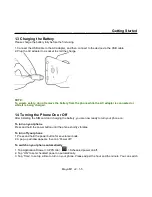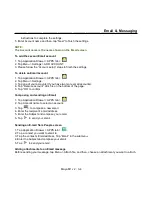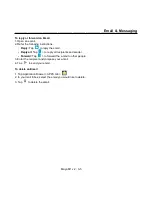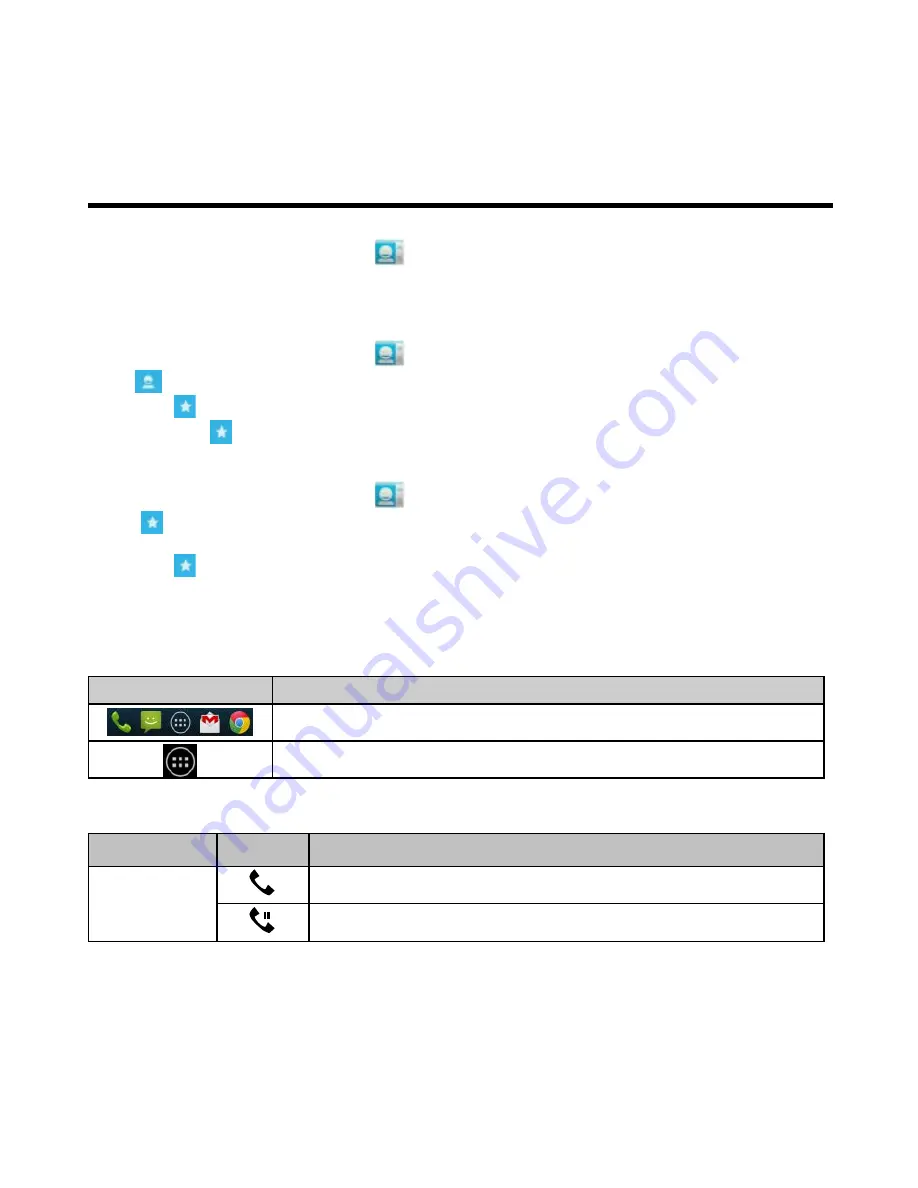
_________________________________________________________
Maya M1 v2
│
1-10
Getting Started
Manage Accounts
1. Tap Application Drawer > APPS tab >
.
2. Tap Menu > Accounts.
3. Select “Auto-sync app data”. If so, Applications can sync, send, and receive data automatically.
Add to Favorites
1. Tap Application Drawer > APPS tab >
.
2. On
tab, tap the desired contact into the information screen.
3. Tap icon
to add to Favorites.
4. When you tap
tab on the Contacts screen, you will find the contact in the favorite list.
Remove from Favorites
1. Tap Application Drawer > APPS tab >
.
2. Tap
tab, the favorite contacts are displayed.
3. Tap the desired contact into the information screen.
4. Tap icon
to remove it from Favorites.
1.9 The Home Screen
On Home Screen, you can quickly access common features and view notifications of missed calls, received
messages, battery, and the status of the connection.
Icons
Descriptions
Favorites Tray can keep your most important shortcuts and folders.
Tap to launch Application Drawer.
Status Icons
The icons of the status bar indicate different types of information.
Types
Icons
Descriptions
Phone call
Call is in progress.
Your call is on hold.
Содержание Gsmart Maya M1 v2
Страница 1: ...GIGA BYTE COMMUNICATIONS INC Maya M1 v2 ...