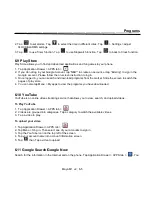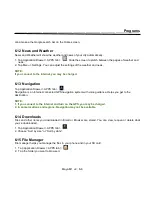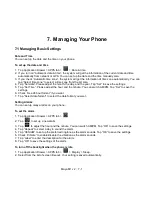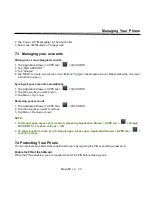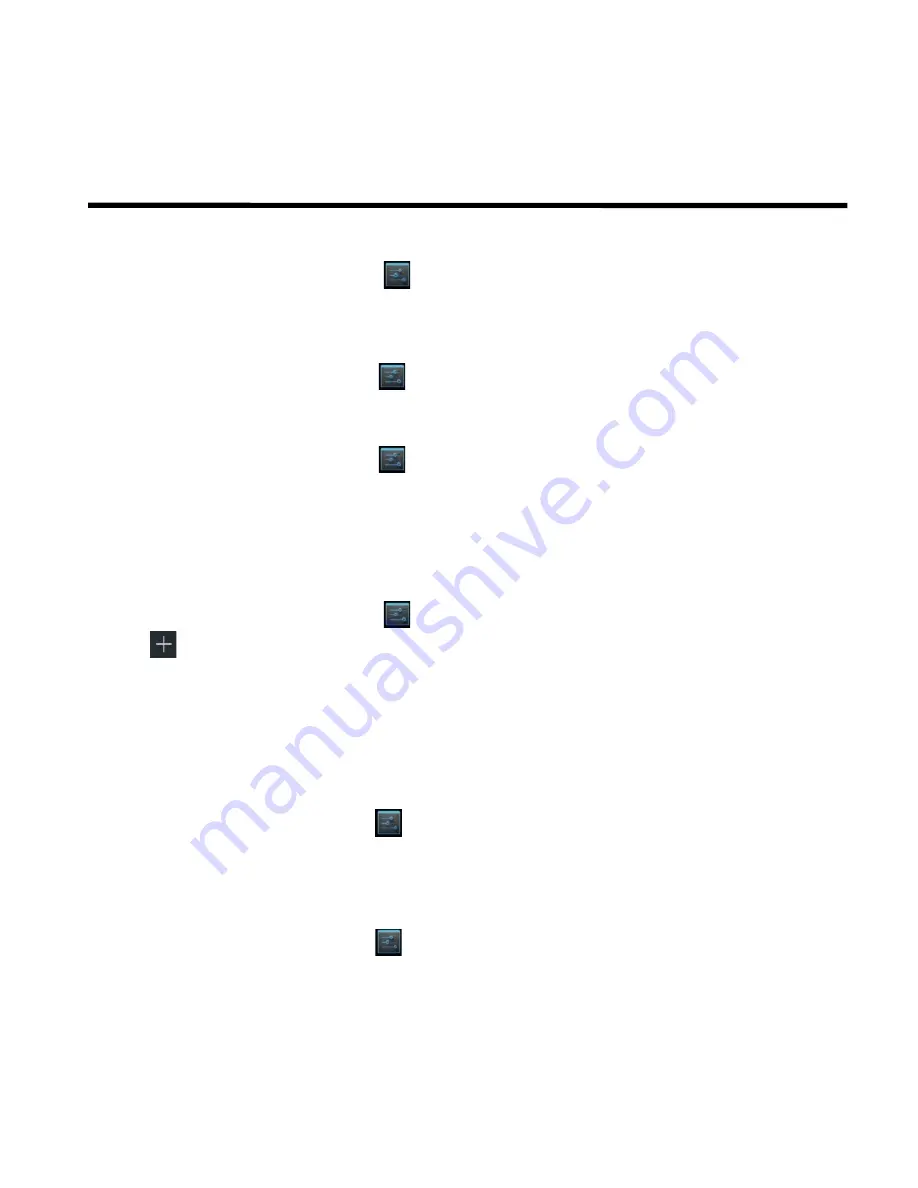
__________________________________________________________
Maya M1 v2
│
7-2
Managing Your Phone
To adjust the brightness
1. Tap Application Drawer > APPS tab >
> Display > Brightness.
2. Drag the slider of brightness to adjust the brightness.
3. Or select “Automatic brightness” to let device adjust brightness by itself.
To change the screen orientation
1. Tap Application Drawer > APPS tab >
> Display.
2. Check “Auto-rotate screen” to adjust the screen automatically.
To display the screen never sleep while charging
1. Tap Application Drawer > APPS tab >
> About phone.
2. Tap five times on “Build number”.
3. “Develop options” will be show up.
4. Select “Stay awake” to display the screen never sleep while charging.
To create a new ringtone mode
You can create several audio profiles to use. In the meanwhile, you may also set up the voice call ringtone,
video call ringtone, volumes, and ringtone of events together.
1. Tap Application Drawer > APPS tab >
> Audio profiles.
2. Tap
to add a new audio profile.
3. Input the new profile name.
4. Tap the new audio profile on the settings screen.
7.2 Managing your SIM cards
Setting SIM card’ background color
You can change the SIM1 and SIM2 background colors. It helps you identify SIM1 and SIM2 quickly.
1. Tap Application Drawer > APPS tab >
> SIM management.
2. Tap a SIM card from “SIM INFORMATION” list.
3. Tap “Set background color” to select one of colors.
Setting the default SIM for Voice call/ Messaging
If you insert SIM1 and SIM2 at the same time, please follow the step as below:
1. Tap Application Drawer > APPS tab >
> SIM management.
Содержание Gsmart Maya M1 v2
Страница 1: ...GIGA BYTE COMMUNICATIONS INC Maya M1 v2 ...