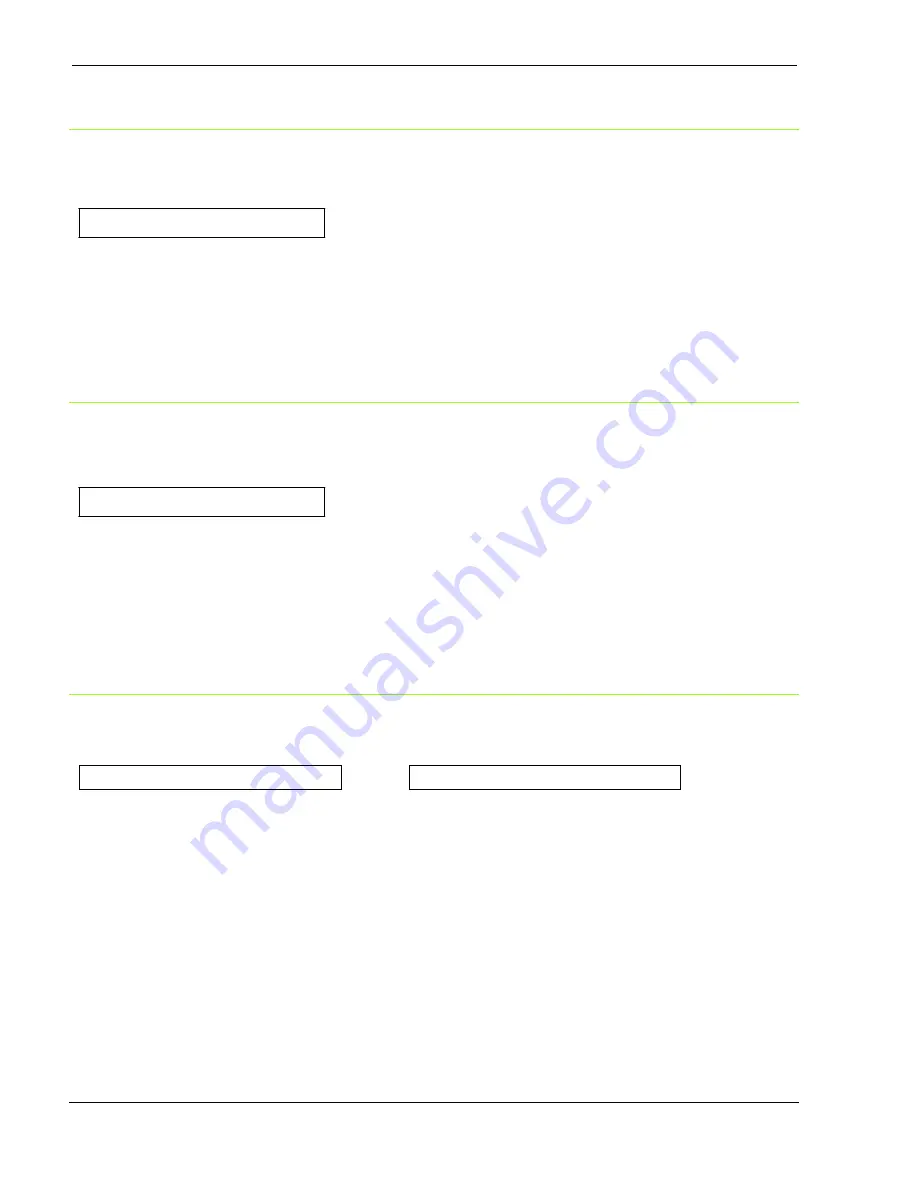
User Manual 9065/9065plus
MAN10772-00 56
Init Host Name
DEF. GATEWAY ID 000.000.000.000
↑
INIT HOST NAME ……………
→
or
←
PROGRAM key
↓
INIT WORKGROUP CMP_GROUP
The host is identified by a name. This function allows to create the name of the init host using a 14- character string.
Use the
←
or
→
keys to increase or decrease the values in one field and the
↓
or
↑
keys to move to the next field
(
↓
to move to the right and
↑
to move to the left). Press the PROGRAM key to save the selected init host name. The
default name is CMP_xxxxxx.
Init Workgroup Name
INIT HOST NAME CMP_xxxxxx
↑
INIT WORKGROUP ……………
→
or
←
PROGRAM key
↓
SMTP ENABL. NO
The workgroup is identified by a name. This function allows to create the name of the workgroup using a 14-character
string. Use the
←
or
→
keys to increase or decrease the values in one field and the
↓
or
↑
keys to move to the next
field (
↓
to move to the right and
↑
to move to the left). Press thePROGRAM key to save the selected init workgroup name.
The default name is workgroup.
Enable/Disable the SMTP Service
INIT WORKGROUP workgroup
↑
SMTP ENABL. NO
→
or
SMTP ENABL. YES
↓
↓
LPR ENABL.
MAIL SERV.ADDRES 000.000.000.000
SMTP ENABL. NO
Disables the SMTP (Simple Mail Transfer Protocol) service, that is disables the
reception/transfer/error service of the e-mail.
SMTP ENABL. YES
Enables the SMTP (Simple Mail Transfer Protocol) service, that is enables the
reception/transfer/error service of the e-mail.
Содержание Compuprint 9065
Страница 1: ...User Manual 9065 9065plus G00641 FAMILY...
Страница 2: ......
Страница 11: ...User Manual 9065 9065plus MAN10772 00 9 Printer Parts Front View R Re ea ar r V Vi ie ew w...
Страница 72: ...User Manual 9065 9065plus MAN10772 00 70 User Macro Parameters The table continues on the next page...
Страница 127: ......
















































