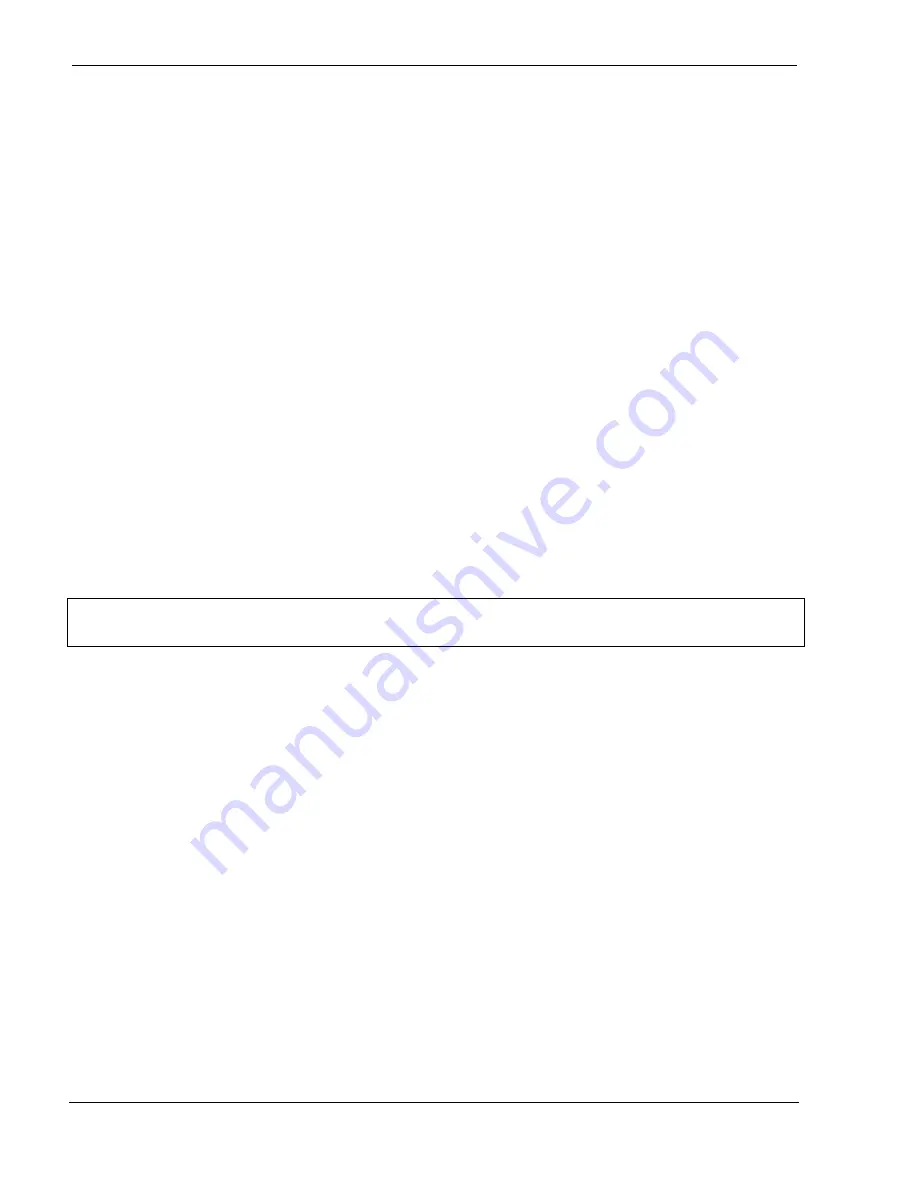
User Manual 9065/9065plus
MAN10772-00 30
Linux 7.x & Solaris 7.x Operating Systems
To configure the printer for the Linux 7.x and Solaris 7.x operating systems, follow the corresponding procedure
described below:
Configuring a Remote Printer for the Red Hot Linux 7.x Operating System
1. Open the “/etc/hosts” file as
root user
in a Terminal windows.
2. Add the
IP address
and the
Printer Name
information.
Here is an example of an “/etc/hosts” file:
Ip-address
Printer-name
10.0.128.220.1
prt1
10.0.128.220.2
prt2
3. Type “printconf-gui&” from a prompt
4. Click
New
button. You are asked to enter a
queue name
for the printer. Type the
queue name
you want.
5. Then select “Type of queue”. Select Unix Printer (lpd queue) in the “Queue type” box.
6. Insert the
printer name
used in “/etc/hosts” file (i.e.
prt1
or
prt2 ) in the “Server” or “Remote Hosts” box.
7. Insert the
local spool directory
(where the print jobs for the Unix computer are to be placed) in the “Queue” or
“Spool Directory” box.
8. Select
text only
in the “Printer Driver” box. Set up the configuration you want and then click
OK
button.
9. Click
File ->Save Changes
in the “printconf-gui” window.
10. Restart
lpd
to have (let) the printer daemon receive the new printer entry.
If the print job is rejected when it is sent to test the printer, ask the remote computer’s
administrator to
check permission in the “/etc/lpd.perms” file
Configuring a Remote Printer for the Solaris 7.x Operating System
1. Open the “/etc/hosts” file as root user in a Terminal windows.
2. Add the IP address and the Printer Name information
Here is an example of an “/etc/hosts” file:
Ip-address
printer-name
10.0.128.220.3
prt1
10.0.128.220.4
prt2
3. Type “admintool&" in a Terminal windows.
4. Select Browse button and then Printers.
5. Select Edit->Add->Access to Print in the "Admintool Printer Menu”.
6. Insert the printer name you want in the "Printer Name" box.
7. Insert the printer name used in "/etc/hosts" file (i.e. prt1 or prt2) in the “Printer Server” box.
8. Click Apply and then OK button.
Now you are ready to use the printer.
Содержание Compuprint 9065
Страница 1: ...User Manual 9065 9065plus G00641 FAMILY...
Страница 2: ......
Страница 11: ...User Manual 9065 9065plus MAN10772 00 9 Printer Parts Front View R Re ea ar r V Vi ie ew w...
Страница 72: ...User Manual 9065 9065plus MAN10772 00 70 User Macro Parameters The table continues on the next page...
Страница 127: ......
















































