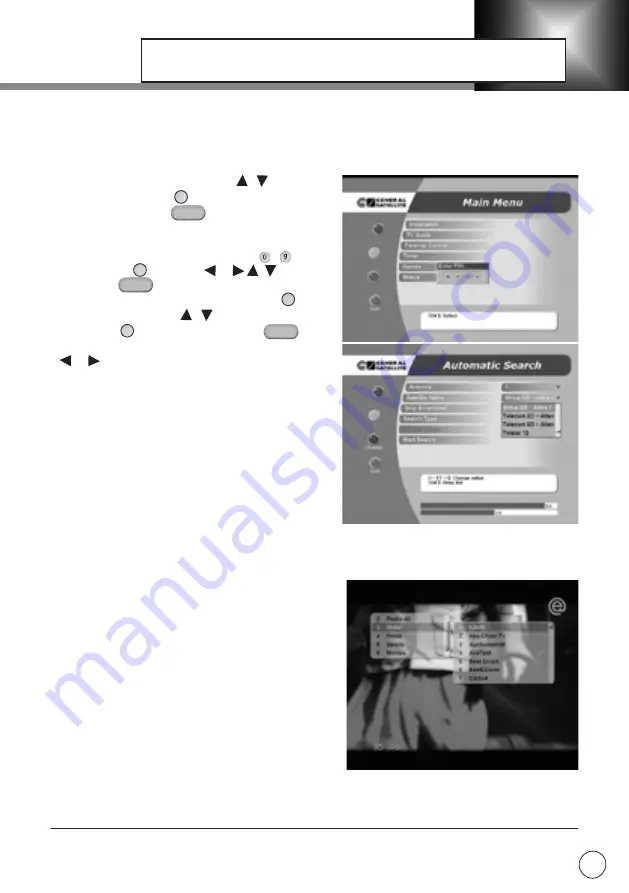
STB installation, service search and editing, control of the service access and etc. are carried out
through the taken up Menus. There are two types of menus: full-screen and OSD menus.
FULL-SCREEN MENU
To select items of the menu use buttons. To
verify your choice use button. To cancel/return to
the previous level use button.
Items of the menu may be:
– Buttons for moving to the next level of the menu.
– Entry field. To enter information use ~ buttons,
to verify press button or buttons, to
cancel press button.
– Drop-down lists. To open the list press button,
to move in the list use buttons, to verify your
choice press button, to cancel press button.
You can also select the element in the list using
buttons.
Please, note:
drop-down list may function as entry
field.
– Context help field. It contains information about op-
tions (choice from the list, value input etc.) for every
item of the Menu.
– Functional buttons bar. It contains 4 color buttons,
which are similar to ones on the Remote Control. If
the button is active it is brightly highlighted and has a
name (change, rename etc.), if the button is not active,
it is dark and has not a name.
Most functions of the STB demand PIN code*.
OSD Menus are special menus for service, soundtrack
selecting etc. This menus are described in the re-
spective issues.
Main Menu includes:
– Installation - provides access to service search, in-
formation about services, system settings and etc.
– TV Guide - provides date and time information
about programmes of every service.
– PIN Code - provides parental code set, age limit.
– Timer - you can adjust time parameters or set
timer for events.
– Games – provides access to games “Tetris” and
“Life”.
–STB status – provides information about the model of the STB, hardware, software and database
versions.
MAIN MENU GUIDE
/
OK
EXIT
OK
/
EXIT
/
OK
ON-SCREEN DISPLAY MENU
13
OK
* See Parental PIN Code
/
EXIT
/




































