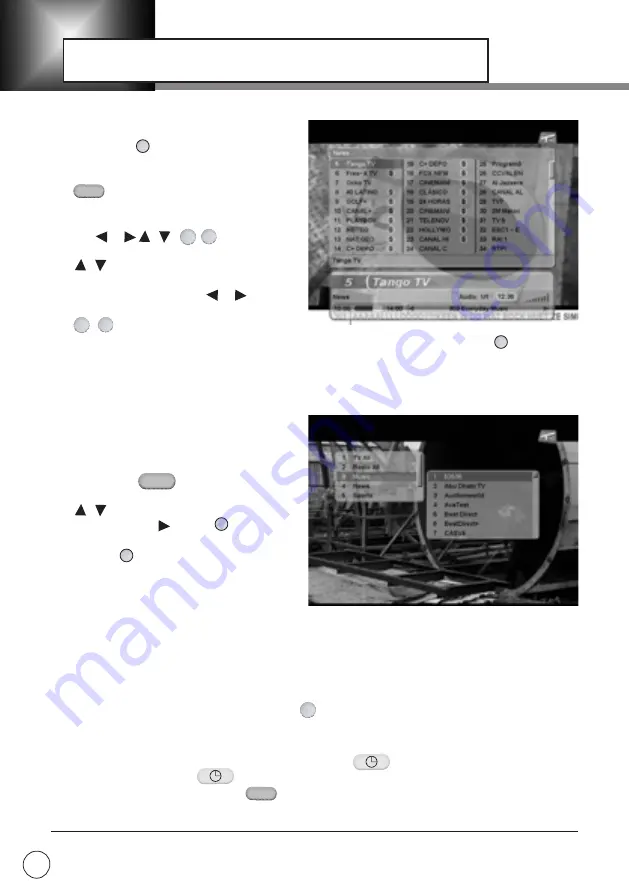
To display the current service list on the
screen use the button. You can look
through the list in the common or broadened
modes. To change the current mode press
the button. The top field contains the
name of the current list, the bottom field
contains the full name of the chosen service.
Use the / buttons to
select a service.
Use buttons to move the cursor to
the next/previous service in the list. In the
broaden mode you can use buttons
to move up or down columns in the list and
use / buttons to move up or down pages in the list. The scroll bar on the right of the
screen demonstrates the location of the chosen service in the general list. Press button to
view the chosen service.
FAVORITE LIST
Default quantity of Favourite lists is 4. Organ-
ize Favourites you can in the menu: “The
Main Menu” – “Organazing Services”.
To display the list of Favourits on the screen
press the blue button on the Remote
Control in the view mode.
Use buttons to move in the list. To
open the list press . Press button to
view the chosen service.
If you press while you are in the list the
latest service in the list or the first service in
the list will be switched on.
INFORMATION CALL /HELP*
To get information about the STB work press . Information is available in the menu mode
CURRENT TIME
To call the Clock in the viewing mode press the white button on the Remote Control.
To cancel the Clock press button again.
Also you can press the red button on the Remote control to get current time from the
information box.
* This function may not be equipped in some SW versions
GUIDE TO FUNCTIONS
OK
/
OK
UHF
OK
OK
?
i
SERVICE LIST
12
i
P+ P-
/
/
P+
P-
All TV and All Radio lists are obligatory and created after Search. If you delete any of them you
will lose the whole Favourite lists content.
Please, note:
maximum quantity of Favorites is 30.
/
/

























