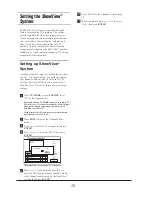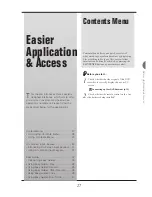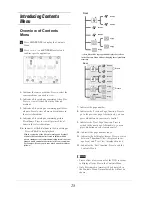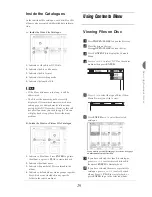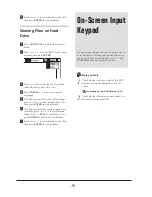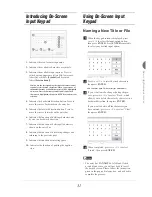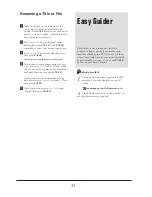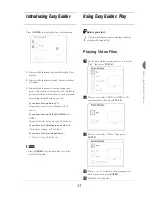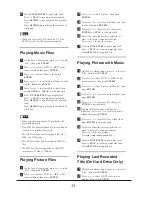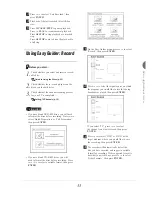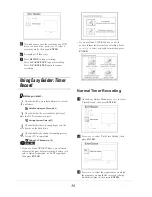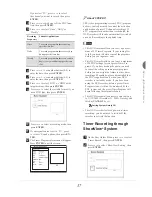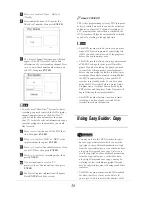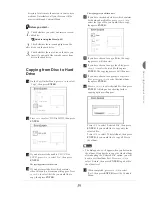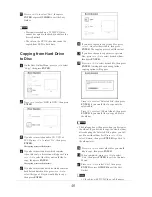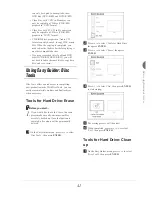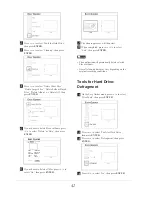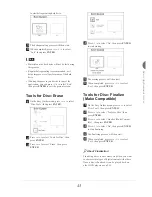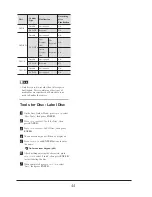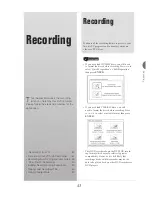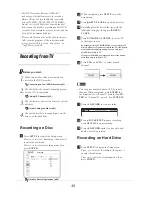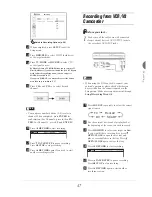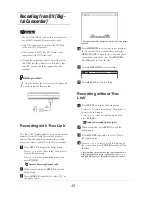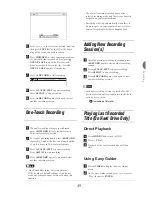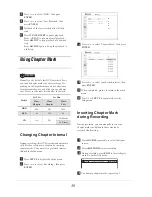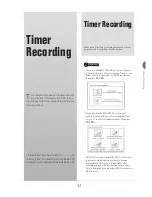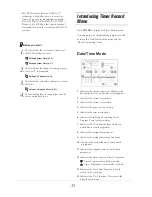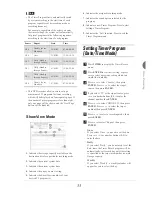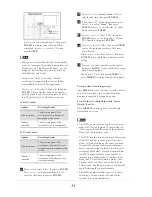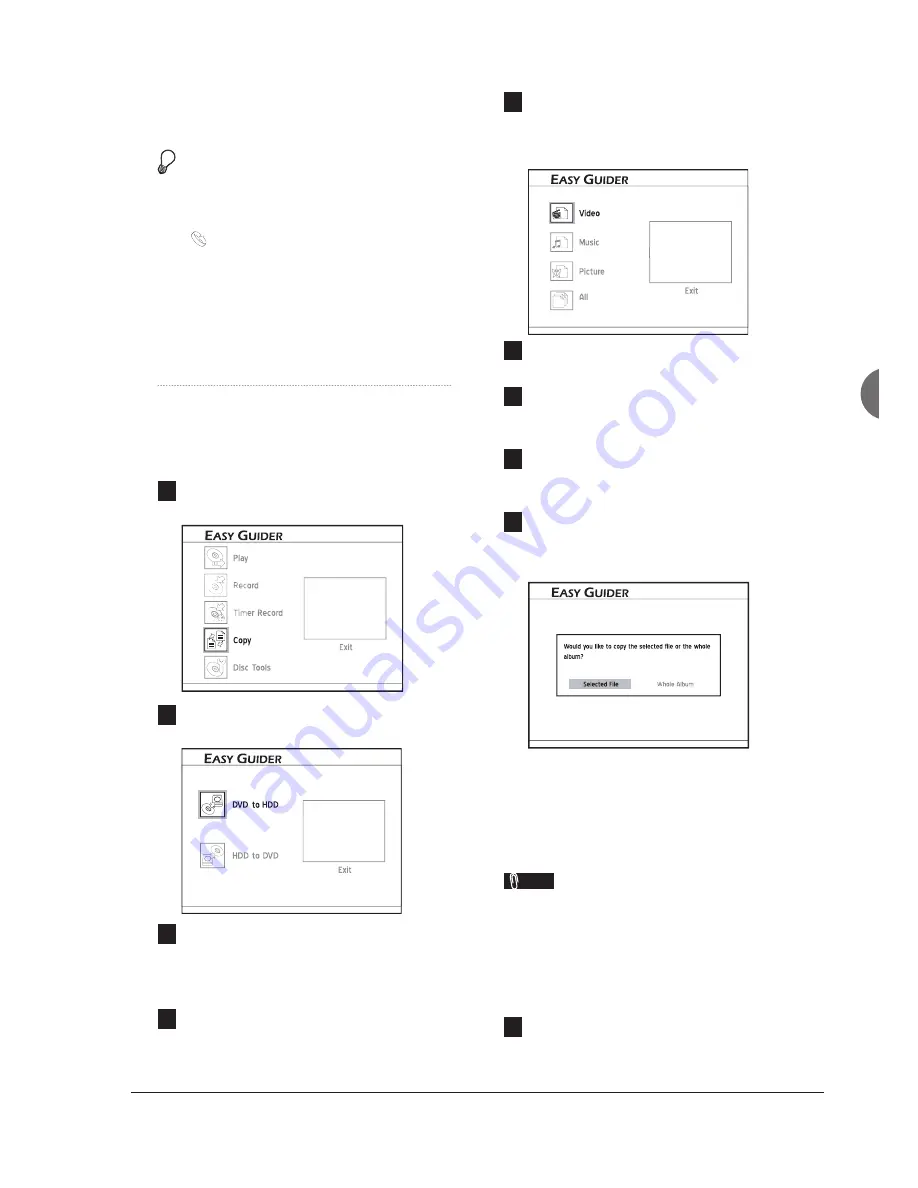
39
Easier Application
& Access
directory level is more than seven in your source
medium. Nevertheless, all your
fi
les can still be
previewed through Contents Menu.
Before you start...
1.
Check whether you select and insert a record-
able disc.
Guide to Using the Discs (p.93)
2.
Check whether there is enough space on the
disc or on the hard drive.
3.
Check whether there are
fi
les on the disc you
insert, if you would like to make copies from
disc to the hard drive.
Copying from Disc to Hard
Drive
1
On the Easy Guider Menu, press
56
to select
‘Copy’, then press
ENTER
.
2
Press
56
to select ‘DVD to HDD’, then press
ENTER
.
3
If you have inserted an audio CD, VCD or
SVCD, press
34
to select ‘Go’, then press
ENTER
.
The copying process will then start.
4
If you have inserted a disc which contains
video titles only, a disc menu will appear. Press
5634
to select the title you would like to
copy, then press
ENTER
.
The copying process will then start.
5
If you have inserted a data disc which contains
both data and media
fi
les, press
5634
to
select the type of
fi
le you would like to copy,
then press
ENTER
.
EasyAccess_EasyGuider_06_02
G
Eas
E
E
E
6
If you have chosen to copy all
fi
les, the copy-
ing process will then start.
7
If you have chosen to copy video
fi
les, press
5634
to select desired
fi
le, then press
ENTER
. The copying process will then start.
8
If you have chosen to copy music or picture
fi
les, press
5634
to select desired album,
then press
ENTER
.
9
Press
5634
to select desired
fi
le, then press
ENTER
. A dialogue box showing further
copying options will appear.
Press
34
to select ‘Selected File’, then press
ENTER
, if you would like to copy only the
selected
fi
le.
Press
34
to select ‘Whole Album’, then press
ENTER
, if you would like to copy all
fi
les in
the album.
Note
• The dialogue box will appear when you
fi
rst enter
the album. If you decide to copy the whole album
after adopting the ‘Selected File’ option, you will
need to exit the album
fi
rst. Press
5634
to
select ‘Return’, then press
ENTER
to go back to
the album level.
10
When completed, press
5634
to select
‘Exit’, then press
ENTER
to exit the Contents
Menu.