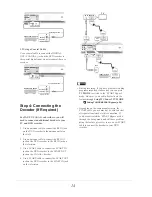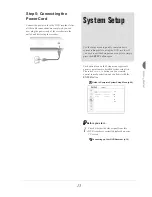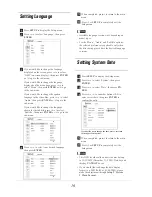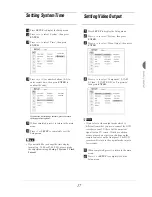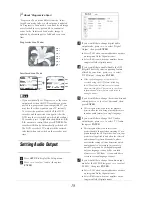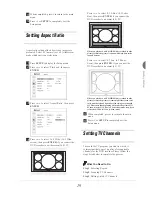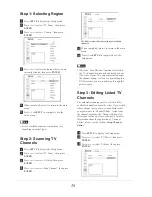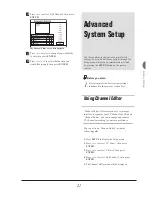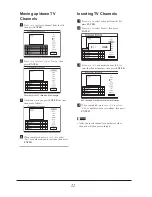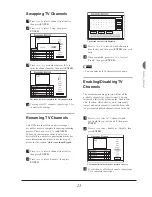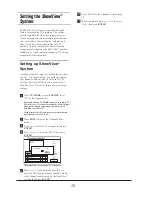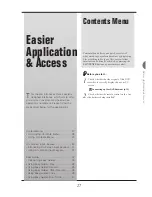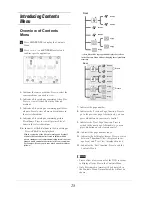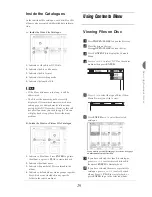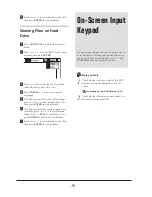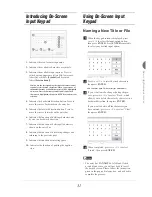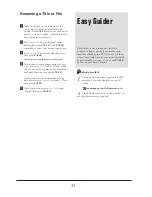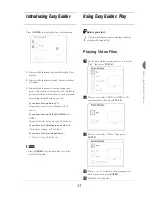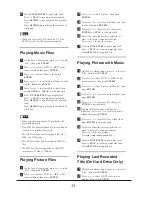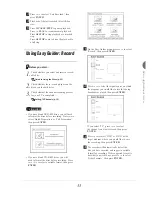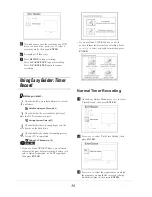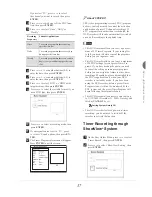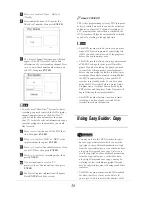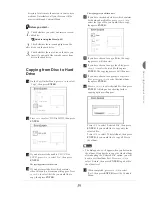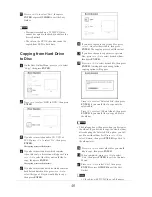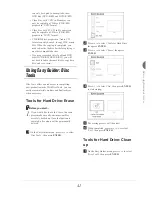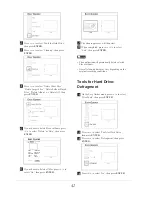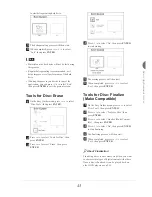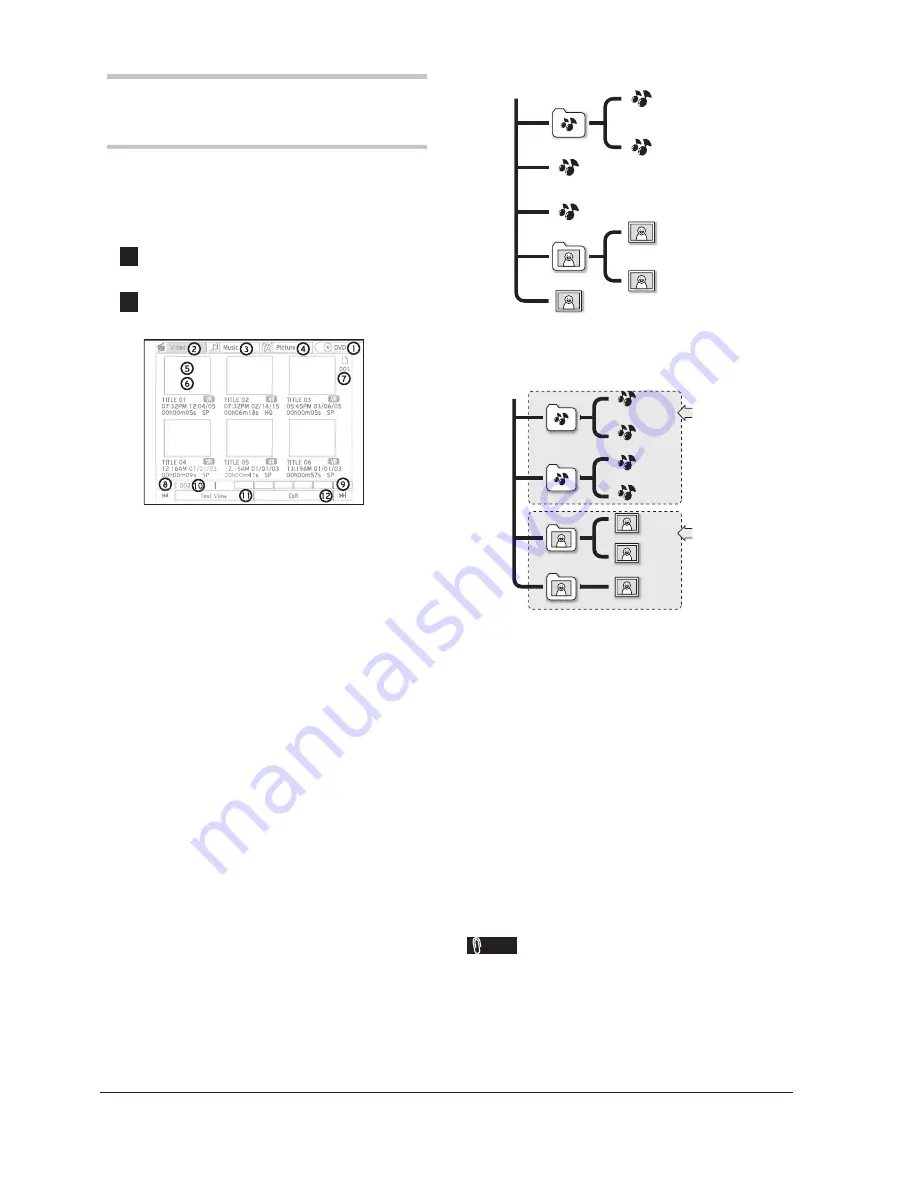
28
Introducing Contents
Menu
Overview of Contents
Menu
1
Press
CONTENTS
to display the Contents
Menu
2
Press
5634
and
ENTER
to select and
con
fi
rm speci
fi
c application.
1.
Indicates the source medium. Press to select the
source medium you wish to view.
2.
Indicates a
fi
le catalogue containing video
fi
les.
Press to view all video
fi
les in the selected
medium.
3.
Indicates a
fi
le catalogue containing music
fi
les/
albums. Press to view all music
fi
les/albums in
the selected medium.
4.
Indicates a
fi
le catalogue containing picture
fi
les/albums. Press to view all picture
fi
les/al-
bums in the selected medium.
5/6.
Indicates a title/
fi
le/album in the
fi
le catalogue.
Press
4
PLAY
to start playback.
With the exception of the video
fi
le catalogue, a ‘Default
Album’ will be automatically created in both music and
picture catalogues to accommodate media
fi
les which are not
grouped under particular directories in the source medium.
For example, if you organize your music and picture
fi
les as
follows...
Root
C
A
D1.jpg
C2.jpg
C1.jpg
B2.mp3
B1.mp3
A2.mp3
A1.mp3
... these
fi
les will be regrouped and displayed as follows
in the Contents Menu without changing the original data
structure.
Root
Default
C
Default
A
D1.jpg
C2.jpg
C1.jpg
B2.mp3
B1.mp3
A2.mp3
A1.mp3
Picture
Music
7.
Indicates the page number.
8.
Indicates the ‘Previous Page’ function. Press to
go to the previous page. Alternatively, you can
press
9
button on your remote control.
9.
Indicates the ‘Next Page’ function. Press to
switch to the next page. Alternatively, you can
press
:
button on your remote control.
10.
Indicates the page number index.
11.
Indicates the list display format. Press to switch
between ‘Thumbnail View’ (displayed in im-
age/icon) and ‘Text View’ (displayed in text).
12.
Indicates the ‘Exit’ function. Press to exit the
Contents Menu.
Note
• Please allow a few seconds for the DVD recorder
to display all your
fi
les in the Contents Menu.
• Only
fi
les in media formats will be displayed in
the Contents Menu. Normal data
fi
les will not be
shown.