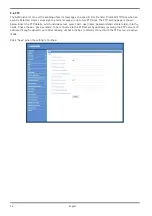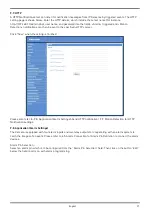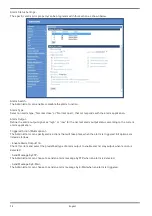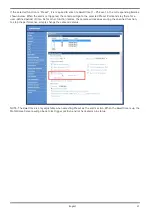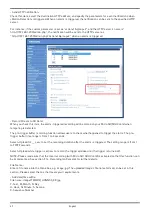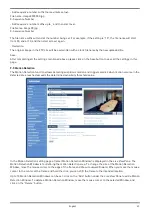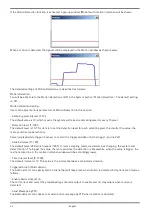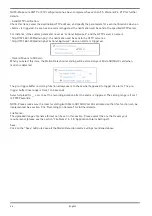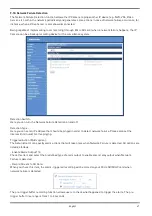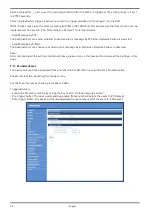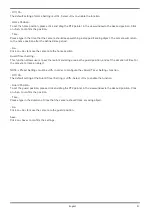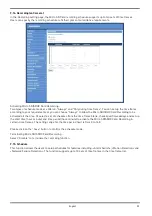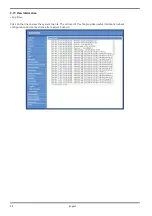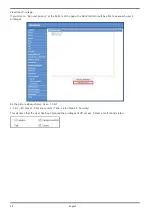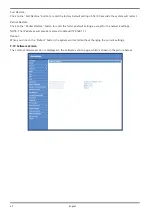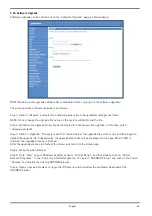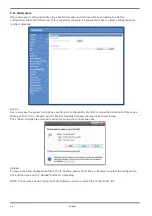- Enable tilt limit:
Tick the box to enable the tilt limit setting.
- Get U Tilt / D Tilt:
Please click and drag the PTZ pointer in the view window to the desired up or down tilt position. Then click on the
<Get U Tilt> / <Get D Tilt> button to get the boundary values.
- Enable pan limit:
Tick the box to enable the pan limit setting.
- Get L Pan / R Pan:
Please click and drag the PTZ pointer in the view window to the desired left or right pan position. Then click on
the <Get L Pan> / <Get R Pan> button to get the boundary values.
Detection Range :
Detection range can be set to detect motions around the centre of the view window. Please choose a value to
define the detection area (in percentage) around the centre point. The available options are <L(60%)>, <M(50%)>
and <S(40%)>.
Preset Setting :
In this setting menu, the Autotracking function and its related functions can be activated for the first 10 preset
points of each sequence line.
NOTE: When <Preset Setting> is activated, the <Home Setting> and the <Guard Timer Setting> will be unavailable.
- Off / On:
The default setting of the Preset Setting is <Off>. Select <On> to enable the function.
- Sequence line:
Select a desired sequence line from the drop-down menu to set its Autotracking function.
- Preset:
Select a desired preset point from the drop-down menu to set its Autotracking function.
Please use the <Autotracking> drop-down menu underneath to turn on / off the tracking function for each chosen
preset point.
- Ratio:
Zoom ratio can be set for the camera to automatically zoom in / out when it is tracking a moving object. Please
type in the ratio number in the blank space.
- Guard Time:
Guard time is for defining the maximum tracking time of the camera for each chosen preset point. Please enter
the time in seconds (range from 0~999) in the blank space. Click on the <Set> button on the right to finish setting
up a preset point.
NOTE: Repeat the steps from <Sequence line> to <Guard Time> for setting other preset points.
Home Setting :
This function allows users to set the main monitoring area as the home position for the camera. In addition,
maximum time can also be set for defining the time for the camera to keep watching a stopped tracking object.
The camera will return to the home position according to the defined time setting.
NOTE: <Preset Setting> must be <Off> in order to configure the <Home Setting> function.
50
English
Содержание GCI-K2795P
Страница 2: ......
Страница 13: ...11 English ...
Страница 14: ...Click on Save to confirm the setting 12 English ...
Страница 97: ...95 English ...