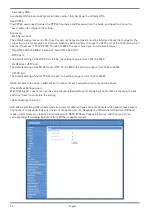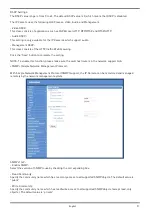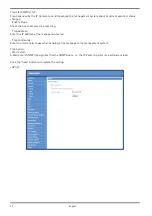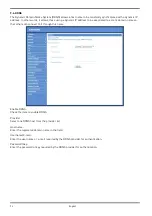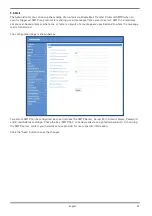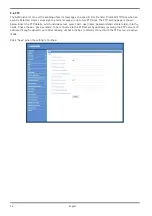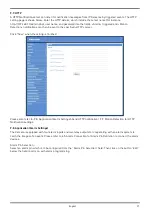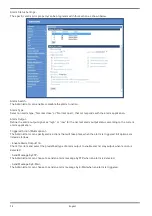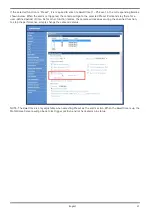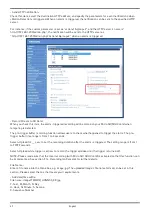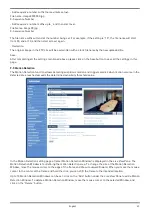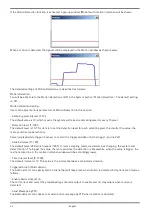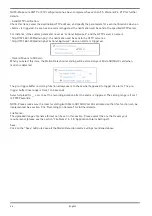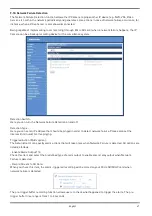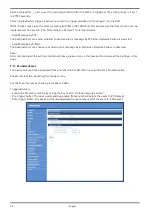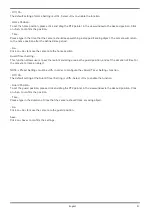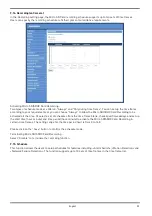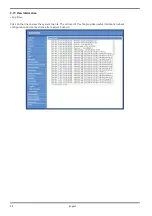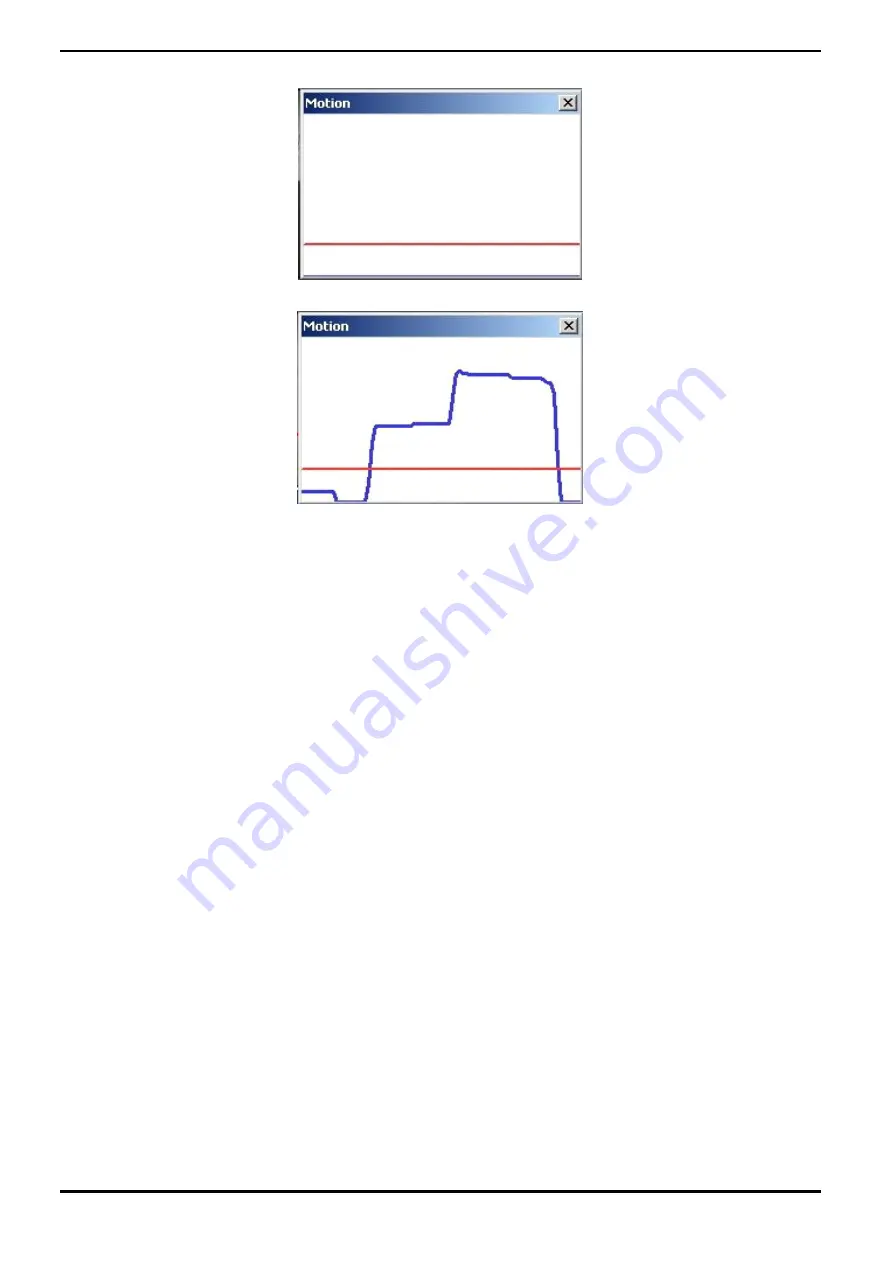
If the Motion Detection function is activated, a pop-up window (Motion) with motion indication will be shown.
When a motion is detected, the signals will be displayed in the Motion window as shown below:
The detailed settings of Motion Detection are described as follows:
Motion Detection :
You will be able to turn the Motion Detection on/off in the System section "Motion Detection". The default setting
is: Off.
Motion Detection Setting :
Users can adjust various parameters of Motion Detection in this section.
- Sampling pixel interval [1-10]:
The default value is 10, which means the system will take one sampling pixel for every 10 pixel.
- Detection level [1-100]:
The default level is 10. This item is to set the detection level for each sampling pixel; the smaller the value, the
more sensitive the detection is.
Select <Upload while trigger is active> to record the triggered video until the trigger is turned off.
- Sensitivity level [1-100]:
The default level is 80, which means if 20% or more sampling pixels are detected as changing, the system will
detect motion. The bigger the value, the more sensitive the detection is. Meanwhile, when the value is bigger, the
red horizontal line in the motion indication window will be accordingly lower.
- Time interval (sec) [0-7200]:
The default interval is 10. This value is the interval between each detected motion.
Triggered Action (Multi-option) :
The Administrator can specify alarm actions that will take place when motion is detected. All options are listed as
follows:
- Enable Alarm Output 1/2:
Check this item and select the predefined type of alarm output to enable alarm relay output when motion is
detected.
- Send Message by FTP:
The Administrator can choose to send an alarm message by FTP when a motion is detected.
44
English
Содержание GCI-K2795P
Страница 2: ......
Страница 13: ...11 English ...
Страница 14: ...Click on Save to confirm the setting 12 English ...
Страница 97: ...95 English ...