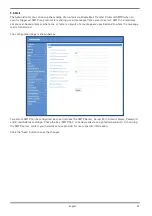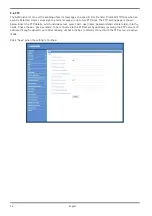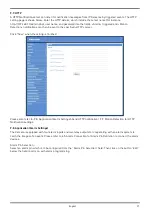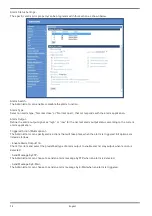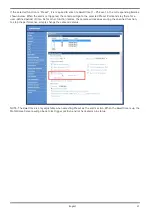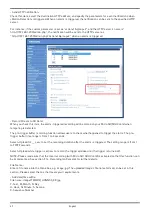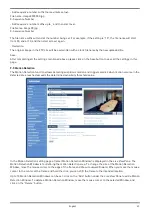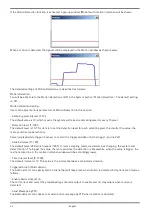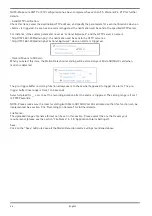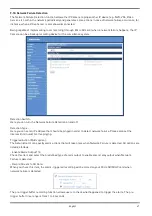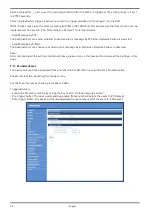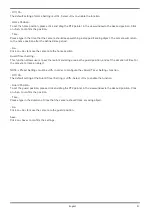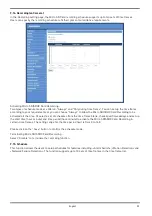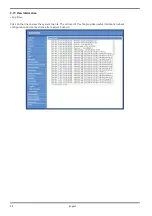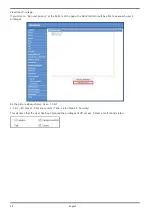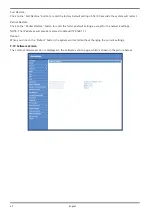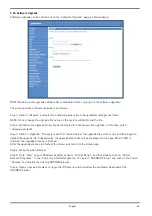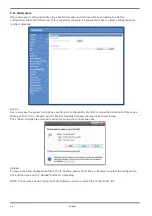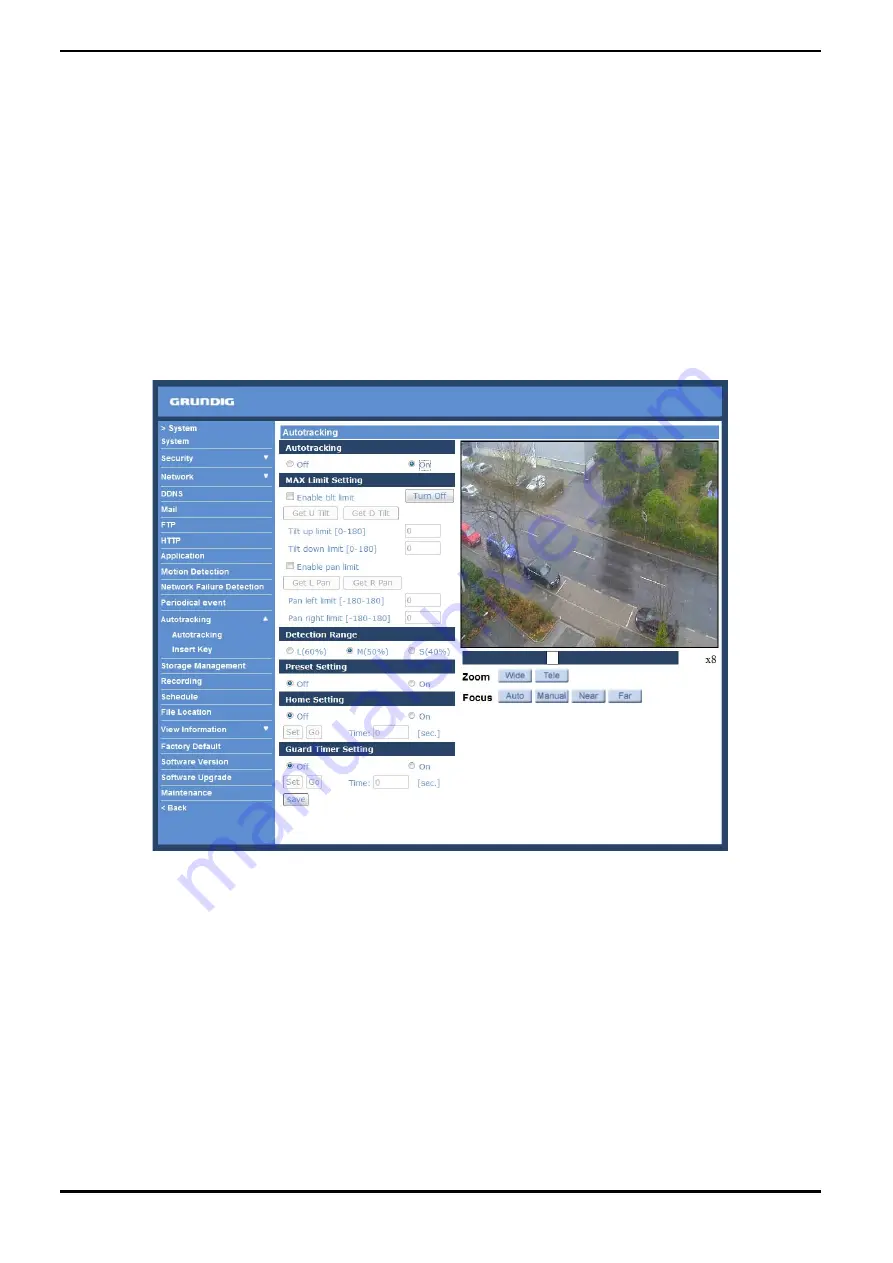
9.12. Autotracking
The Autotracking function is only for the models GCI-K0779P and GCI-K1779P. This function will only become
available after authentication is done. For more information about authenticating the function, please see the
Insert Key section below.
The Autotracking function will automatically detect a moving object in the preset area and follow it according to
the defined settings. Please find the function setting in the following path: System > Autotracking.
By clicking on the category <Autotracking>, the <Autotracking> and <Insert Key> tabs will be shown in the drop-
down menu. Enter the setting menu by clicking on the <Autotracking> tab.
<Autotracking> :
The default setting of the Autotracking function is <Off>. Select <On> to enable this function.
NOTE: The setting items will be available after <On> is selected.
MAX Limit Setting :
This setting menu allows the users to define a tracking area for the detection and tracking of movement of the
camera.
- Turn Off:
To avoid the setting process being disturbed by the camera’s tracking movement, please click on the <Turn Off>
button to switch off the tracking function.
NOTE: The Autotracking function needs to be reactivated to take effect after saving all the necessary settings.
Please follow the steps below.
- Select <Off> under <Autotracking> at the top.
- Click on the <Save> button for confirmation.
- Select <On> under <Autotracking> at the top.
- Click on the <Save> button to confirm the settings.
49
English
Содержание GCI-K2795P
Страница 2: ......
Страница 13: ...11 English ...
Страница 14: ...Click on Save to confirm the setting 12 English ...
Страница 97: ...95 English ...