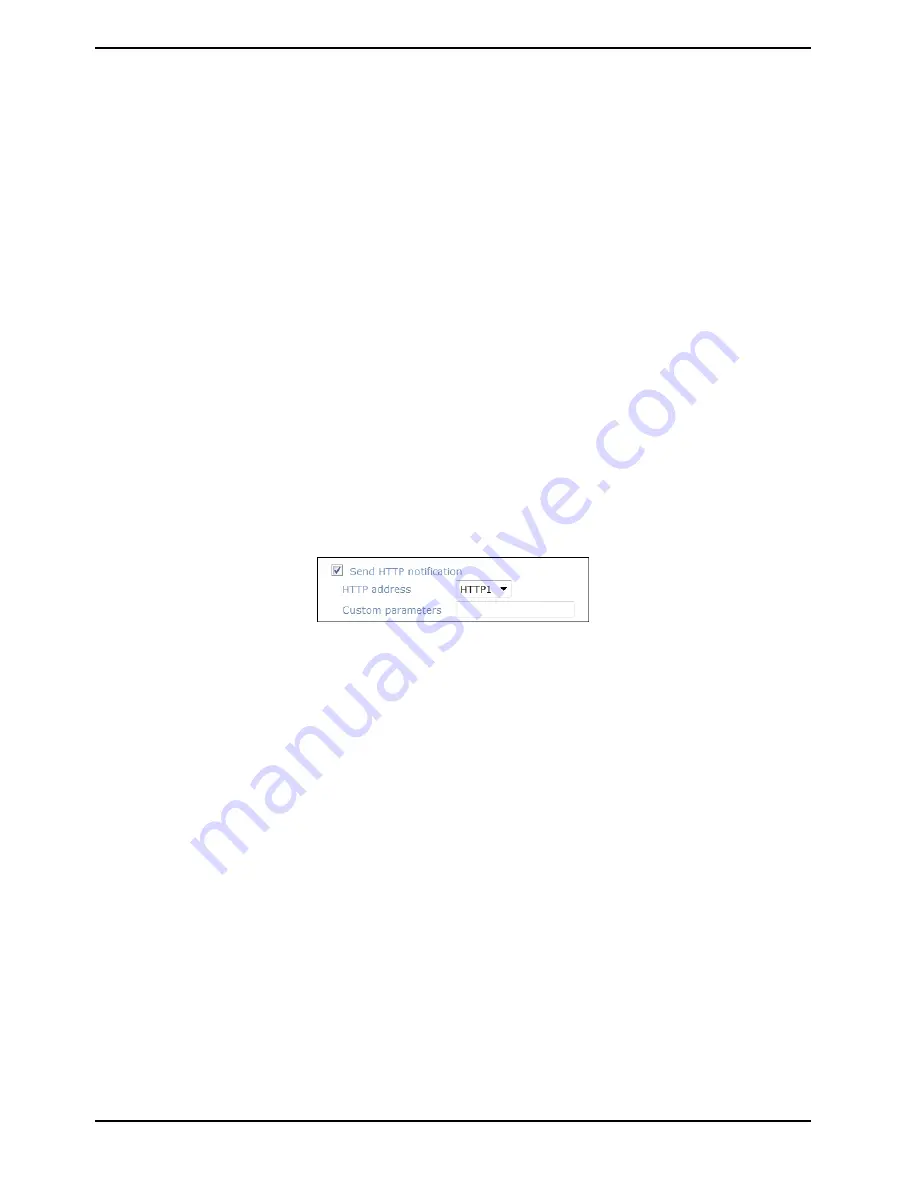
The <Pre-trigger buffer> recording function allows users to check what happened to trigger the alarm. The pre-
trigger buffer time range is from 1 to 20 frames.
On the other hand, the <Post-trigger buffer> is for uploading a certain amount of images after the alarm input is
triggered. The post-trigger buffer time range is from 1 to 20 frames.
Check the box <Continue image upload> to upload the triggered images during a certain time or keep uploading
until the trigger is off.
- Select <Upload for __sec> and enter the duration in the blank. The images of the duration will be uploaded by
E-Mail when the alarm input is triggered. The setting range is from 1 to 9999 seconds.
- Select <Upload while trigger is active> to keep the images being uploaded via E-Mail while the trigger is active,
i.e. until the alarm is stopped.
Set the Image frequency as the upload frame rate. The setting range is from 1 frame to 15 frames.
NOTE: Make sure SMTP and/or FTP configuration has been completed. See section 9.5. Mail and 9.6. FTP for
further details.
NOTE: Normally, the setting range of the <Pre-trigger buffer> is 1 to 20. However, the setting range will change
accordingly if the frame rate of MJPEG on the <Video Frame Rate> setting page is 6 or smaller.
- Send HTTP notification:
Check this item, select the destination HTTP address, and specify the parameters for event notifications when an
<Alarm> is triggered. As soon as an alarm is triggered, the notification will be sent to the specified HTTP server.
For instance, if the custom parameter is set as ”action=1&group=2”, and the HTTP server’s name is
”http://192.168.1.200/admin.php”, the notification will be sent to the HTTP server as
”http://192.168.1.200/admin.php? Action=1&group=2” when an alarm is triggered.
File Name :
Enter a file name into the blank box, e.g. image.jpg. The uploaded image’s file name format can be set in this
section. Please select the one that meets your requirements.
- Add date/time suf
fi
x:
File name: imageYYMMDD_HHNNSS_XX.jpg
Y: Year, M: Month, D: Day
H: Hour, N: Minute, S: Second
X: Sequence Number
- Add sequence number suf
fi
x (no maximum value):
File name: imageXXXXXXX.jpg
X: Sequence Number
- Add sequence number suffix up to _ and then start over:
File Name: imageXX.jpg
X: Sequence Number
The file name suffix will end at the number being set. For example, if the setting is “10”, the file name will start
from 00, end at 10, and then start all over again.
- Overwrite:
The original image in the FTP site will be overwritten with a static filename by the new uploaded file.
Save :
After completing all the settings mentioned above, please click on the <Save> button to save all the settings in
this page.
63
English
Содержание GCI-F1576V
Страница 2: ......






























