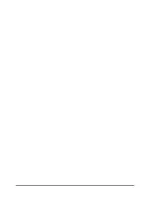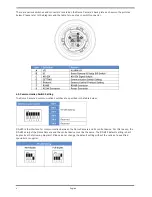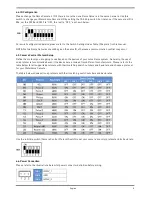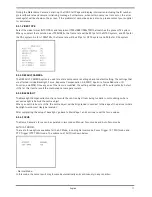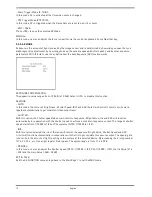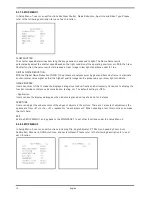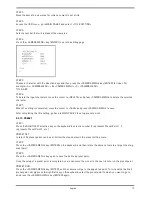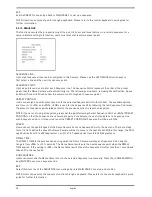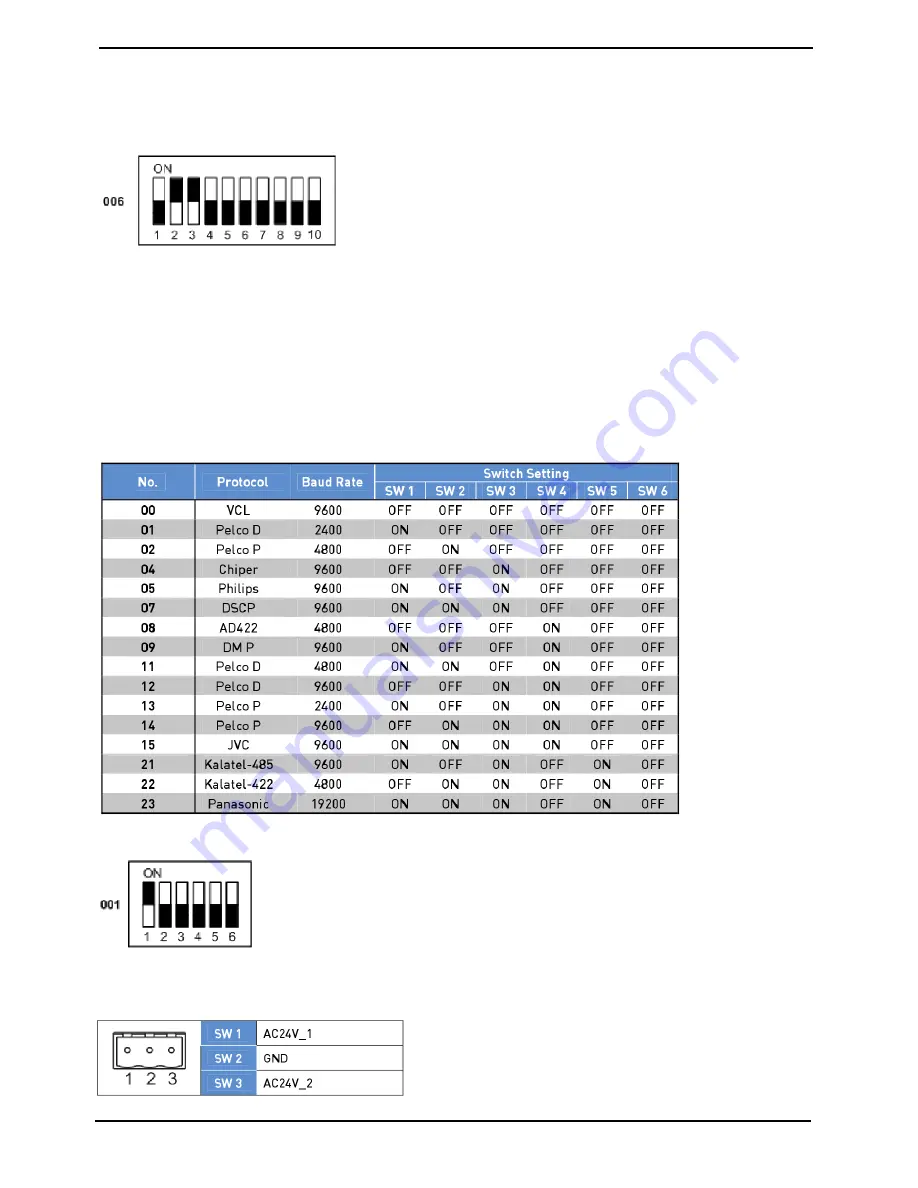
4.4. ID Configuration
Please change the Dome Camera’s ID if there is more than one Dome Camera in the same network. Use this
switch to change your Motordome Camera’s ID by setting the 10-bit dip switch. For instance, if the camera’s ID is
006, set the SW 8 and SW 9 to “ON”, the rest to “OFF,” as shown below.
For switch configuration details, please refer to the Switch Settings Index Table (Chapter 6) in this manual.
NOTE: No two Dome Cameras should be given the same ID, otherwise a communication conflict may occur.
4.5. Camera Control Protocol Setup
Define the protocol you are going to use based on the devices of your surveillance system. Generally, the use of
one protocol is recommended even if the devices are provided from different manufacturers. Please refer to the
table below for all supported protocols with their matching switch numbers and baud rate and choose a protocol
for your Motordome Camera.
The table below shows various protocols with their matching switch numbers and baud rates.
Use the 6-bit dip switch (Camera Control Protocol Switch) to set your camera’s control protocol and its baud rate.
4.6. Power Connection
Please refer to the illustrations below for power connector definition before wiring.
5
English
Содержание GCH-K0274P
Страница 2: ......
Страница 11: ...9 English ...
Страница 33: ...31 English ...
Страница 34: ...32 English ...
Страница 35: ...33 English ...
Страница 36: ...34 English ...
Страница 37: ...35 English ...
Страница 38: ...36 English ...