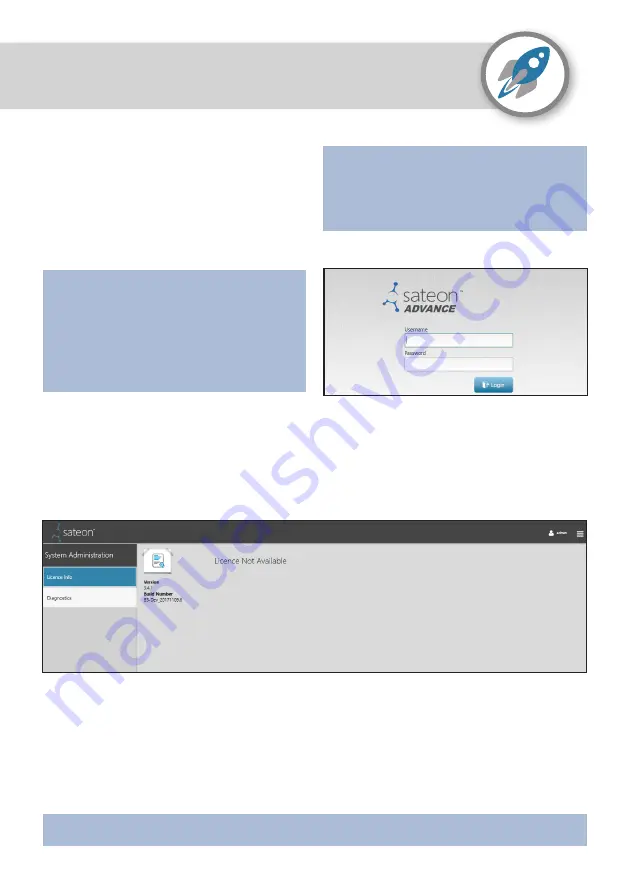
Installing Sateon
Starting up Sateon
Page 15
Sateon uses Microsoft Silverlight
technology, which requires a browser
plug-in. You may be prompted to install
this on first use.
From any computer on the network, open
Internet Explorer and enter:
https://
hostname
/SATEON/
Where hostname is the computer Sateon
is installed on.
Log in to Sateon Advance using an admin
username and password.
When Sateon is first started, it has no valid licence and the System Administration >
Licence Info page is displayed as below:
A licence is required before any other pages can be viewed. This is a two-step process:
Load the new licence to access all licensed Sateon options.
Validate the licence within 30 days by calling Grosvenor Technical Support.
Your licence file is specific to your installation. It will be provided on a USB stick under
the \licence folder. The filename is in the format <licencenumber>sateon<date>.gtl
If you do not have a licence file, contact our Tehnical Support as soon as possible.
The default admin logon is:
Username: admin
Password: sateon
Содержание sateon ADVANCE
Страница 1: ...DONE SNAP CLICK Getting Started Guide ...
























