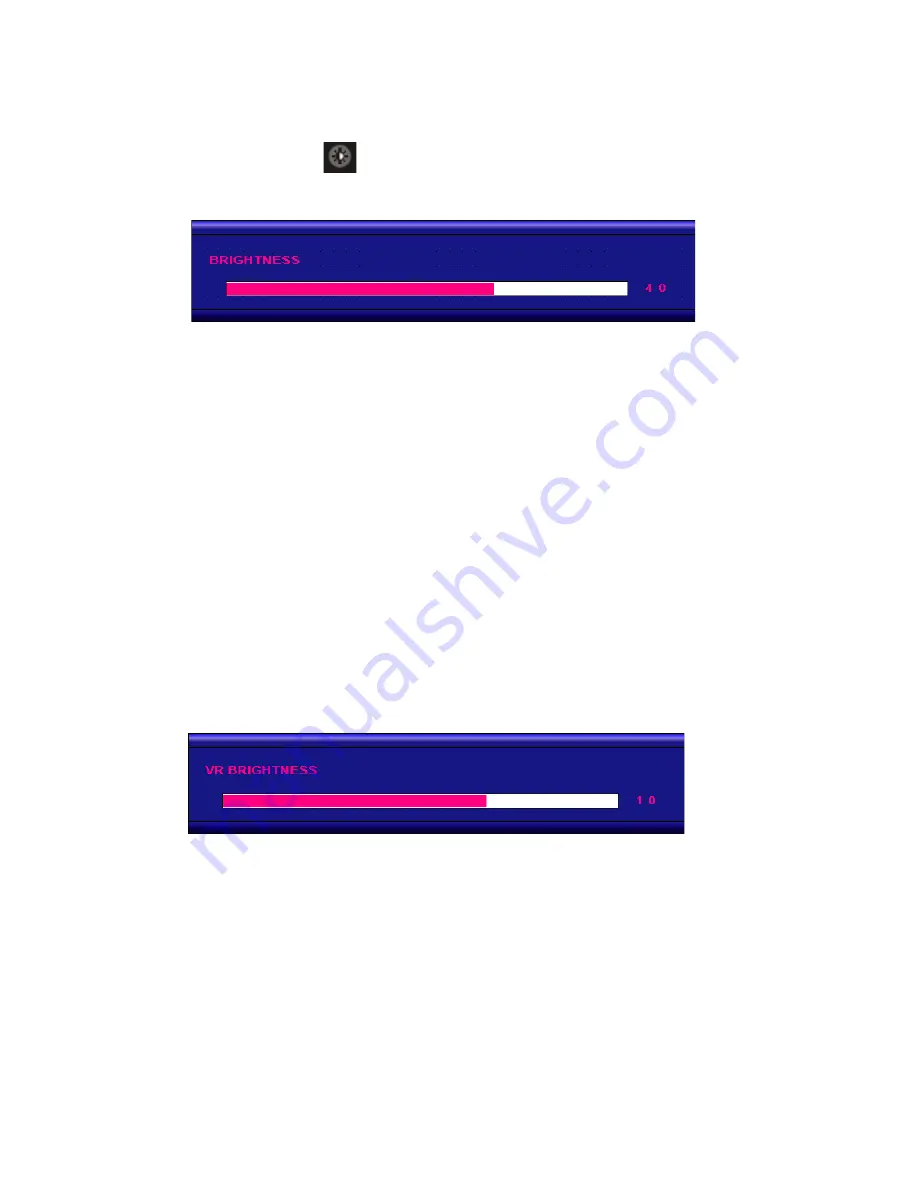
BRIGHTNESS Button
The BRIGHTNESS key is only a backup function in case the VR BRIGHTNESS knob fails.
Then use arrow buttons to change ''VR'' to ''BRILL'' and exit OSD.
After you release the “BRIGHTNESS” key around 5 seconds, the
brightness bar will disappear.
If the VR BRIGHTNESS knob fails to function, you can enable the brightness
button by pressing the ''MENU'' button, selecting ''OSD'', selecting ''Brightness''
VR BRIGHTNESS Knob
Your AWM monitor is shipped with VR BRIGHTNESS knob function enabled as standard.
When you rotate the VR knob, the VR BRIGHTNESS status bar below will appear on screen.
(dimming range is from 1~50):
When you enter the “NIGHT MODE” (see below)
turning the VR BRIGHTNESS knob will always take over the brightness function again.
Any modified or changed parameter setting will be automatically saved if you power off
or Exit the BRIGHTNESS status bar.
With "BRILL" enabled, you can now press the BRIGHTNESS button and the brightness
bar above will appear. The monitor brightness can now be controlled with left and right
The VR BRIGHTNESS knob always supersedes any other brightness setting.
arrow buttons.
15






























