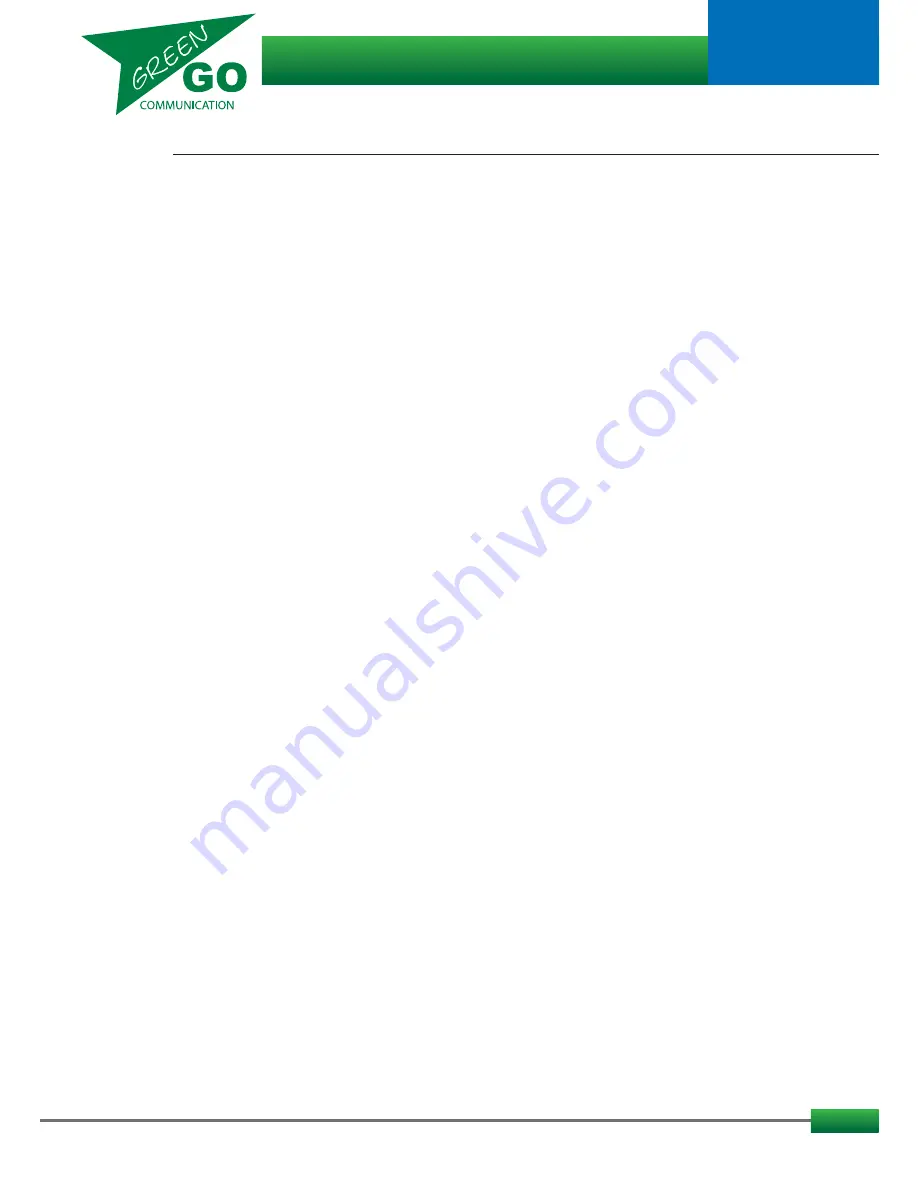
9
Reference
...continued
Program Audio
Your backround sound; it can be any user, group or the analog audio input (Line In) from e.g. the Deskstation
or the Interface X
Roaming
If the antenna signal becomes too weak, the beltpack can start searching for a better signal from other paired
Antennas, this is called roaming. A beltpack can remember up to 4 antennas. See Pairing.
It is possible to set what level of signal strength causes the beltpack to start roaming, this is done in the Setup Menu
under 'Connection/Roaming'. You can also force the beltpack to disconnect from the antenna and reconnect to the
best signal available. This function can be enabled and disabled in Setup Menu: 'Forced Reconnect'
To Force reconnect move the slider on the rear of the beltpack to the side shortly.
Set User
When starting to use a beltpack or other station, you can choose which User profile to use.
The User profile has been set up in the Configuration File. In the Factory Default Configuration file you can find Users
like Stagemanager, FOH, Monitor, Director etc. Choose the one that fits best.
SideT
Side Tone is the users own voice. A volume can be set for how high the users own voice should be in his/her own
speakers/headset. This can be done in the Setup Menu: Audio settings/SideT
Talk
Is to enable your microphone audio to be transmitted to an assigned channel. (user or group)
This is done by pressing the Talk pushbutton for the desired Channel(User/Group)
Threshold
Threshold is the maximum level at which the microphone should avoid transmitting the audio that it picks up.
Users have individual voice levels, individual ways of positioning the microphone and one microphone has different
sensitivity than others. To avoid unwanted audio to be transmitted, like breathing set the threshold, if necessary.
Tone
The level of the audio signal. Used for Alert, Cue, Connection status and Battery status.
The volume can be set in Setup Menu:'Options/Tone'
UI
User Interface - UI is the layout of the display.
A variety of layouts are available. These can be found in the Setup Menu.
When the layout changes, so does the button functionality.
User
You're a User. Everyone using the intercom are Users. Users can be part of Groups.
Custom Users and Groups can be created in the Green Go Control software.
When created, the User gets a named profile and is automatically saved in the Configuration File
(see Config File for further information). That user can then be loaded onto any device and can be loaded
on to several devices at the same time.
Green Go Wireless Beltpack
model nr. GGO-WBPX
User guide

































