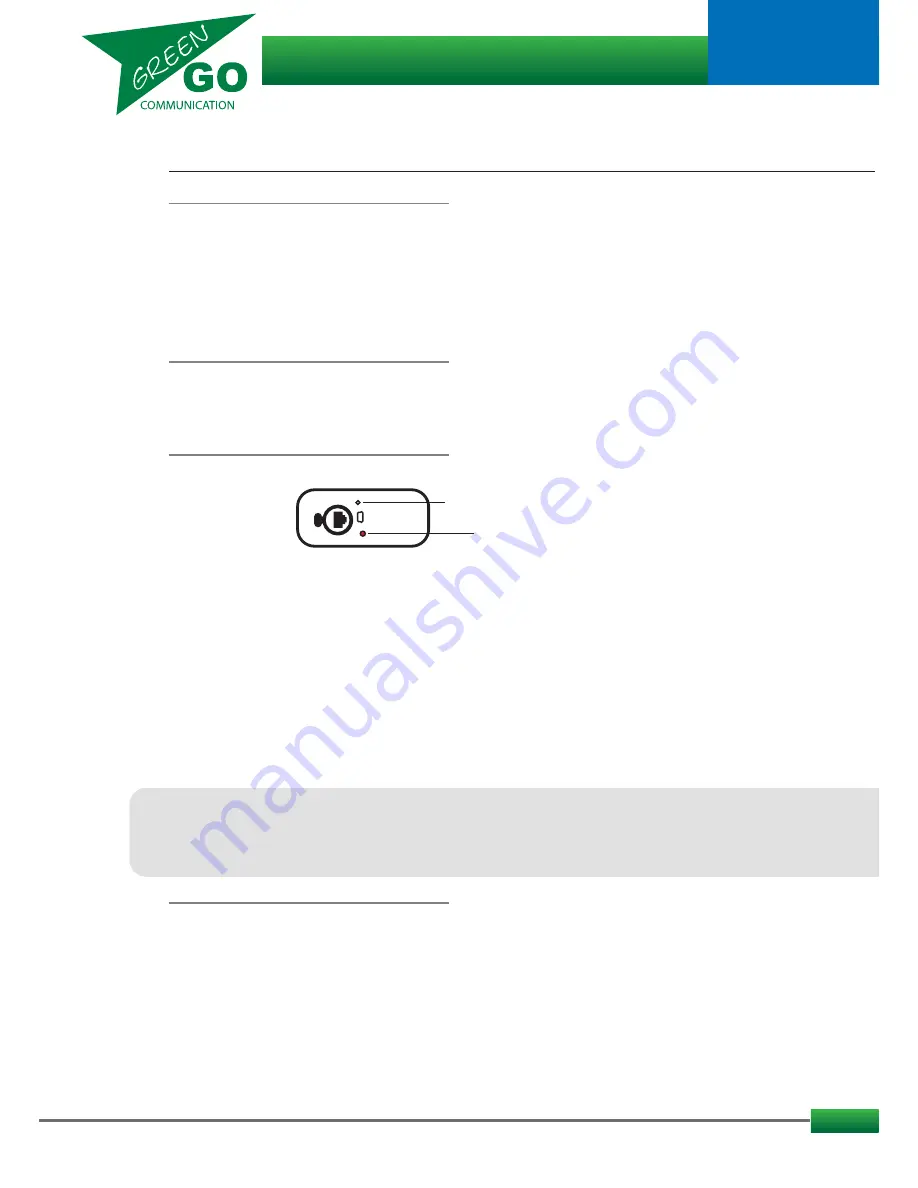
4
How to..
...continued
...continues
Assign channels
You can assign Users or Groups to any of 32 available channels.
Enter the Setup menu. Scroll to ’Channel Assignment’ and click ’Enter’.
Scroll to the channel you want to assign a Group or User to and click ’Enter’
Scroll to ID and click ’Enter’.
Scroll to select what you want to assign; Group, User or None. Click ’Enter’
A list of available Groups or Users will appear.
Scroll to the desired Group or User and click ’Enter’
Clone Configuration File
Enter the Setup Menu and scroll to Clone Config. Click ’Enter’ and scroll to select the desired Configuration file.
The Factory default configuration file can be found at the end of the list.
Click ’Enter’ to load the Configuration file.
To pair a belt-pack with an antenna:
- Press and hold the push button on the rear of the antenna for two seconds. The Status LED will begin to flash red.
and the Antenna will stay in pairing mode for 3 minutes or until pairing has been completed.
- On the belt-pack go to the Setup Menu/Connection/ and scroll to the slot you want to use for pairing the antenna.
- If the slot you want to use is occupied, you can delete that antenna registration by clicking on the slot
- scroll down to ‘delete antenna’
- click again.
- The Display will read ‘Delete’ and the antenna will disappear.
- Then click on the slot
- Scroll down to Start pairing
- Click Start pairing
- The display will read ‘Registering’
- When done the display will read ‘Registered’ and the Antenna will appear in that slot.
- It can take a few seconds for the display to update the slot.
When pairing a seventh beltpack to an antenna, it will replace the beltpack paired at slot no.6
This can be reorganized via the Green Go Update Connection software.
It is good practice to keep a standard setup of 4 beltpacks paired with one antenna, leaving room for two additional
pairings in case of emergencies or just one offs.
Status LED
Push Button
Antenna rear:
Pair a Belt-pack with an Antenna
To clear registered beltpacks, you need to connect a computer to the network and run the Green-GO Update
Connection software.
Scan for the devices and select your antenna. In the Properties section/Registered Packs/ you can delete registration
by typing 0 in the field to the right of the RF ID A – F fields and press enter.
You will be asked to confirm the deletion of the paring.
Clearing can on also be performed manually on the Antenna. This will clear all pairings with the antenna.
1. Click the red pushbutton on the rear of the antenna for 2 seconds.
2. The Antenna will enter pairing mode and the indicator LED will start blinking red.
3. Click and hold the red pushbutton. (The indicator LED will start to blink fast).
4. Wait until the indicator LED stops blinking and just lights up red.
All pairings on the antenna has been cleared.
Clear pairing
Green Go Wireless Beltpack
model nr. GGO-WBPX
User guide















