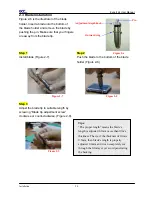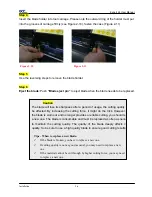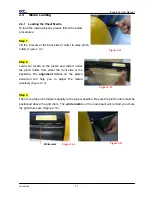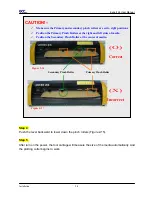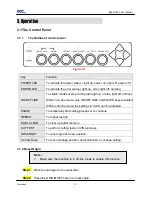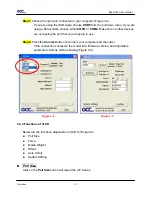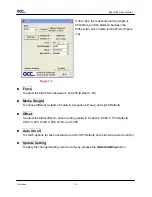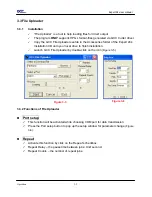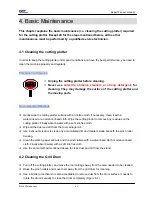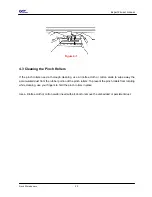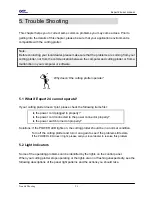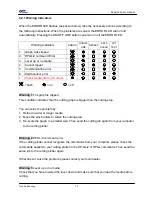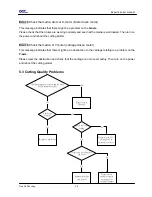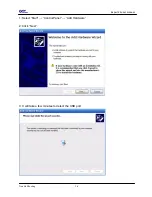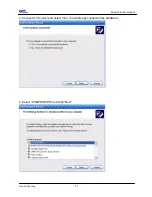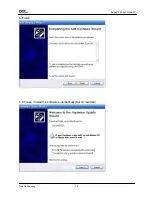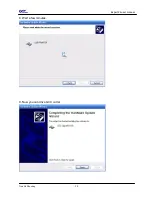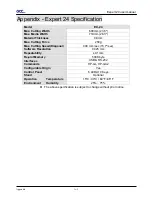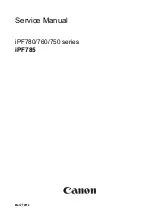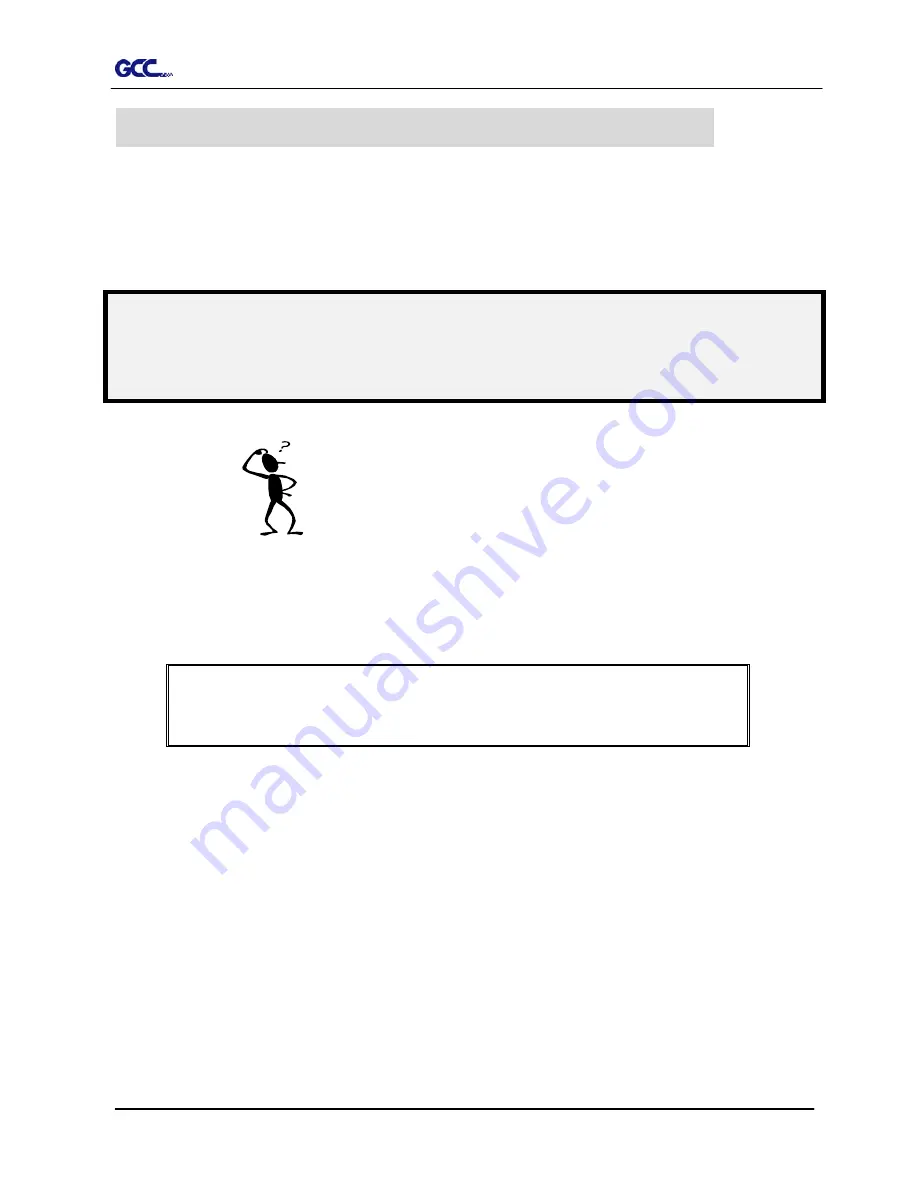
Expert 24 user manual
Trouble Shooting
5-1
This chapter helps you to correct some common problems you may come across. Prior to
getting into the details of this chapter, please be sure that your application environment is
compatible with the cutting plotter.
Note:
Before contacting your local dealer, please make sure that the problems are coming from your
cutting plotter, not from the communication between the computer and cutting plotter or from a
malfunction in your computer or software.
5.1 What if Expert 24 cannot operate?
If your cutting plotter doesn’t plot, please check the following items first:
Is the power cord plugged in properly?
Is the power cord connected to the power connector properly?
Is the power switch turned on properly?
Why doesn’t the cutting plotter operate?
5. Trouble Shooting
Solutions: If the POWER LED lights on, the cutting plotter should be in a normal condition.
Turn off the cutting plotter and turn it on again to see if the problem still exists.
If the POWER LED doesn’t light, please call your local dealer to resolve this problem.
5.2 Light Indicators
Some of the operating problems can be identified by the lights on the control panel.
When your cutting plotter stops operating or the lights are on or flashing unexpectedly, see the
following descriptions of the panel light patterns and the actions you should take.
Содержание Expert 24
Страница 1: ...EXPERT 24 CUTTING PLOTTER User Manual Great Computer Corporation...
Страница 33: ...Expert 24 user manual Trouble Shooting 5 8 6 Finish 7 Choose Install the software automatically Recommended...
Страница 34: ...Expert 24 user manual Trouble Shooting 5 9 8 Wait a few minutes 9 Now you can drive GCC cutter...