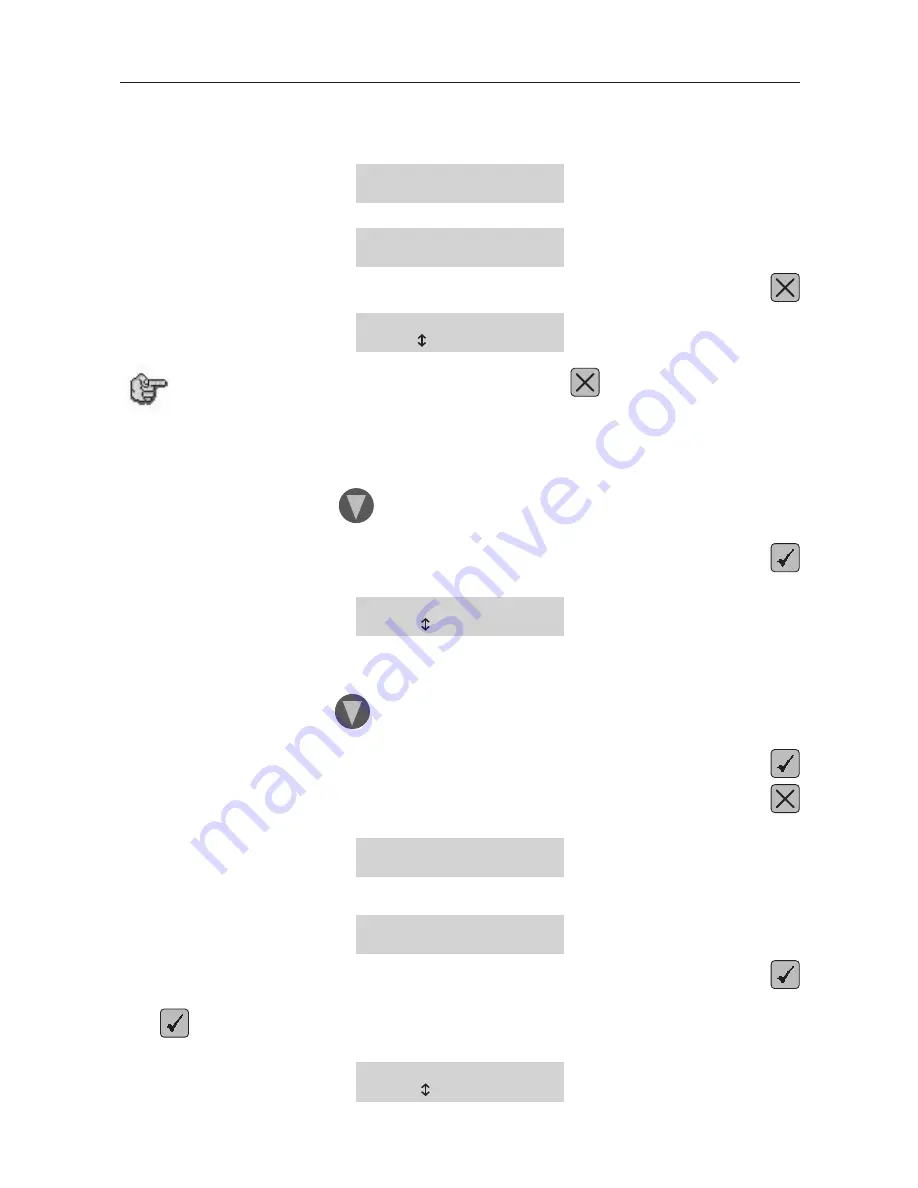
First contact
IS400 machine
. 21
Machine configuration (language)
1.
Switch on the IS400 machine (switch in position 1).
A first message will be displayed on the screen :
Boot Program X.X
RAM : 2M
A new message will be displayed on the L.C.D. screen of the machine :
<< GRAVOGRAPH >>
VERSION XX.XX
This message will be displayed for about 3 seconds. During that time press
LANGUAGE : ENGLISH
to modify
If this screen does not appear after having pressed
, switch the IS400 machine off,
wait a few seconds, switch it on again, then start the configuration procedure from the
beginning.
2.
Select the language desired.
When you receive your IS400 machine it is configurated to display the messages in English.
To choose the language desired press
as many times as necessary.
The selected language is displayed on the screen.
To validate your choice press
The following message is displayed on the L.C.D. screen :
IS400
to select
3.
Select the IS400 machine
The programme used by the IS400 machine is also used by other GRAVOGRAPH machines.
To choose the machine desired press
as many times as necessary.
The selected machine is displayed on the screen.
To validate your choice press
Press
The following message is displayed on the L.C.D. screen :
<< GRAVOGRAPH >>
VERSION XX.XX
Wait a few seconds.
The following message is displayed on the screen :
<READY TO RECEIVE>
Press
Release the key when the tool-holder of the IS400 machine starts to move.
Press
again.
Release the key when the following message appears :
SAVE CONFIGURATION
to select
















































