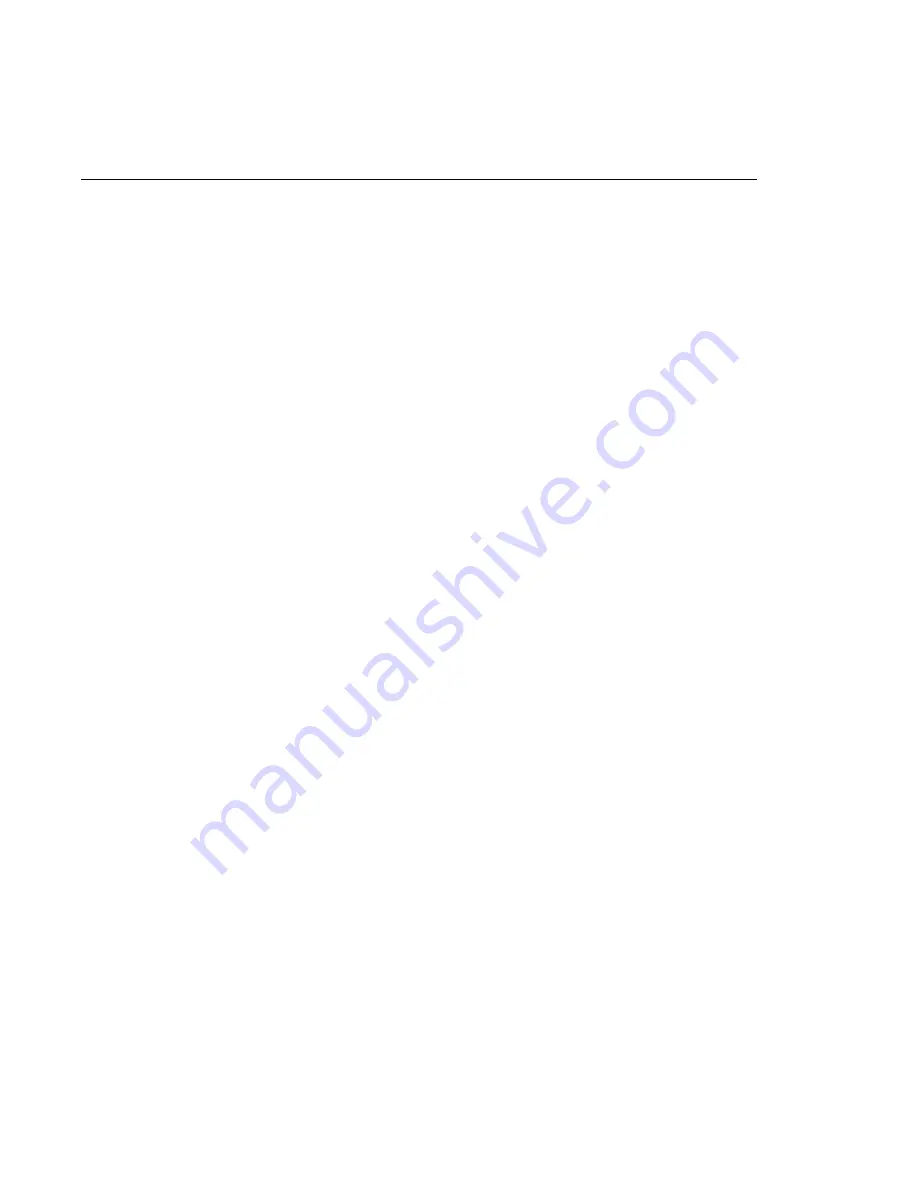
If a Problem Occurs
PDR 100 Fibre Channel Installation
77
If a Problem Occurs
If you have a problem, first check all connections and power switches. If
connections are correct and switches are On, run the following diagnostics:
1. Open the
PDR Debug Tools
group.
2. Choose
PDR Diagnostics
. The Diagnostics window appears.
Note that when the Diagnostics window opens, the following message may appear:
Checking availability of VDR Services. Please wait
This message stays on screen for approximately one minute and you may then
proceed. If the message remains on the screen, restart the Profile system and the
Diagnostics program. If the message still remains, contact Grass Valley Group
Product Support (see front of manual).
3. Select the
Master EDR
button. Test control buttons for the Master EDR
board appear.
4. When a
READY
prompt appears in the GDB960 window, select the
All Tests
button on the Master EDR board menu.
5. Observe the messages which appear in the GDB960 window. If any
**FAILED**
message appears, the EDR Master board is bad and needs to
be replaced.
6. If no failures are noted, at the end of the tests, when
READY
re-appears,
choose
Done
in the Master EDR board menu.
7. Repeat Steps 3 through 6 for the Slave EDR board.
8. Repeat Steps 3 through 6 for the Fibre Channel board.
Note that one of the Fibre Channel board tests is a DMA test, which checks
the ability of the Fibre Channel board to access the memory on the EDR
boards. Because the DMA test waits for completion of the Fibre Channel
board initialization before proceeding, it may take a minute or more to
complete the DMA test.
Once you have checked the Master EDR, Slave EDR, and Fibre Channel
boards, run a system level confidence check.
9. Choose
Diagnostics
Tests
, then select
All Board Tests
. This executes
diagnostics for all installed boards. On a system with several optional boards,
















