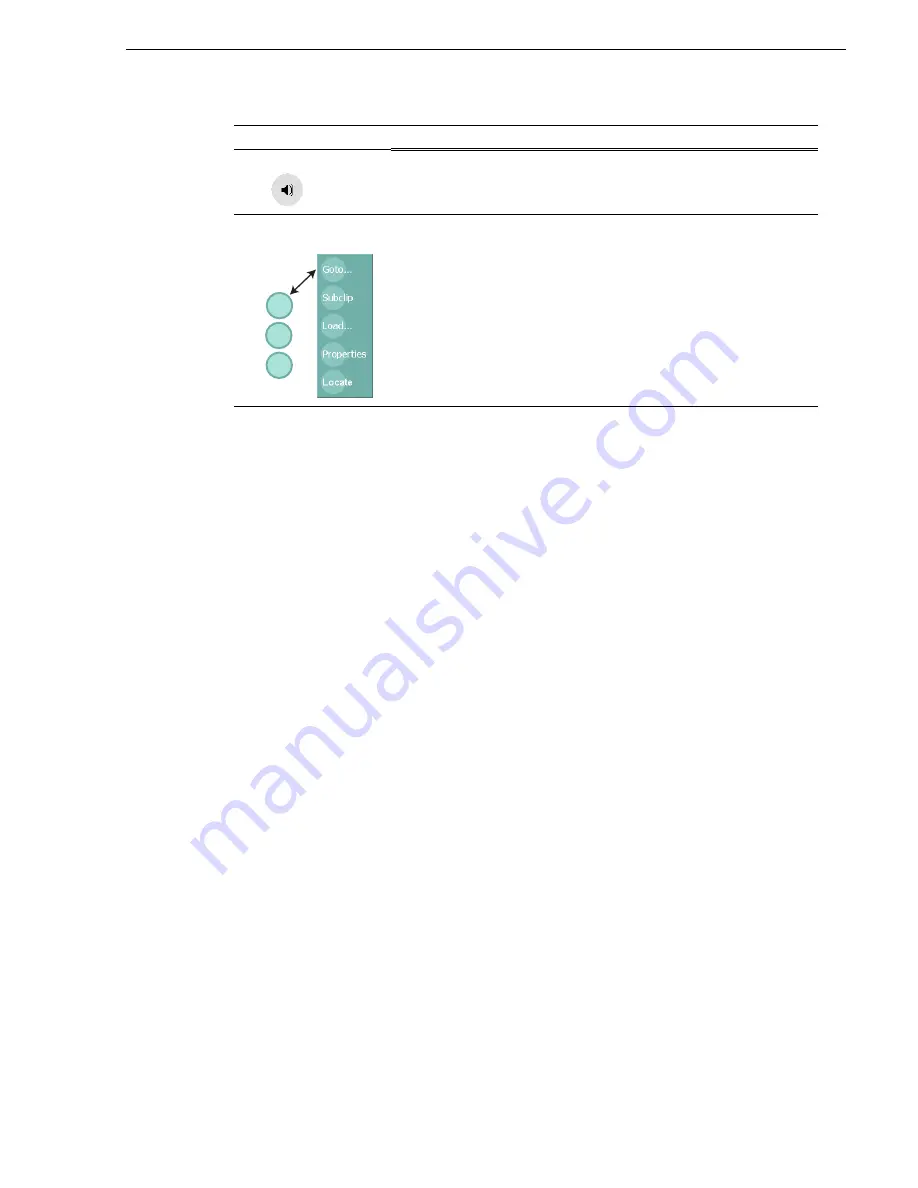
20 April 2005
M-Series User Manual
77
Terms and concepts used in AppCenter
Terms and concepts used in AppCenter
Active channel – Of the four channels, there is always one active channel. When a
channel is active, the application controlling the channel is displayed in the
Applications pane, and the front panel transport controls, or keyboard, if connected,
are delegated to controlling that channel. There are three ways to select the active
channel: pressing a channel select button on the front panel, selecting a channel tab in
the tools pane, or pressing a keyboard shortcut. Changing the active channel does not
disrupt other channels, they continue to operate in the background.
Active pane – One of the two panes in AppCenter, the Tools or Applications pane, is
always active. The active pane receives input from the front panel or keyboard and
mouse. The active pane is indicated by the color of the application or tool button in
the toolbar. White designates the active pane.
Channel application– When AppCenter starts, an application is opened to control
each channel. The channel application for the active channel is displayed in
AppCenter’s Applications pane.
See “Selecting the channel application” on page 78
.
Assignable buttons – Some buttons are assignable meaning you can change the order
that buttons appear in some button groups to better suit your workflow. Selecting a
button for longer than approximately one second causes a pop-menu to appear which
lists the alternative button choices for that button.
Clip Thumbnail – Used for visual identification of a clip in channel applications and
Clips pane. By default, the thumbnail is generated from the 16th frame of video. You
can select a new thumbnail using Player (see
“Changing the clip thumbnail image” on
page 176
). If no thumbnail is available, an icon is displayed showing there is no
thumbnail.
Volume – The set of media drives that functions as a single physical disk in the iVDR.
The volume name used in the iVDR is ‘V:’ for the internal drives.
Bin – A bin is a container used to organize assets like clips and lists in the same way
as directories or folders are used on a typical computer system. A bin is associated
with a single disk volume.
Current Bin – The current bin functions as the target bin when recording clips or
creating playlists. It is also the source bin used to load clips and lists.
'
Meterbar Button
Select to toggle between the Meterbar and the application interface. The
Meterbar contains video and audio meters, and the audio level controls.
(
Assignable Button
Groups
Some button groups are assignable. (The Play view button group is shown
here.) Holding down a button longer than one second opens a pop-up menu
which lists the alternative button choices. This allows you to customize the
user interface to suit you workflow.
Convention
Graphical Description and User Action
Properties
Subclip...
Содержание M-122A
Страница 10: ...10 M Series User Manual 20 April 2005 Contents ...
Страница 20: ...20 M Series User Manual 20 April 2005 Safety Summaries ...
Страница 60: ...60 M Series User Manual 20 April 2005 Chapter 2 Quick Start Procedures ...
Страница 251: ...20 April 2005 M Series User Manual 251 Finding linked assets ...
Страница 276: ...276 M Series User Manual 20 April 2005 Chapter 9 Managing Media Using Clips Pane ...
Страница 298: ...298 M Series User Manual 20 April 2005 Chapter 10 Using Remote Control Protocols ...
Страница 308: ...308 M Series User Manual 20 April 2005 Appendix A Specifications ...
Страница 324: ...324 M Series User Manual 20 April 2005 Index ...






























