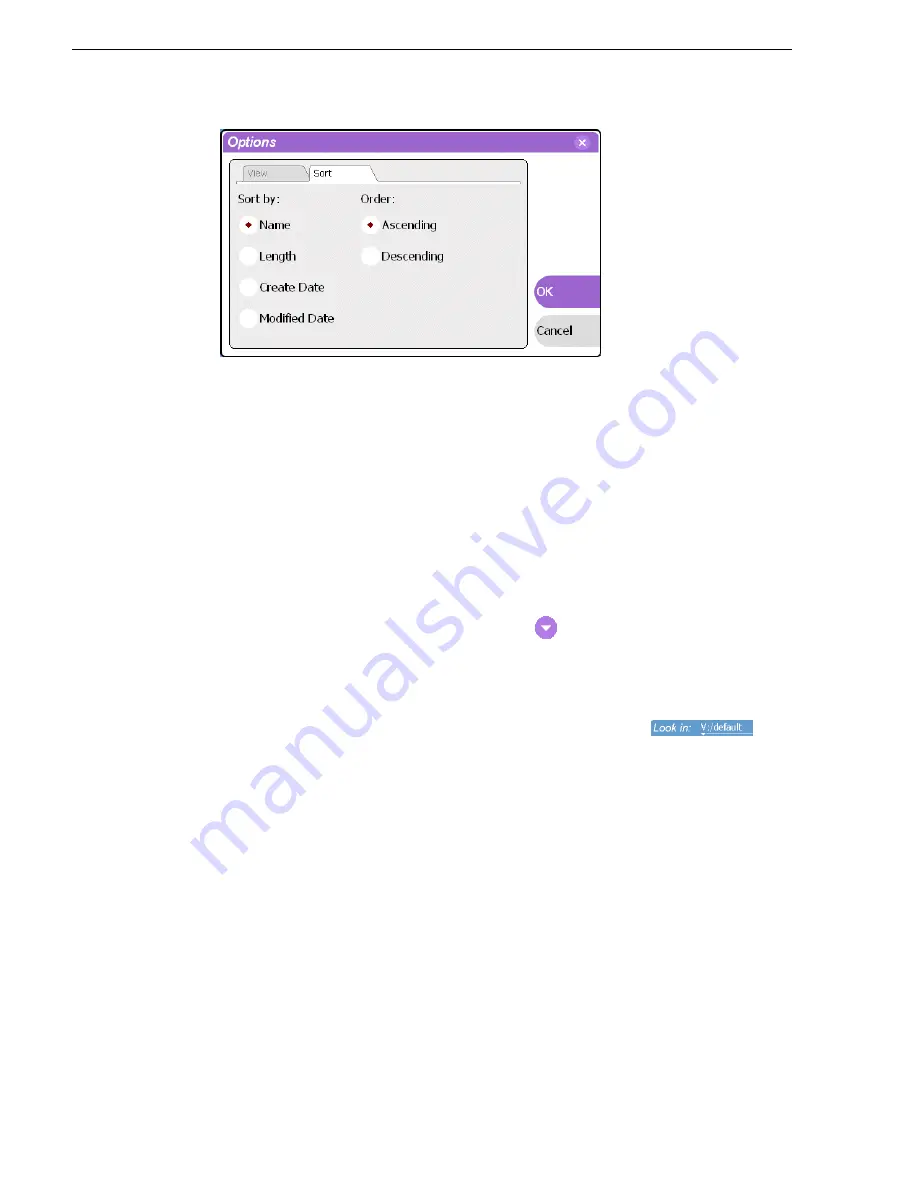
244
M-Series User Manual
20 April 2005
Chapter 9 Managing Media Using Clips Pane
3. Choose the desired sorting attribute and order, then select
OK
.
The Asset List will sort in the order specified.
NOTE: When assets are added or renamed, assets may not remain listed according
to the selected sort order. To re-sort the assets, repeat this procedure, or press F5 on
an external keyboard to refresh the Asset List.
Using Basic search
The Search dialog box provides the basic search mode for locating assets anywhere
in the iVDR media storage.
1. Open the Search dialog box by doing one of the following:
• Select the Clips pane context menu button
, then choose
Search
, or
• Select the
Search
button in the Clips pane.
If the
Search
button is not displayed in the Clips pane, refer to
assignable buttons
in “Guide to using the Clips pane” on page 220
.
2. To choose a specific bin to search, select the
Current Bin
label
in
the Search dialog box, then select a bin from the drop-down list. Otherwise, the
search runs on the entire disk volume V:.
3. Choose
Basic
search, then specify search criteria on the
Text
,
Date
and
Type
tabs.
The search is performed using the combination of search criteria on all three tabs.
Search by text – If you know all or part of an asset name, use the
Text
tab. Select
the text entry control, then use the on-screen or external keyboard to type all or part
of the asset name in the “Enter Search Text” dialog box. The default text search
mode is “any word” or “word portion”. For example, if you enter the word fire,
search will find all asset names that contain fire, for example, fires and house fire.
For an “exact phrase” search, use a single quote or double quote to specify the
phrase. For example, if you enter “forest fire”, search will locate all asset names
that contain the phrase forest fire.
If the
Search names only…
option is selected, the search is applied to asset names.
If not selected, the search includes all asset metadata. Refer to
“Working with asset
metadata” on page 252
.
Содержание M-122A
Страница 10: ...10 M Series User Manual 20 April 2005 Contents ...
Страница 20: ...20 M Series User Manual 20 April 2005 Safety Summaries ...
Страница 60: ...60 M Series User Manual 20 April 2005 Chapter 2 Quick Start Procedures ...
Страница 251: ...20 April 2005 M Series User Manual 251 Finding linked assets ...
Страница 276: ...276 M Series User Manual 20 April 2005 Chapter 9 Managing Media Using Clips Pane ...
Страница 298: ...298 M Series User Manual 20 April 2005 Chapter 10 Using Remote Control Protocols ...
Страница 308: ...308 M Series User Manual 20 April 2005 Appendix A Specifications ...
Страница 324: ...324 M Series User Manual 20 April 2005 Index ...






























