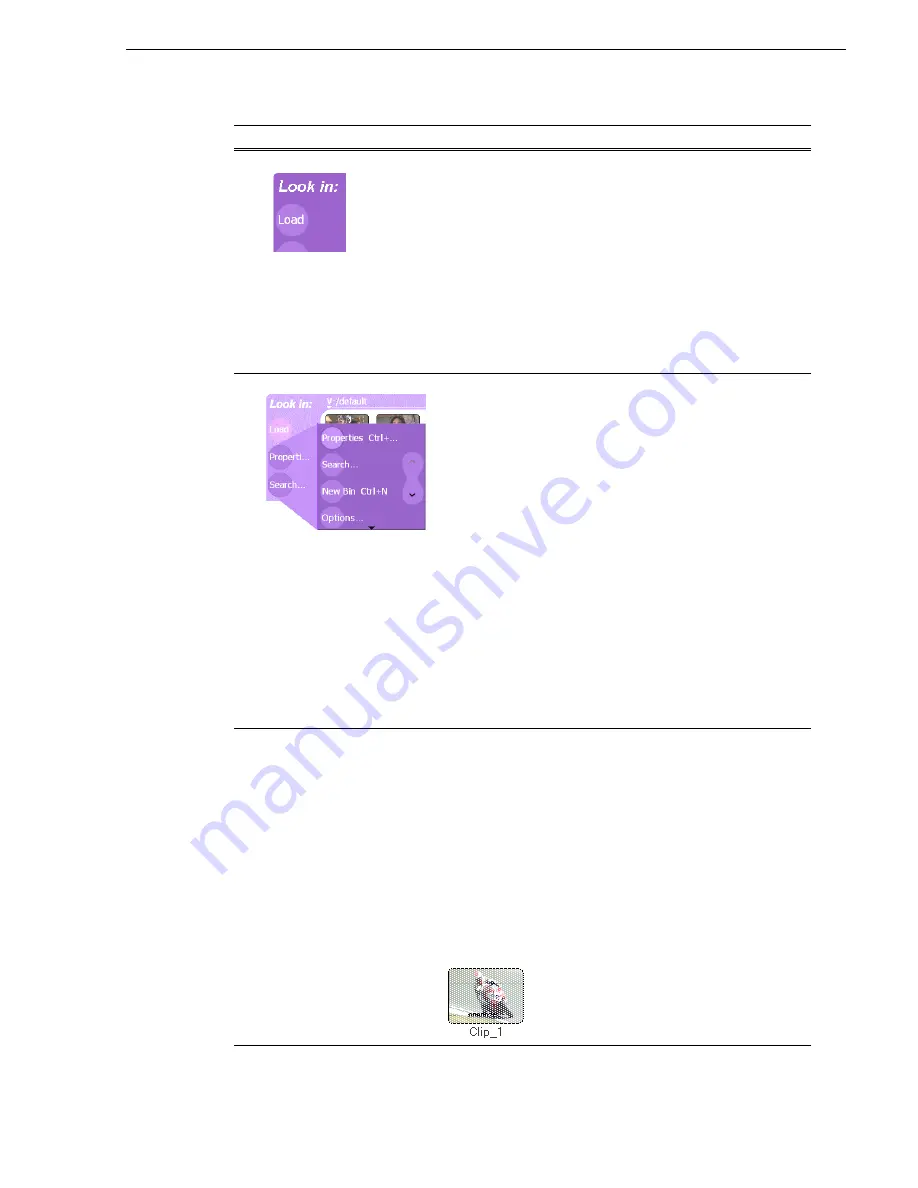
20 April 2005
M-Series User Manual
221
Viewing the Clips pane
#
Context Button
The operation and label of the context button changes with the
control application displayed in the
applications pane
.
Load – Displayed when Player or Recorder is running on the active
channel. Loads the asset selected in the asset list.
Preview – Displayed when Playlist is running on the active channel
in Event View. Creates an unattached event in the playlist that can
be previewed and then inserted.
Insert – Displayed when Playlist is running on the active channel
in List View. Inserts selected assets into the playlist.
Note: Pushing in on the front panel selection knob, or
double-clicking the asset in the asset list performs the same
function as touching the context button.
$
Assignable Buttons
Assignable buttons allow you to modify the button assignments to
best suit your workflow. Holding down a button longer than one
second opens the button pop-up menu which lists the alternative
button choices.
Properties– Opens the Properties dialog for the selected asset.
See
“Viewing clip properties” on page 272
.
Search– Opens the search dialog box.
See “Locating assets” on
page 243
.
New Bin– Creates a new bin. To create a new bin in the current
disk
volume
, click New Bin, then enter the new bin name using onscreen
or external keyboard.
See “Working with bins” on page 230
.
Options– Opens the options dialog box which allows you to
modify how assets are displayed in the asset list.
See “Modifying
the asset list view” on page 227
.
Delete– Deletes the selected item(s).
See “Deleting a bin” on
page 232
, or
“Deleting an asset” on page 239
.
Rename– Opens the rename dialog box.
See “Renaming an asset”
on page 234
.
Send to– Opens the Send to dialog box used to send the asset to a
file, or streaming transfer to another networked device.
See
“Sending media to a file or a device” on page 262
.
%
Asset List
Select from three view
options— Image, Text, or
Details
Displays the list of assets located in the current bin.
Includes the scroll control. You can also scroll using the front panel
selection knob or up/down arrow keys on an external keyboard.
Touch and hold (or use right-click with a mouse) to open the Asset
Context menu.
See “About the asset context menu” on page 226
.
You can change how assets are shown by selecting the view option.
View options include Image (thumbnail), Text, or Details (includes
thumbnail and detailed text).
“Modifying the asset list view” on
page 227
.
Assets recorded using a different video standard or compression
type than the current system setting cannot be loaded and played.
These assets will appear “greyed” in the Clips pane asset list.
Example shows the appearance of a Pal clip when the iVDR is set
to NTSC:
Control
Description and User Operation
Содержание M-122A
Страница 10: ...10 M Series User Manual 20 April 2005 Contents ...
Страница 20: ...20 M Series User Manual 20 April 2005 Safety Summaries ...
Страница 60: ...60 M Series User Manual 20 April 2005 Chapter 2 Quick Start Procedures ...
Страница 251: ...20 April 2005 M Series User Manual 251 Finding linked assets ...
Страница 276: ...276 M Series User Manual 20 April 2005 Chapter 9 Managing Media Using Clips Pane ...
Страница 298: ...298 M Series User Manual 20 April 2005 Chapter 10 Using Remote Control Protocols ...
Страница 308: ...308 M Series User Manual 20 April 2005 Appendix A Specifications ...
Страница 324: ...324 M Series User Manual 20 April 2005 Index ...






























