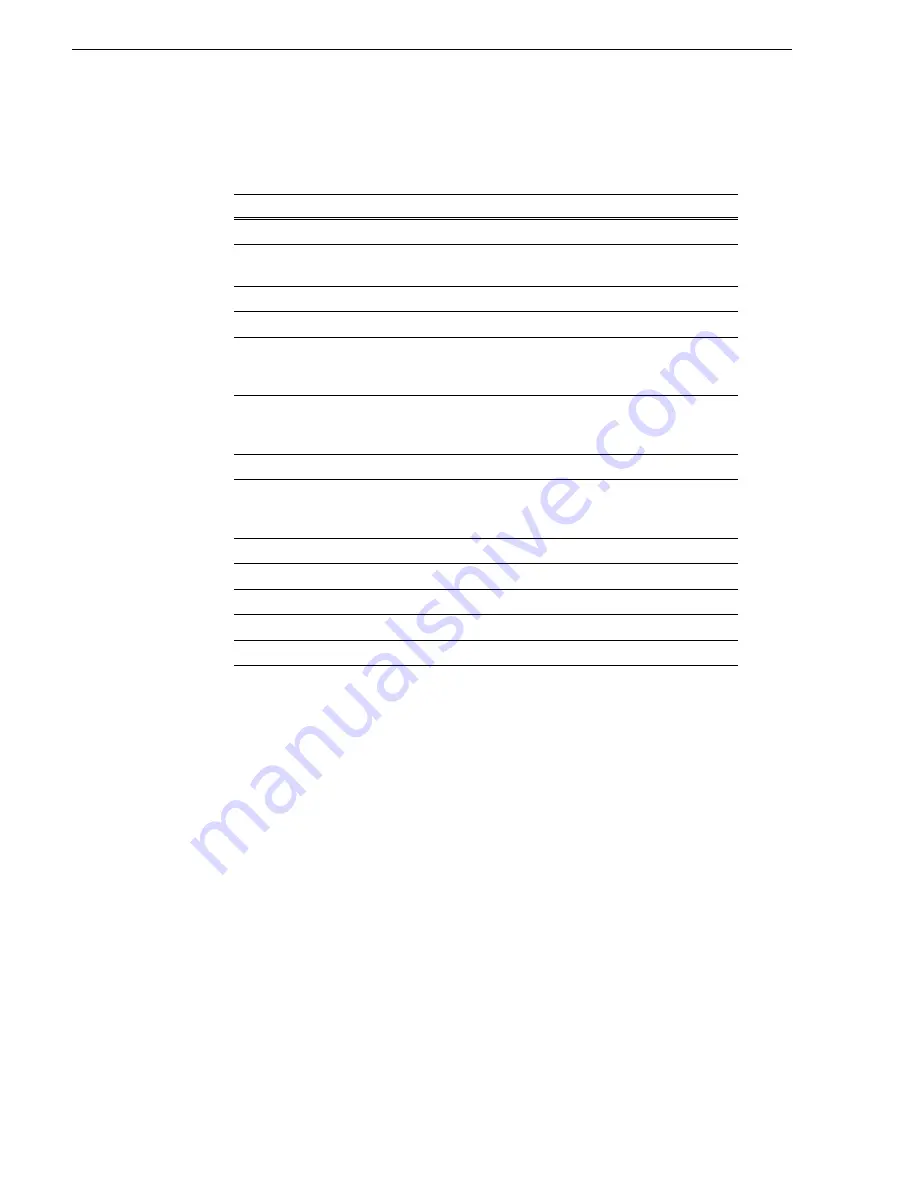
122
M-Series User Manual
20 April 2005
Chapter 4 Modifying Configuration
5. Select the action drop-down list and choose a pre-defined action from the list.
Trigger actions include the following:
6. Select the active signal (high or low) required.
This is determined by the external equipment connected to the GPI input.
7. Repeat step 3 through step 6 for the remaining GPI inputs.
8. Select
OK
on the Configuration dialog, or leave the Configuration Manager open
to configure other iVDR settings.
Configuring GPI outputs
You can assign GPI outputs to channels in the iVDR. Once GPI outputs are assigned
to a channel, you can use them in playlists to trigger external equipment. Further
configuration is available in the Playlist application to assign the GPI output to an
event or section. Refer to
“Using GPI output triggers in playlists” on page 200
.
NOTE: If you want to play a list that was created on another play channel, you must
ensure that GPI triggers assigned to the play channels use the same names,
otherwise the GPI triggers will not occur. Using identical GPI naming also allows
copying and pasting sections and events between lists.
To configure GPI output signals:
1. Select
System
and choose
Configuration
, then select the
GPI
button.
Trigger Action
Description
Play
Play current loaded clip or playlist in assigned Player channel.
VAR playback
Plays loaded clip in VAR mode with pre-set speed as set in
Configuration Manager.
Record
Start recording a clip in assigned Recorder channel.
Stop
Stop playback or record of assigned channel.
Rewind
Rewind playback of assigned channel. Channel will stay in
rewind mode until the beginning of clip is reached or another
transport action is taken.
Fast forward
Fast forward playback of assigned channel. Channel will stay in
the fast forward mode until the end of clip is reached or another
transport action is taken.
Eject
Ejects the current clip.
Preview
The current clip in the record channel is loaded in the
corresponding play channel. NOTE: You can use Eject prior to
Preview if a clip is already loaded in the Play channel.
Cue start
Cue to start of clip loaded in Player or Playlist channel.
Cue next event
Goes to next event in a Playlist and stops.
Cue previous event
Goes to previous event in a Playlist and stops.
Cue next section
Goes to next section in a Playlist and stops.
Cue previous section
Goes to previous section in a Playlist and stops.
Содержание M-122A
Страница 10: ...10 M Series User Manual 20 April 2005 Contents ...
Страница 20: ...20 M Series User Manual 20 April 2005 Safety Summaries ...
Страница 60: ...60 M Series User Manual 20 April 2005 Chapter 2 Quick Start Procedures ...
Страница 251: ...20 April 2005 M Series User Manual 251 Finding linked assets ...
Страница 276: ...276 M Series User Manual 20 April 2005 Chapter 9 Managing Media Using Clips Pane ...
Страница 298: ...298 M Series User Manual 20 April 2005 Chapter 10 Using Remote Control Protocols ...
Страница 308: ...308 M Series User Manual 20 April 2005 Appendix A Specifications ...
Страница 324: ...324 M Series User Manual 20 April 2005 Index ...






























