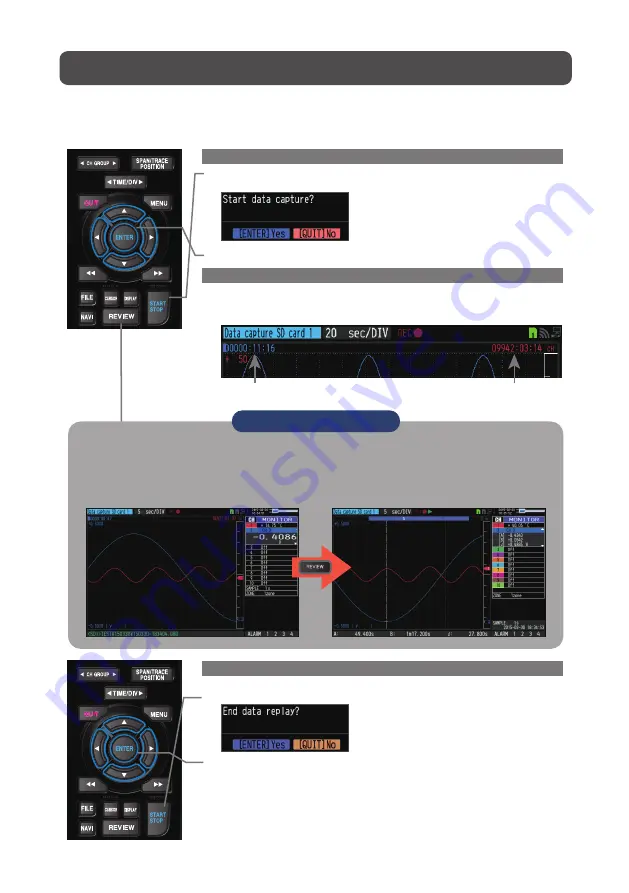
3. Data Capture : How to Capture Data
All of settings for the data capture have been set, capturing data can be started now.
During the data capture operation, let's also replay some data that was captured
previously.
1. Starting data capture
(1) Press the [START/STOP] key.
(2) A confirmation message is displayed.
2. Screen status during data capture
Once data capture has started, progress of data capture is shown.
The displayed time is counting up or down.
(3) Press the [ENTER] key to start data capture.
3. Stopping data capture
Press the [START/STOP] key to end the data capture operation.
(1) Press the [START/STOP] key.
(2) A confirmation message is displayed. Press the [ENTER] key.
(3) Data capture ends, and the GL840 goes into the Free Running status.
The operation of data capture is completed.
Capturing message
Elapsed time
Remaining time for data capture
(The indication b+++ when the data capture time is 9999 hours or more.)
15
Points to Remember
Data can be replayed while being captured by pressing the [REVIEW] key.
Data can be replayed during the data capture operation from the beginning to the point that
has been captured.
During the replay, you can check arbitrary level values and such by moving the cursor.
You can return to the data capture screen by pressing the [REVIEW] key again.























