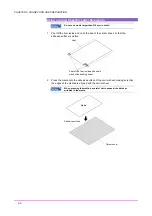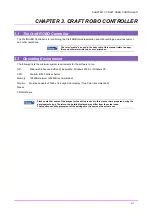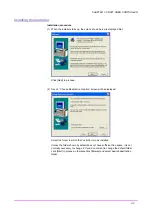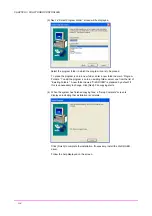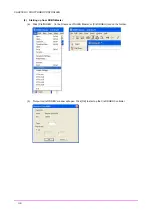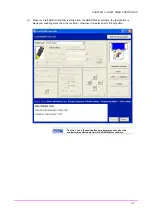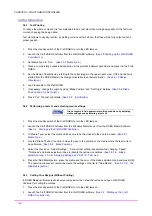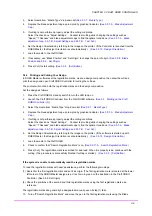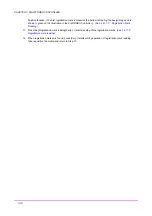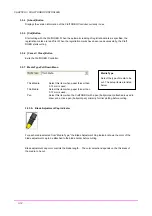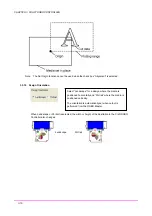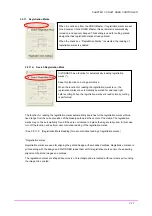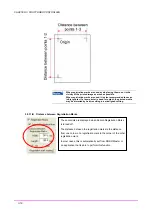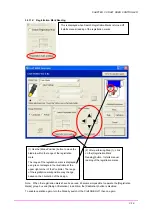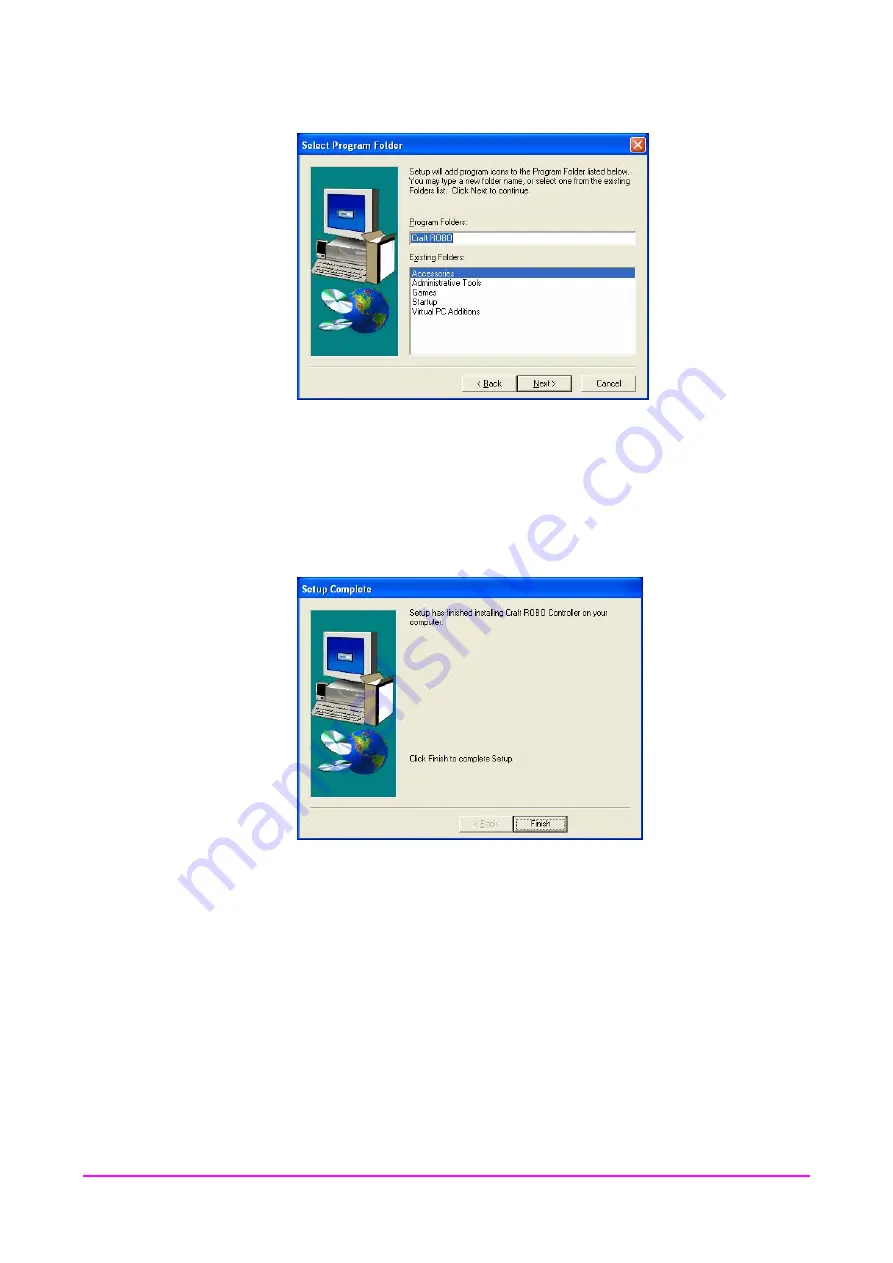
CHAPTER 3. CRAFT ROBO CONTROLLER
(3) Next, a “Select Program Folder” screen will be displayed.
Select the program folder in which the program icon is to be placed.
To place the program icon in a new folder, enter a new folder name in “Program
Folders.” To add the program icon to an existing folder, select one from the list of
“Existing Folders.” A new folder named “Craft ROBO” is prepared by default; if
this is unnecessary to change, click [Next]. File copying starts.
(4) When the system has finished copying files, a “Setup Complete” screen is
displayed indicating that installation is complete.
Click [Finish] to complete the installation. If necessary, install the Craft ROBO
driver.
Follow the help displayed on the screen.
3-4
Содержание Craft ROBO CC100
Страница 1: ...User s Manual MANUAL NO CC100m UM 152...