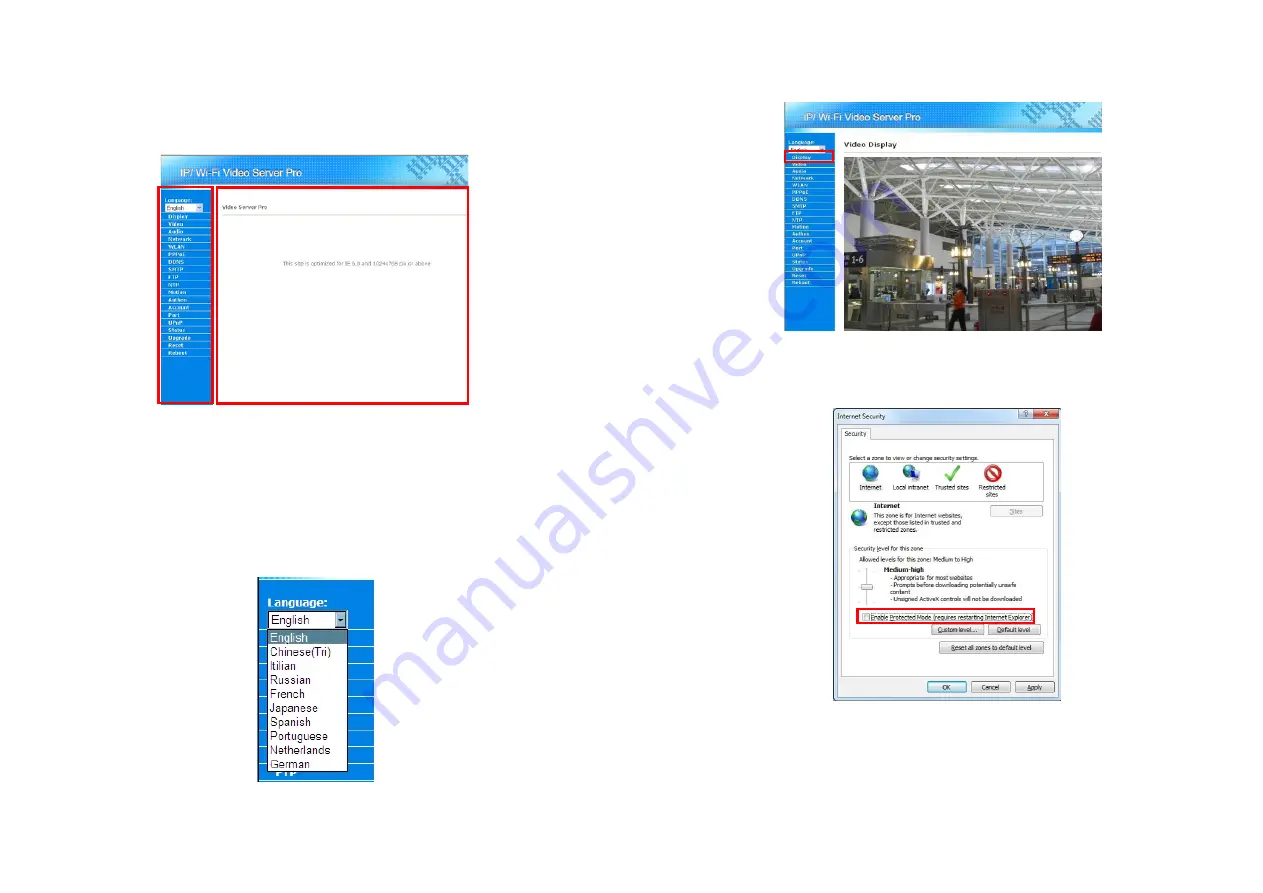
14
7. Using the Build-In Web for Configuration
Wi-Fi Video Server Pro provides a way for users to administrate the video server, a build-in web for
accessing the video, setting up the video parameter, configuring the network address etc. After login the
video server, the page as below will appear. There are two areas in the page: the Menu List and the Main
Display area.
You might access the video stream or select what you want to configure through the Menu List. The video
or the details of corresponding configuration will show up in the Main Display area.
7.1 Language Select
You might choose the language used in the build-in web from the draw down list in the top of the Menu
List. Wi-Fi Video Server Pro supports multi-languages: English, Chinese (Tri), Italian, Russian, French,
Japanese, Spanish, Portuguese, Netherlands and German.
15
7.2 Display
User can view the video by clicking on the “Display” in the Menu List. The live stream will show up in the
Display area.
NOTE:
If the video display shows a black screen, you need to disable the Internet Explorer’s Protect
Mode.
Clicks
Tools,
then select
Internet Options.
Click the
Security
tab, and uncheck the box for protected
mode, and click Apply. Restart Internet Explorer.
Digital Zoom In/ Out Function:
Click left/ right mouse buttons to change the zoom.
- Zoom In:
Move your mouse cursor to the video display area, and click left mouse button to
zoom in (The screen can be zoomed in 5 steps).
- Zoom Out:
Move your mouse cursor to the video display area, and click right mouse button to
zoom out.
























