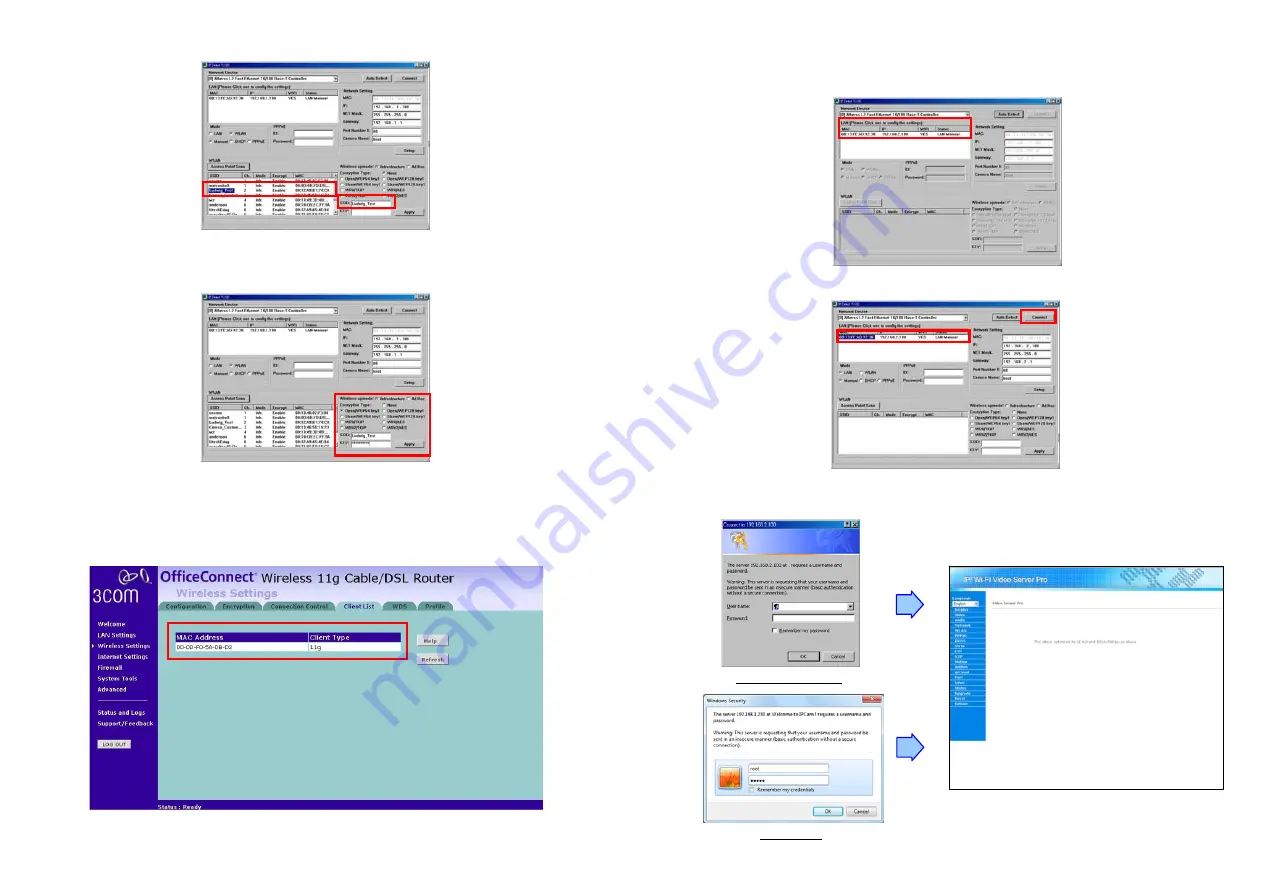
12
Step 6:
Select the access point you want to use and the corresponding SSID will show in the “SSID”.
Step 7:
Then input your wireless configuration, include “Wireless op mode”, “Encryption Type” and
corresponding “Key”. Click on “Apply” button for saving the configuration.
Step 8:
Turn off the Wi-Fi Video Server Pro, unplug the crossover cable, set the “WLAN/LAN” switch to
“WLAN”, and then restart the Wi-Fi Video Server Pro.
Step 9:
Check your access point to see if the configuration works.
13
Step 10:
Click the “Auto Detect” button again, and the new network information will be shown. (For some
environment factors, the time consumed by the searching might be very. In a normal situation, it might
take about 30~60 seconds for searching your Wi-Fi Video Server Pro).
Step 11:
Select the “MAC” and click the “Connect” button to connect the Wi-Fi Video Server Pro.
Step 12:
When the login screen appears, enter the user name and password (default user name:
root
,
default password:
admin
), and click the “OK” button to login your video server.
Windows XP/ Vista
Windows 7























