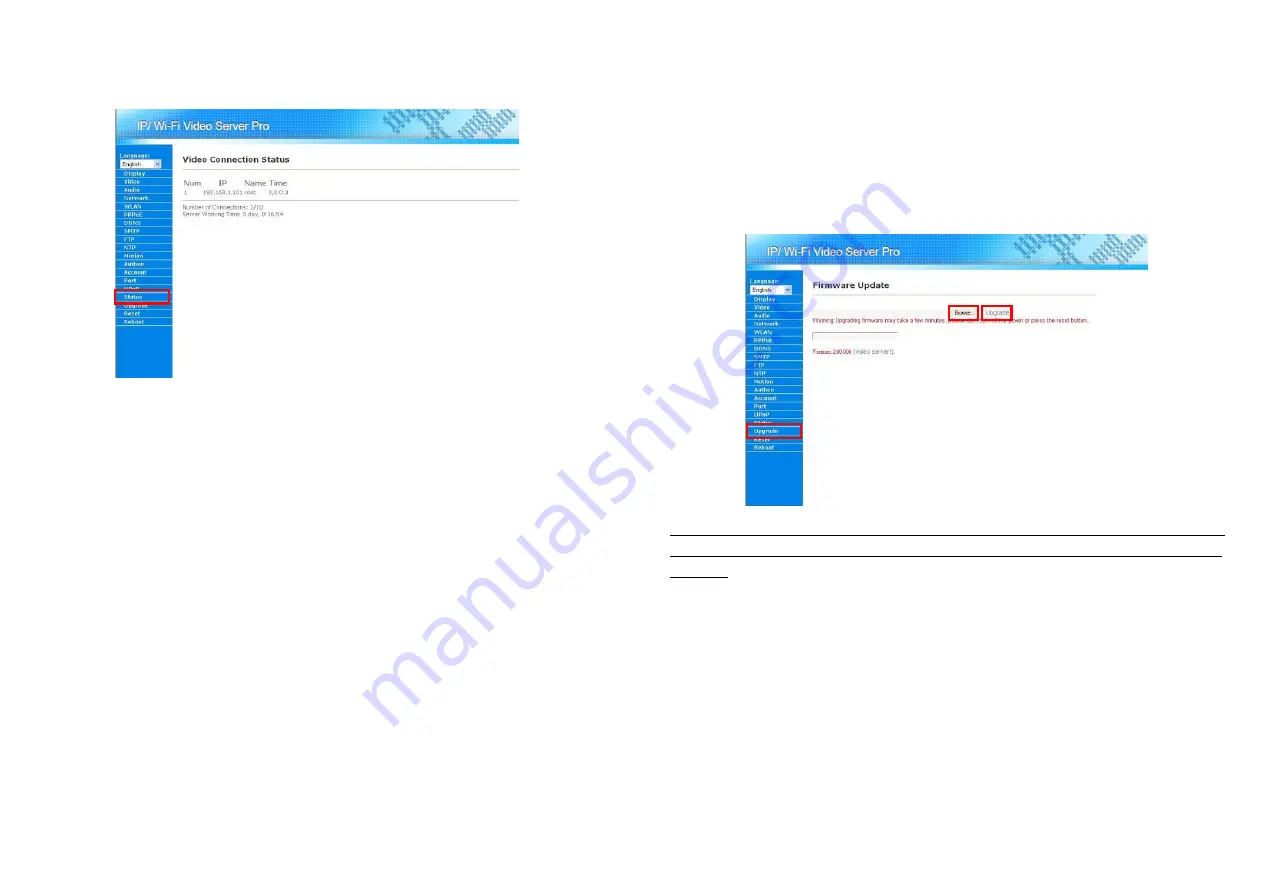
32
7.17 Video Connection Status
User could view the video connection status of Wi-Fi Video Server Pro by clicking on the “Status” in the
Menu List.
33
7.18 Firmware Update
User could update the firmware of Wi-Fi Video Server Pro when upgrade is needed. Please follow the
steps below for updating your firmware.
Step 1:
Get the new firmware and save it in the hard disk.
Step 2:
Log in the Wi-Fi Video Server Pro. Click on the “Upgrade” in the Menu List.
Step 3:
Click on the “Browser” button in the Main Display area and a dialogue box will pop up for the user
to choose the new firmware file (the file saved in Step 1).
Step 4:
Click on “Upgrade” button for starting the upgrade process.
NOTE:
The upgrading process
should not
be interrupted, that is user should not turn off the power of or
reset the Wi-Fi Video Server Pro when upgrading, for that will cause a hardware damage of Wi-Fi Video
server Pro.






















