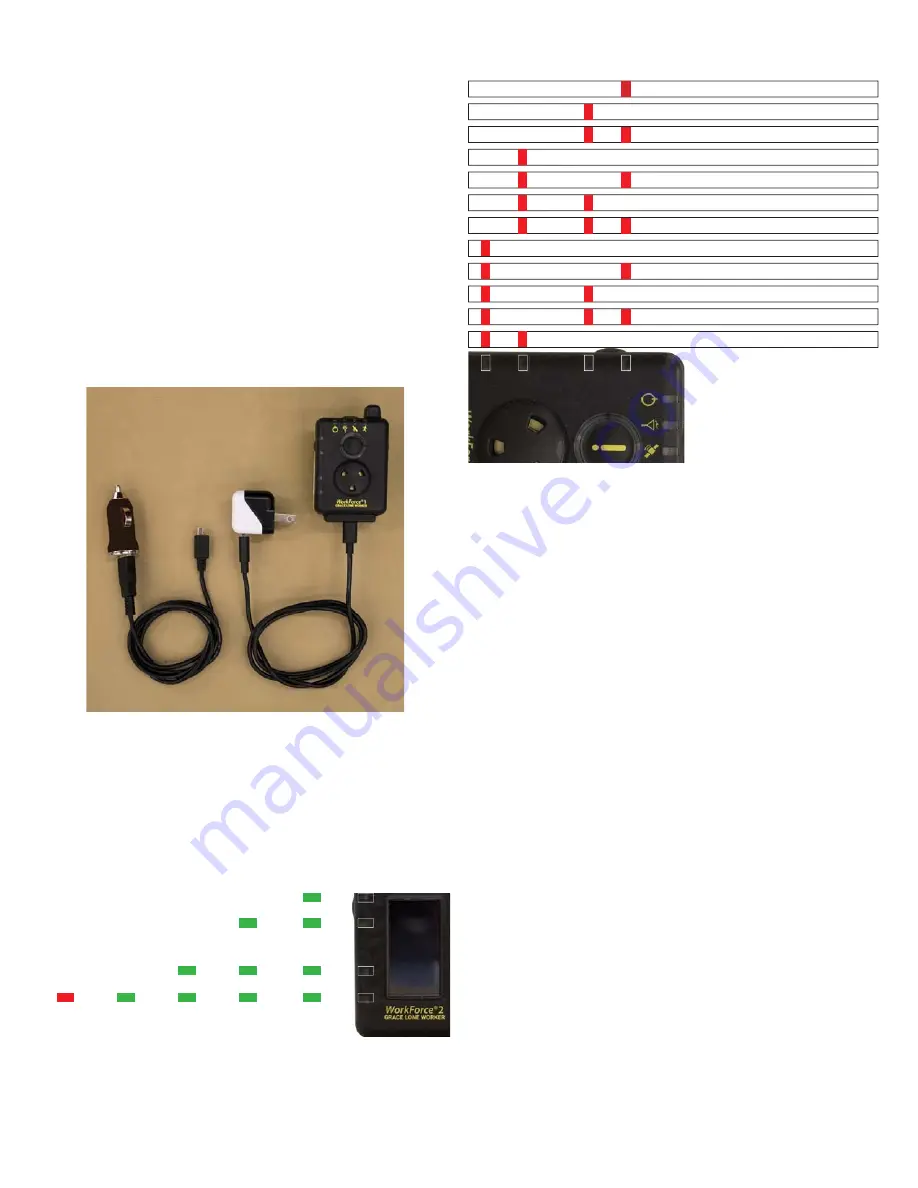
Grace Industries, Inc.
5
1
2
3
4
EEPROM
Fault
1
2
3
4
Accelerometer
Fault
1
2
3
4
Battery
System
1
2
3
4
Real Time Clock Chip Not Responding
1
2
3
4
GPS (Solid Red Top LED also)
1
2
3
4
12C0 Bus Lockup or Timeout
1
2
3
4
Data-Log
Hardware
1
2
3
4
Temperature
Sensor
1
2
3
4
Radio
1
2
3
4
Data-Log
1
2
3
4
Settings
1
2
3
4
Real Time Clock (RTC) Not Set
1
2
3
4
System Faults
LEDs
Fault
Battery Charging
When less than 3 hours of operating time remain in Sensing Mode, the
WorkForce® Power LED will blink Red and the plug icon will be displayed
on the Icon Line of the display. The power-on tones are not emitted when
WorkForce® has a low battery. When audio is enabled, low battery is also
indicated by a double chirp sound once every fi ve minutes.
Warning:
There are no audible low battery sounds with audio tones disabled.
When low battery is indicated, less than 3 hours of operating time remain
and the battery should be charged immediately.
With the 120VAC charger provided, recharge time is approximately
3 hours from a low battery warning and 4 hours for a dead battery.
Typical operation time between recharging is approximately 40 hours in
Sensing Mode or approximately 24 hours when GPS is enabled.
An optional 12VDC charging adapter is available.
NOTE: Charging via computer USB port may take longer.
Plug the charger into an outlet. It takes approximately 10 seconds for the
unit to detect a charger connection and begin to show charging status.
Charging status is displayed on the side LED status bar 1-4. This battery
charge status will be indicated by the number of blinking status bar LEDs.
WorkForce®1 shown with Micro B USB Cord and
120VAC Charger Adapter (p/n: 120-G-WF950)
Optional 12VDC Charger Adapter shown at left
120VAC
Charger
Adapter
120-G-WF950
Optional
12 VDC
Charger
Adapter
G-U12VDC
Battery Charging Status
: When charging the WorkForce®, the System
Status LEDs will indicate the current level of charge.
•
Battery fully charged:
All 4 LEDs will blink Green.
•
Partially charged:
While charging, these LEDs will indicate the current
Battery Power Level.
Battery Power Level
1
2
3
4
2
3
4
3
4
4
4
< 10%
Battery
Power
10-25%
Battery
Power
26-50%
Battery
Power
51-75%
Battery
Power
76-100%
Battery
Power
1
2
3
4






























