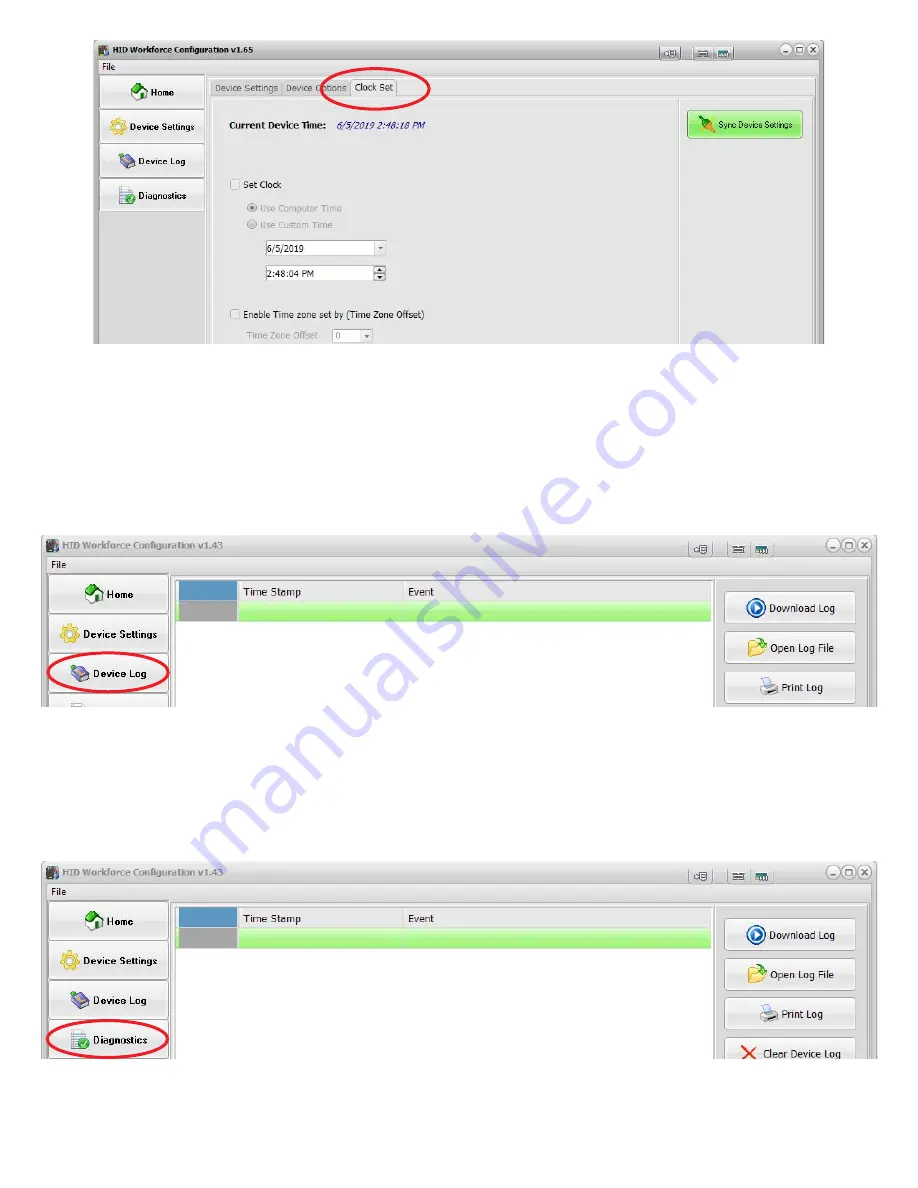
Grace Industries, Inc.
11
Clock Set Tab:
Current Device Time:
Displays the current time and date of the connected WorkForce®.
NOTE: The WorkForce®
date and time will not be updated until the Sync Device Settings button is pressed.
Set Clock:
Check this box to enable the time setting options. Selecting “Use Computer Time” will match the device to the time and
date of the connected computer. “Use Custom Time” will allow you to set the WorkForce® date and time as desired.
Enable Time Zone Off set:
Check this box to enable Time Zone Off set. NOTE: Eastern Standard Time (EST) is GMT -5 hours.
Sync Device Settings:
After the desired date and time settings are complete, press the Sync Device Settings button to update time and
date of the connected WorkForce®.
Device Log:
This window is for accessing WorkForce® device logs.
Download Log:
Allows you to download the log from a connected WorkForce® device.
Open Log File:
This allows you to save a downloaded log to you local system for future retrieval.
Print Log:
Prints existing Log fi le.
Clear Device Log:
This erases the logs in the connected device.
Diagnostics Window:
This window shows USB connections diagnostics data. You can save the diagnostic log for debugging if needed.












