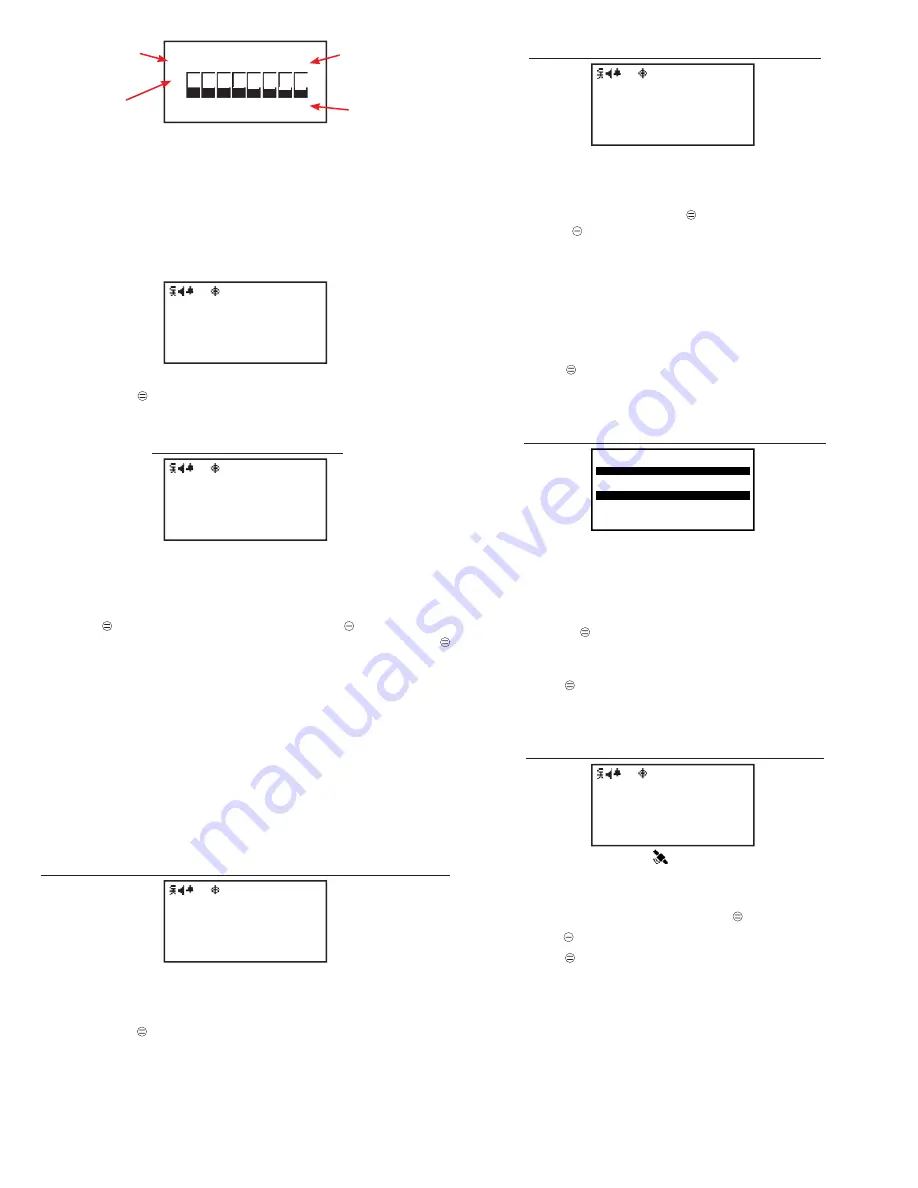
Grace Industries, Inc.
4
14
2304143129462622
02
14
4039383836343029
Quality of Fix / Satellites in View
Quality of Fix:
00: No Fix
01: Ideal (01.00 -> 01.50); Icon is Solid
02: Excellent (01.51 -> 02.50); Icon is Solid
03: Good (02.51 -> 05.00); Icon is Solid
04: Moderate (05.01 -> 09.99); Icon will Flash
05: Fair (10.00 -> 19.99); Icon is Inverted and will Flash
06: Poor ( ≥ 20.00); Icon is Inverted and Solid
0B0A0303
3D
0B0A0303
3D
Q:01 P:149 V:58318 H:41455
Time to First Fix (in Seconds)
Pressing MENU will navigate away from the Latitude/Longitude Display
page. Resetting the device will return the WorkForce® to the home page.
Page 3 - Setup Mode
Hold SELect 3Sec
for Setup Mode
The Setup Mode page allows the user to put the WorkForce® into
Setup Mode, where the various user preferences of the device can be
changed.
To enter Setup Mode
, proceed to the Setup Mode page by pressing
the MENU button. Next, press and hold the Select
button for three
seconds. The WorkForce® is now in Setup Mode.
Press the MENU
button while in Setup Mode to cycle through the Setup Mode pages.
WARNING:
While in Setup Mode, the Alarm, Page, Par, and Roll Call
messages
CANNOT
be monitored or be logged in the
WorkForce®
. Any
Alarm, Page, Par, or Roll Call messages received, while in Setup Mode,
will be subject to the WorkForce® device’s inhibit timer.
Resetting the device or waiting two minutes without a button press will exit
out of Setup Mode and return the WorkForce® to the home page.
Setup Mode Page 1 - Alarm Disabled Notifi cation
Setup Mode Page 2 - Range Test
Setup Mode Page 3 - View Adjust
Setup Mode Page 4 - Enable GPS
Setup Mode Page 1 - Alarm Disabled Notifi cation
Setup Mode
Alarms Disabled
The Alarm Disabled Notifi cation acts as a reminder the WorkForce®
will not monitor Alarm, Page, Par, or Roll Call transmissions while in
Setup Mode.
Pressing MENU will navigate away from the Alarm Disabled Notifi cation
page. Resetting the device will exit out of Setup Mode and return the Work-
Force® to the home page.
Setup Mode Page 2 - Range Test
Radio Range Test
SELect to Toggle: Enabled
The Radio Range Test mode of the WorkForce® is used to test radio
signal propagation during on-site testing and system installation.
To enable or disable the Radio Range Test mode
, proceed to the Radio
Range Test page by pressing the MENU button. On the Radio Range Test
page, press Select
button to enable or disable Radio Range Test mode.
Once the Range Test Mode is enabled, resetting the device IS NOT
REQUIRED - doing so disables the Radio Range Test mode and returns
the device to the home page.
Any radio signal that can be monitored by the WorkForce® and is within
the device’s detection range will be displayed on the screen as it is
received by the WorkForce®. Each received signal is accompanied by an
audio chirp and the Radio LED fl ashing Green.
Pressing MENU will navigate away from the Range Test page; resetting
the device will exit out of Setup Mode and return WorkForce® to the home
page.
Setup Mode Page 3 - View Adjust
Brightness Adjust
Up=+1, Down=-1,
=+10, #=-10
OLED Drive Adjust
Set Brightness B:100% V:100%
The View Adjust page allows the display contrast to be adjusted for
easier viewing of the WorkForce® device’s display
. Adjusting the display
contrast may be necessary if the WorkForce® is used in extreme tempera-
tures.
To adjust the display contrast
, navigate to the View Adjust page by
pressing the MENU button. At the View Adjust page, press the
or
button to increase (or decrease) the display contrast by 1, press the
or
# button to increase (or decrease) the display contrast by 10.
Pressing MENU will navigate away from the View Adjust page. Resetting
the device will exit out of Setup Mode and return the WorkForce® to the home
page.
Setup Mode Page 4 - Enable GPS
GPS
SELect to Toggle: Enabled
* only on
GPS models *
The Enable GPS page allows the user to enable or disable the GPS
function of the WorkForce®.
Navigate
to this page by pressing the MENU button.
Use the Select
button to enable or disable the GPS.
Pressing MENU will navigate away from the Enable GPS page. Resetting
the device will exit out of Setup Mode and return the WorkForce® to the home
page.
End of Setup Mode Screens
Number of
Satellites
Power Level
Satellite Number
Quality of Fix












