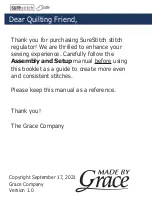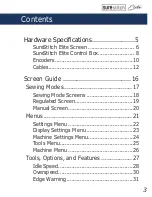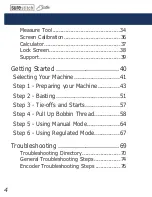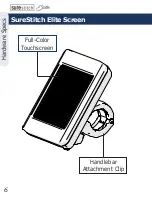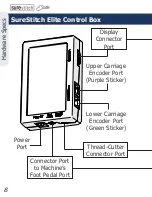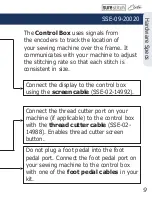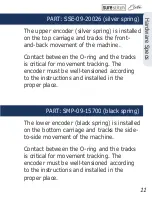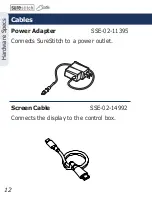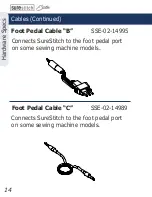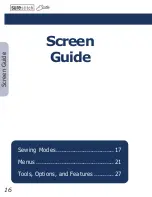Содержание surestitch Elite
Страница 1: ...surestitch Instructions ...
Страница 6: ...6 Hardware Specs Handlebar Attachment Clip Full Color Touchscreen SureStitch Elite Screen ...
Страница 7: ...7 Hardware Specs M5 Knob Control Box Connector Port Programming and Service Port SSE 09 20021 ...
Страница 16: ...16 Screen Guide Screen Guide Sewing Modes 17 Menus 21 Tools Options and Features 27 ...
Страница 78: ...The Grace Company Phone 1 800 264 0644 www graceframe com ...