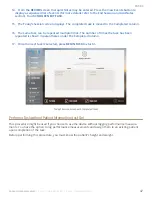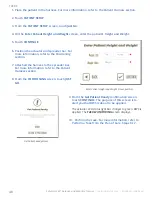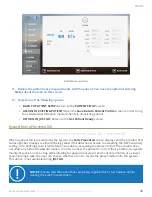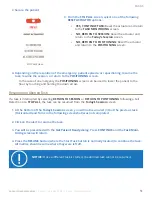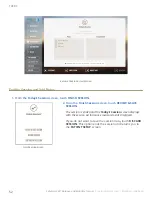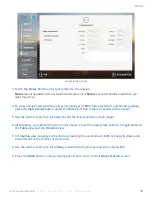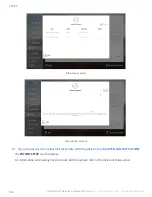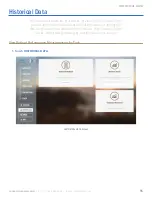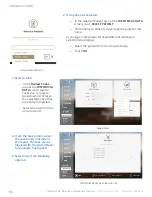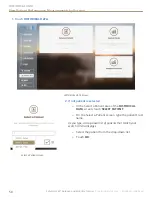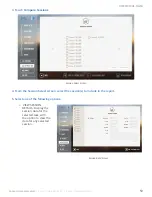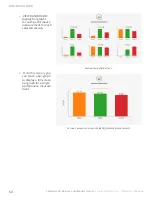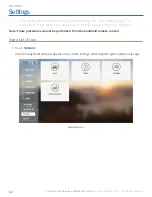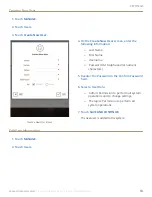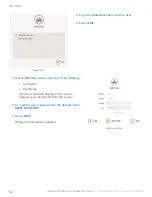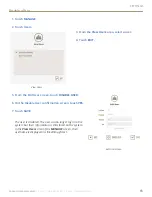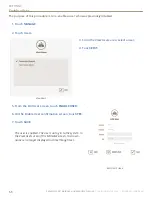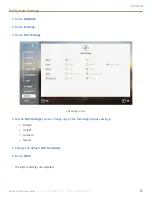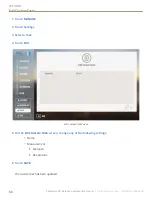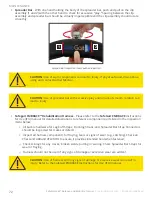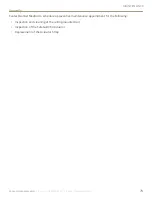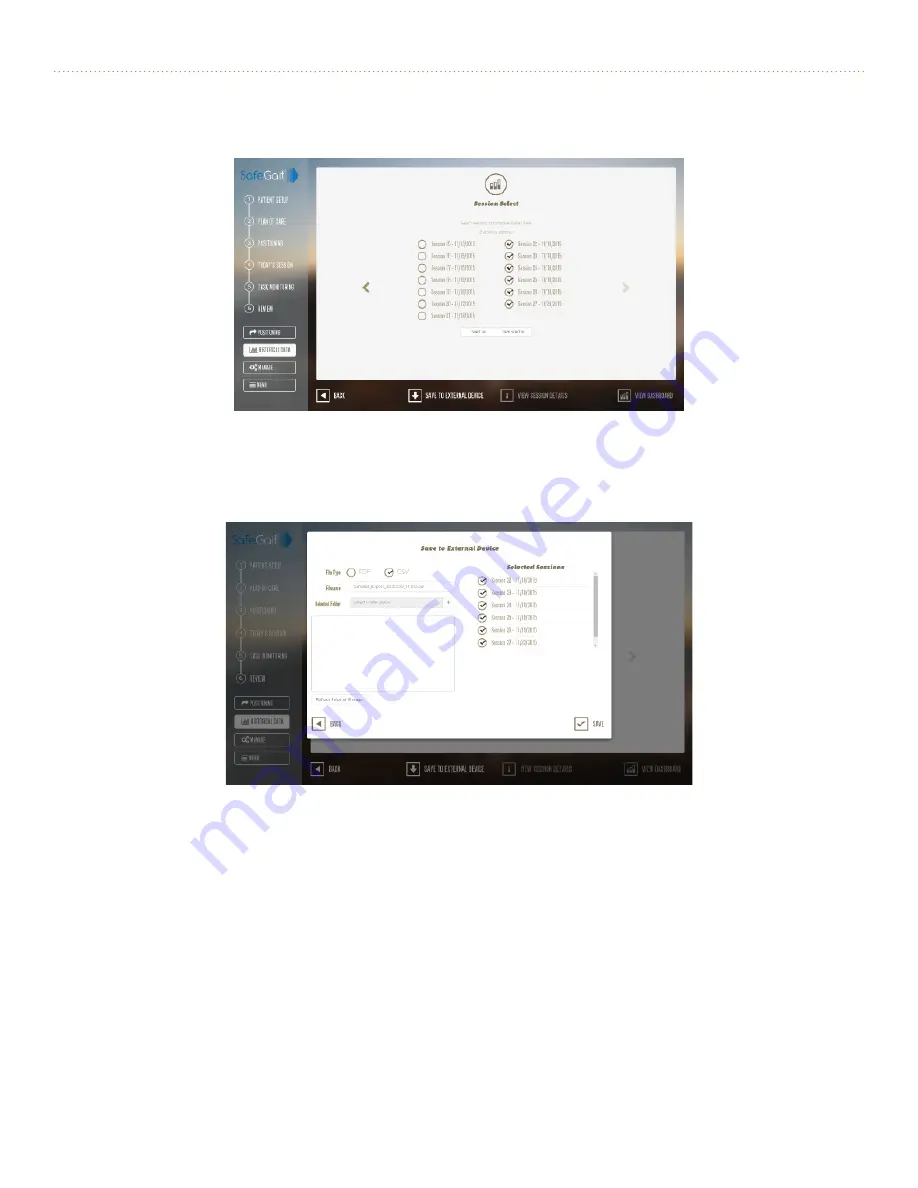
HIsTorIcal daTa
61
Contact Gorbel Medical
| Phone: 1-844-846-8744 | E-mail: [email protected]
Save Patient Data to External Media
1. Once a patient’s
HIsTorIcal daTa
has been accessed, from Task or Session selection page press
the
saVe To eXTerNal deVIce
button at the bottom of the screen.
Historical Session Selection Screen
2.
Data can be exported in PDF or CSV format. Different options are available depending on the
selection. Any number of sessions/tasks can be exported.
Save to External Device Screen
3.
In order to save the data, an external storage device must be inserted (i.e. a USB flash drive).
Once inserted, press
refresh external storage
to view the folders and navigate to the desired
location for saving the file. The filename can be changed by clicking on the
filename
box and
editing it.
4. To export, click on
saVe
. It will take a few moments for the file to be exported. Wait until
complete to remove the external storage device.