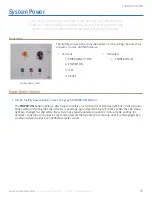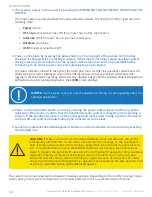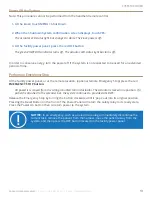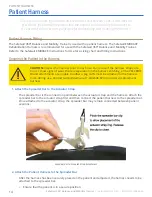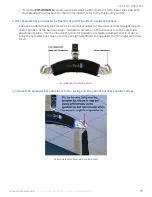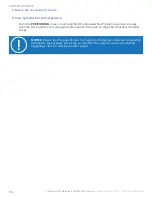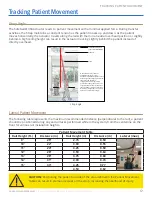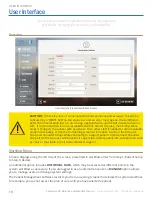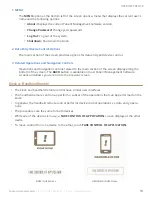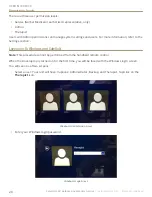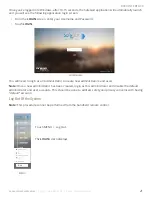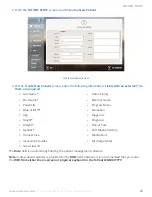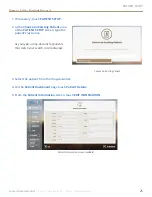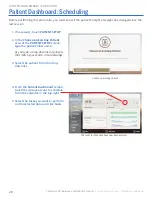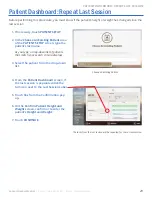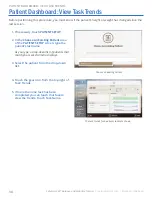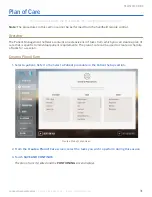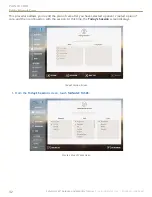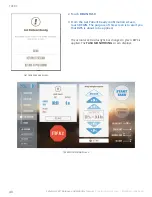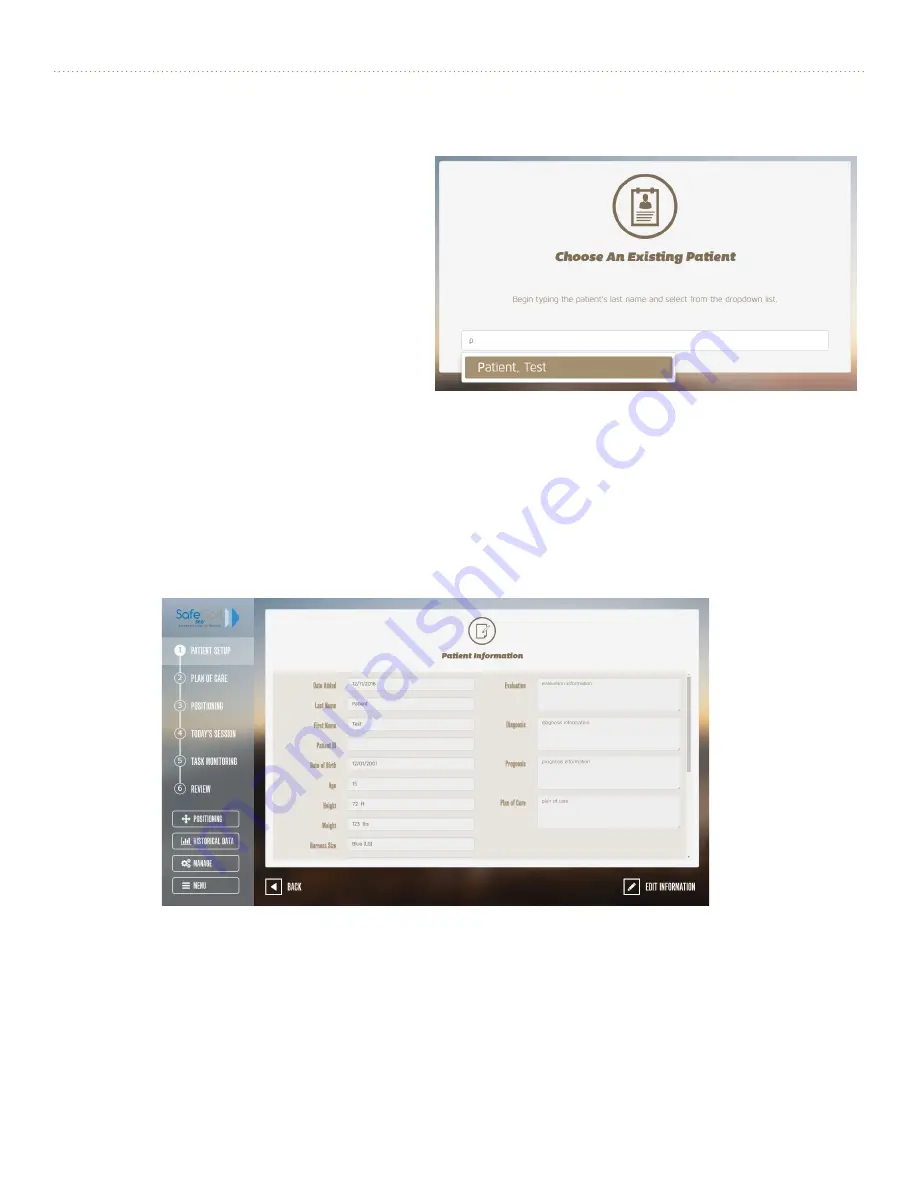
PaTIeNT seTUP
25
Contact Gorbel Medical
| Phone: 1-844-846-8744 | E-mail: [email protected]
View or Edit a Patient Record
1. If necessary, touch
PaTIeNT seTUP.
2. In the
choose an existing Patient
area
of the
PaTIeNT seTUP
screen, type the
patient’s last name.
As you type, a drop-down list of patients
that match your search criteria displays.
Choose
an
Existing
Patient
3.
Select the patient from the drop-down list.
4. On the
Patient dashboard
page touch
Patient details.
5.
From the
Patient Information
screen, touch
edIT INforMaTIoN.
Patient Information Screen (Editable)