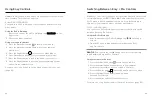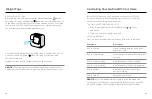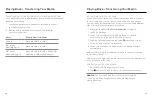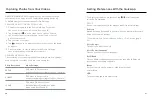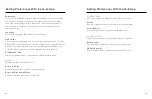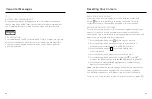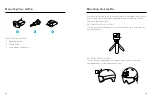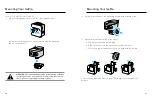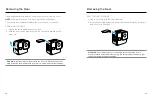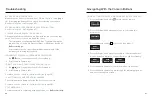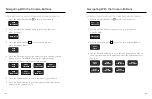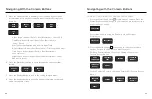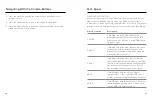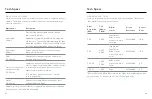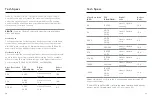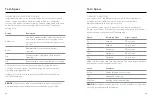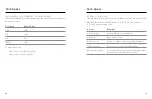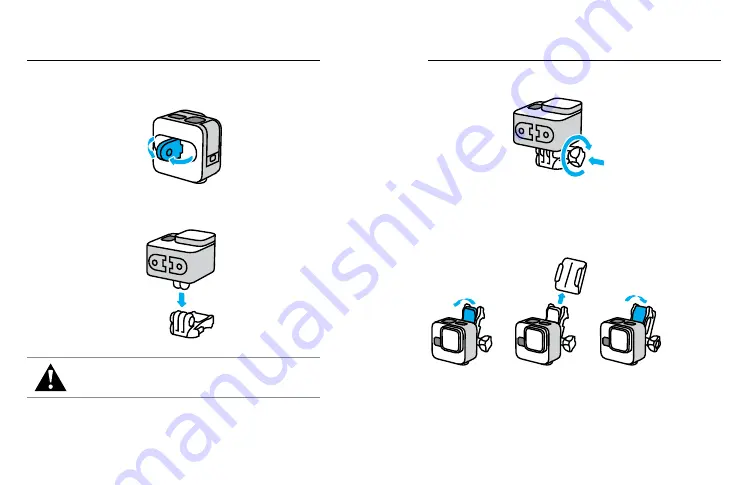
50
51
USING THE MOUNTING FINGERS
1. Flip the folding fingers down into the mounting position.
Interlock the folding fingers on your camera with the mounting
fingers on the buckle.
WARNING: The mounting fingers may get hot during extended
recording sessions. Use caution when removing your camera
from a mount or adjusting mounting locations.
Mounting Your GoPro
Mounting Your GoPro
2. Secure your camera to the mounting buckle with a thumb screw.
3. Attach the mounting buckle to the mount.
a. Flip up the mounting buckle plug.
b. Slide the buckle into the mount until it clicks into place.
c. Press the plug back down so that it sits flush with the buckle.
See
(page 52) for tips on using adhesive
mounts.