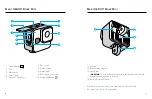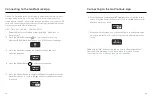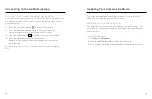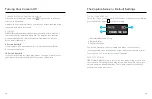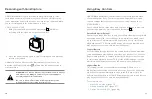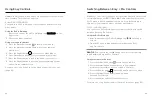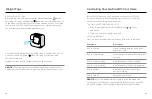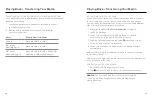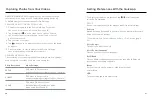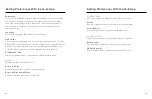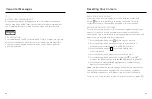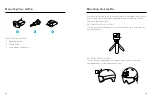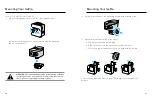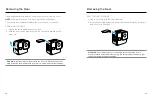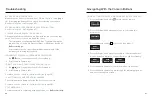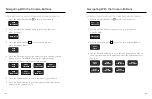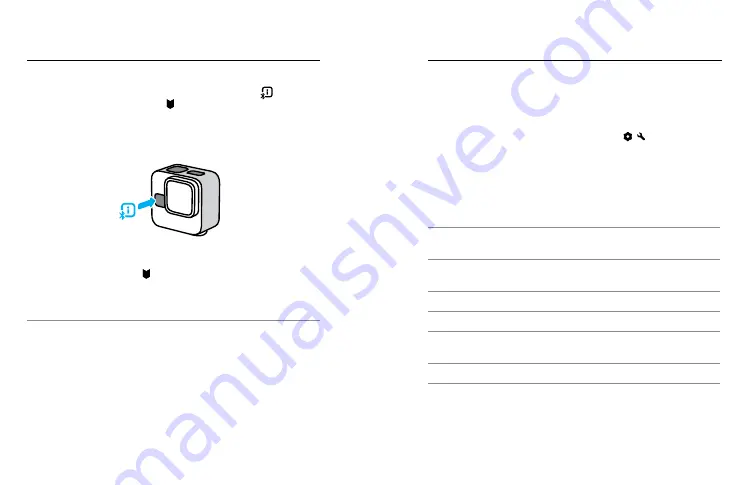
32
33
HiLight Tags
ADDING HILIGHT TAGS
Mark favorite moments by pressing the Status/Pair button
during
recording. This adds a HiLight Tag that makes those moments easier
to find when you’re watching your footage, creating a video, or looking
for a certain shot. The GoPro Quik app also uses HiLight Tags to find
the best footage when creating highlight videos.
You can also add HiLight Tags by saying, “GoPro, HiLight” when Voice
Control is on and by tapping when watching your footage with
the GoPro Quik app.
Heads Up:
Once added, HiLight Tags cannot be removed.
PRO TIP:
The Quik app looks for HiLight Tags when it creates videos.
This helps to ensure that favorite moments are included in your stories.
Controlling Your GoPro With Your Voice
Voice Control gives you easy, hands-free control of your GoPro.
It’s great when you’re busy with handlebars, ski poles, and more.
Just tell your GoPro what you want it to do.
TURNING VOICE CONTROL ON + OFF
1. After connecting to the GoPro Quik app, tap / on the
app screen.
2. Tap Voice Control to toggle on and off.
VOICE COMMANDS
Here are all of the things that can be done with voice commands.
Command
Description
GoPro, capture
Starts capturing with the mode your
camera is set to.
GoPro, stop capture
Stops capture in the mode your camera
is set to.
GoPro, start recording
An alternative to "GoPro, capture"
GoPro, stop recording
An alternative to "GoPro, stop capture"
GoPro, HiLight
Adds a HiLight Tag to your video
during recording.
GoPro, turn off
Turns your camera off.
PRO TIP:
Voice commands will start capture using the mode and
settings you currently have on your camera. Make sure you have the
mode and settings you want dialed in before you start recording.