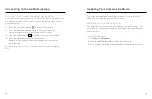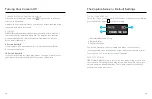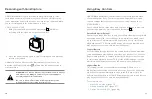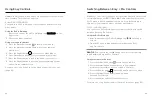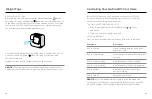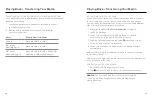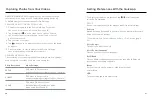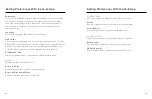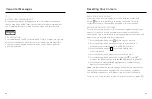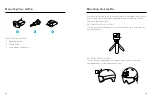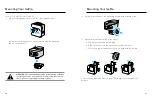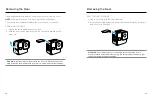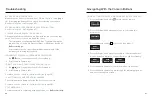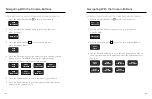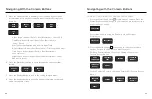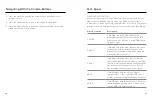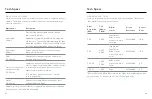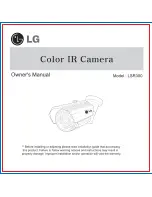42
43
Setting Preferences With the Quik App
Orientation
Choose the orientation of your footage. All will lock in and record with
the orientation that your camera was in when you started recording.
Landscape will always record in landscape orientation regardless of
your camera's orientation. Locked will use the orientation that your
camera used last.
Language
Choose the language that appears on the camera.
Anti-Flicker
Choose the regional frame rate for recording and playback on a TV. Set
60Hz (NTSC) for North America. Try 50Hz (PAL) if you’re outside of North
America. The right format for your region will help prevent flicker on a
TV/HDTV when you play back video that was recorded indoors.
Set Date and Time
Tap to automatically sync camera's date and time with the app.
DELETE
Manage the files on your SD card.
Delete Last File
Deletes the last video captured by your camera.
Delete All Files from SD Card
Removes all of the files from your SD card.
CAMERA INFO
See your camera's software version or find it if it's lost.
Version
See the software version your camera is currently using.
Locate Camera
Your camera will beep to let you know where it is.
CAMERA STATUS
Check out your camera's battery and SD card capacity.
Battery Level
See how much charge is left in your camera's battery.
SD Card Capacity
See how much space is left on your camera's SD card.
Setting Preferences With the Quik App