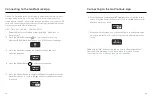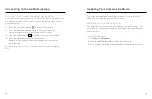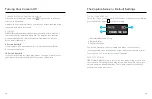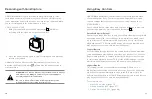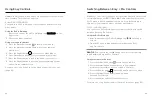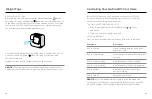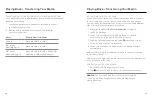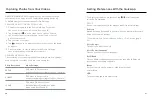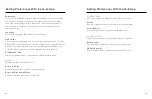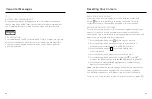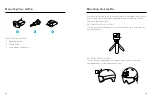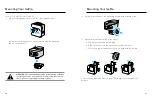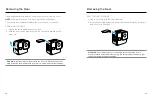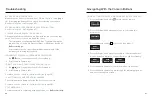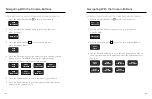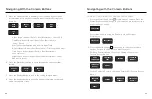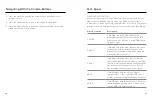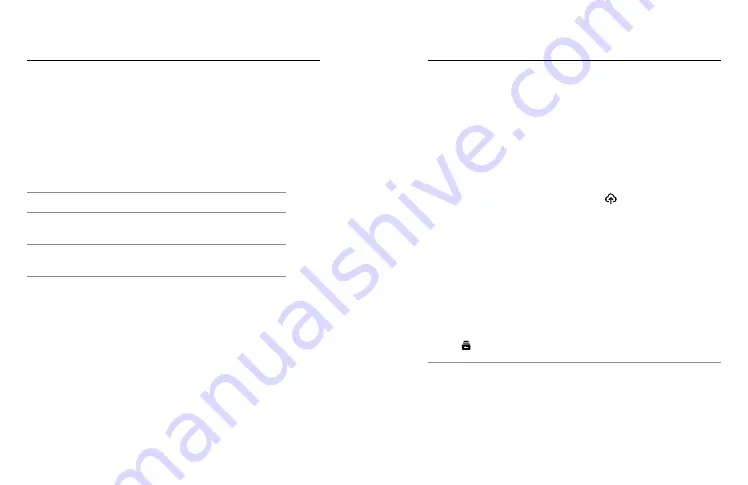
36
37
TRANSFERRING TO YOUR PHONE WITH A WIRED CONNECTION
Use a wired connection to transfer videos from your GoPro to your phone
faster and more reliably.
1. Use the appropriate cable/adapter (not included) to connect
your GoPro to your phone.
2. Start the GoPro Quik app on your phone and follow the
on-screen instructions.
Phone
Require Cable or Adapter
Android
Standard USB-C to USB-C
iOS® device
with USB-C port
Standard USB-C to USB-C
iOS® device
with Lightning port
Standard USB-A to USB-C and Apple
©
Lightning to USB Camera Adapter
Playing Back + Transferring Your Media
AUTO UPLOADING TO THE CLOUD
With a GoPro subscription, you can automatically upload your media
to the cloud where you can view, edit, and share it from any device.
Your uploaded footage will also be used to create shareable highlight
videos that will be sent straight to your phone.
1. Subscribe to GoPro at
or through
the GoPro Quik app.
2. Connect your camera to the GoPro Quik app. For details,
see
Connecting to the GoPro Quik App
3. Tap Auto Upload when prompted or tap on the app screen.
4. Follow the app's onscreen instructions.
5. Connect your camera to a power outlet. The upload will start
automatically.
After first-time setup, your camera won’t need to connect to the app
to start Auto Upload.
Heads Up:
Your original files remain on your camera even after they’ve
been backed up to the cloud.
ACCESSING YOUR CLOUD MEDIA
1. Open the GoPro Quik app on your device.
2. Tap
and select Cloud to view, edit, and share your content.
PRO TIP:
Use your cloud media to create video stories with
the GoPro Quik app. Simply choose Cloud Media when you
start a new story.
Playing Back + Transferring Your Media