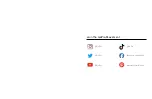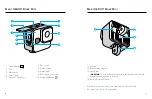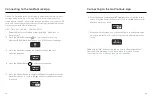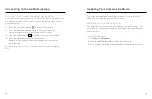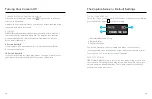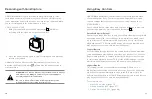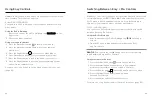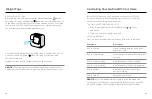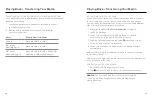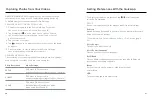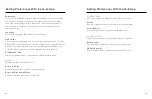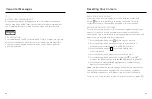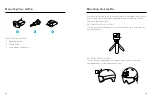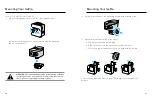22
23
Using Easy Controls
Heads Up:
Easy Control video modes are optimized for easy point-and-
shoot capture. They cannot be adjusted.
CHANGING VIDEO MODES
You can use the GoPro Quik app or your camera's buttons to switch
video modes.
Using the GoPro Quik app
1. After connecting to the GoPro Quik app, tap
4K | 60 | SV
EXTENDED BATTERY
on the
app screen.
2. Choose the mode you want.
Using your camera's buttons
1. Press the Status/Pair button to turn on your camera.
2. Press the Status/Pair button again to go to your camera's
preferences.
3. Press the Shutter button once to access Video Modes.
4. Press Status/Pair repeatedly to cycle through Video modes.
5. Press the Shutter button to lock in the mode of your choice.
6. Press the Shutter button to pass through the remaining options
and exit to the capture screen.
For more, see
Using Button to Switch Video Modes (Easy Controls)
Switching Between Easy + Pro Controls
With Easy Controls, all you have to do is press the Shutter button to start
recording with one of HERO11 Black Mini's ultra versatile video modes.
Pro Controls to unlock additional capture modes, plus the ability to
adjust all of your camera's modes, settings, and features.
SWITCHING CONTROLS
You can use the GoPro Quik app or your camera's buttons to switch
between Easy and Pro Controls.
Using the GoPro Quik app
1. After connecting to the GoPro Quik app, tap / on the app
screen.
2. Find the Controls setting and tap to switch between Easy
and Pro Controls.
PRO TIP:
You can also tap the on app's home screen to quickly
toggle between Easy and Pro Controls.
Using your camera's buttons
1. Press the Status/Pair button to turn on your camera.
2. Press the Status/Pair button again to go to your camera's
preferences (press twice if you're using Pro Controls).
3. Press the Shutter button repeatedly until you get to Controls.
4. Press the Status/Pair button to toggle between
Easy and Pro Controls.
5. Press the Shutter button to lock in your choice.
For more, see