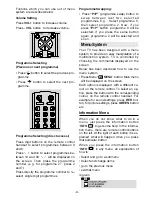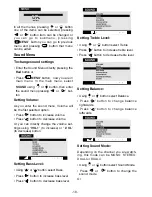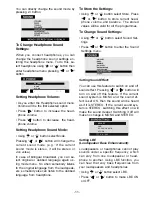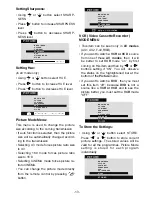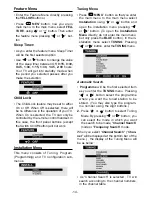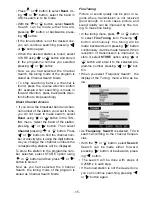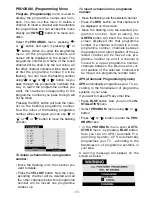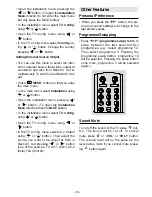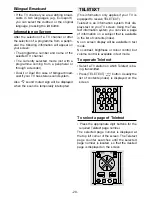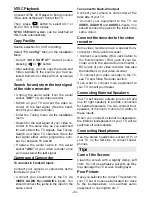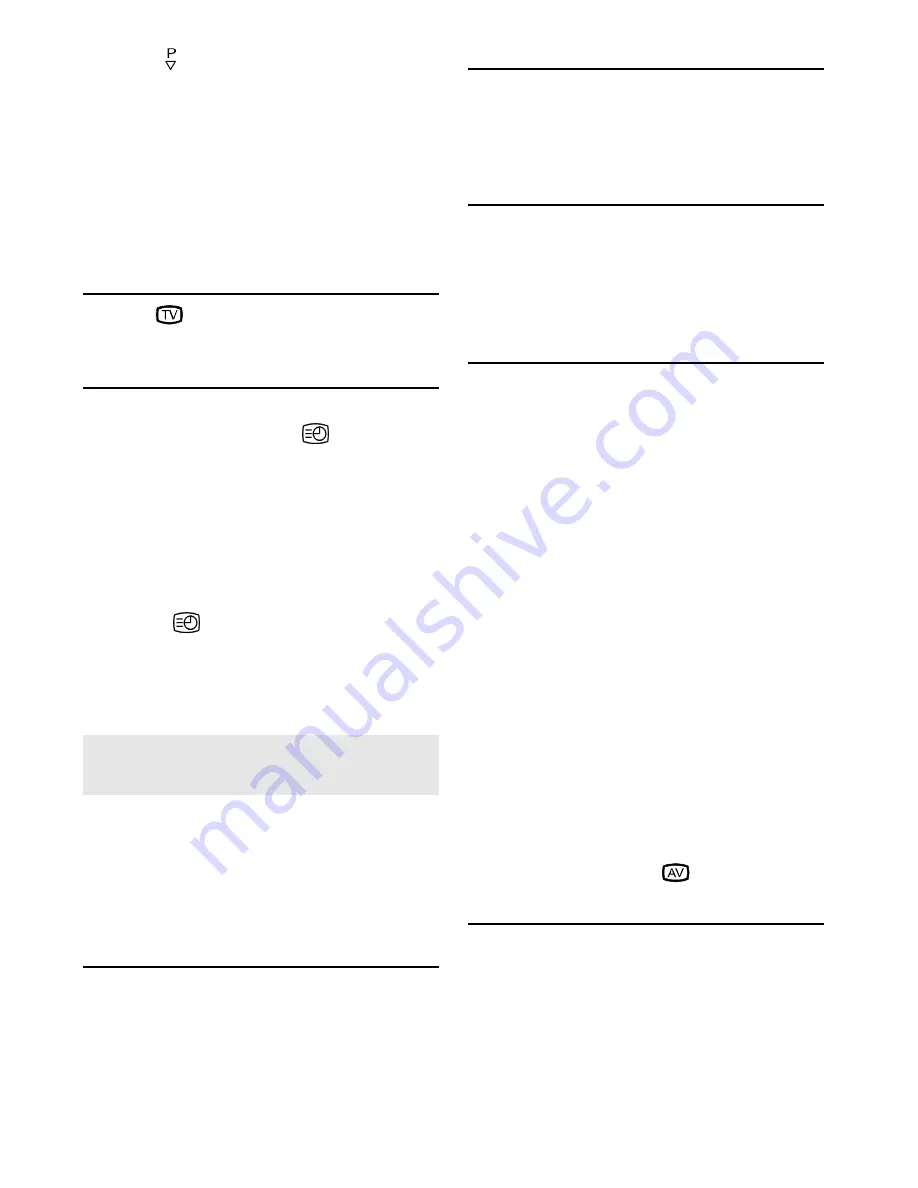
- 22 -
Press button to move the Teletext
screen backward one page at a time.
For Fastext
The subject-heading for the information may
have a particular colour.
Press an appropriate
RED
,
GREEN
,
YEL-
LOW
or
BLUE
button in order to reach the
relevant page quickly.
To exit Teletext
Press
button. The screen will switch
to TV mode.
To Display the Time
While watching a TV programme with Tele-
text transmission press
button. The
current time information, captured from
Teletext will be displayed at the upper right
corner of the screen.
If the programme being watched does not
have Teletext transmission, only a blue box
will be displayed at the same location.
The time information will disappear after
pressing
button again.
When time information is displayed on
screen, entering another menu will remove
it, but after leaving that menu time informa-
tion will appear again.
Connect Peripheral
Equipment
There is a wide range of audio and video
equipment that can be connected to your TV.
The following connection diagrams show you
where the different equipment should be
connected at the back or the front side of the
TV.
Via the Euroconnector
Your TV set has two Euroconnector sockets.
If you want to connect peripherals (e.g. vid-
eo, decoder, etc.) which have Euroconnec-
tors, to your TV, use
EXT1
and
EXT2
inputs.
RGB Mode
If you are sending RGB input (i.e. via DVD
etc.) to your euroconnector input, you can se-
lect the RGB mode by pressing
AV
button
continuously.
Via Ant Input
If you want to connect to your TV, peripherals
like video-recorders or decoders, but the de-
vice you want to connect does not have Eu-
roconnector / RCA JACK, you should con-
nect it to the ANT input of your TV set.
Decoder
Cable TV offers you a wide choice of pro-
grams. Most of them are free, others are to
be paid for by the viewer. This means that
you will need to subscribe to the broadcast-
ing organisation whose programmes you
wish to receive. This organisation will supply
you a corresponding decoder unit to allow
the programmes to be unscrambled.
For further information ask your dealer. See
also the booklet supplied with your decoder.
Connect a decoder with an aerial socket
to the TV
Connect the aerial cable.
Connect a decoder without an aerial
socket to the TV
Connect the decoder to your TV with a
eurocable to
EXT1
or
EXT2
. When your de-
coder has a Euroconnector you can obtain
better picture quality if you connect a
eurocable. Then select the appropriate AV
mode by pressing the
button.
TV and Video Recorder
Connect the aerial cables.
Better picture quality can be obtained if you
also connect a eurocable.
ENG-2883-M-AV-3D PANORAMA-GOODMANS GTV69RF-2 SCART-FAV-BAVOUT.p65
05.08.2002, 10:31
22