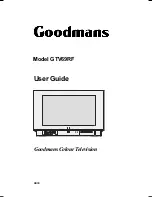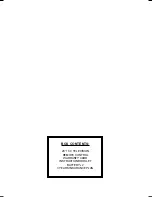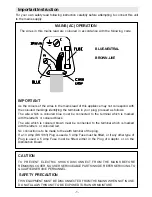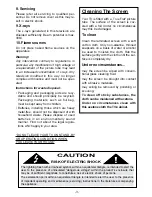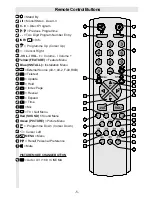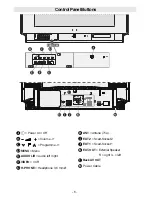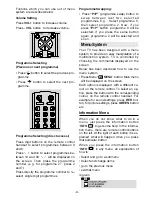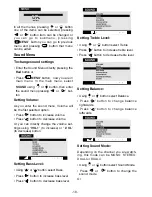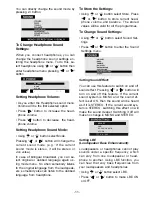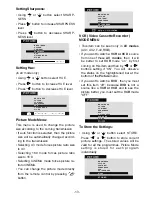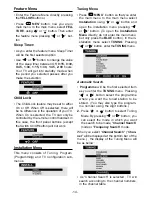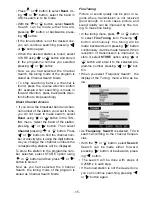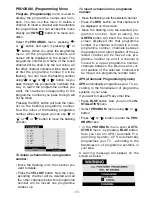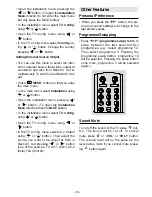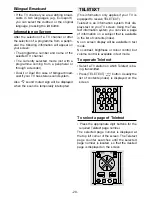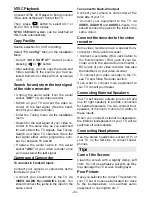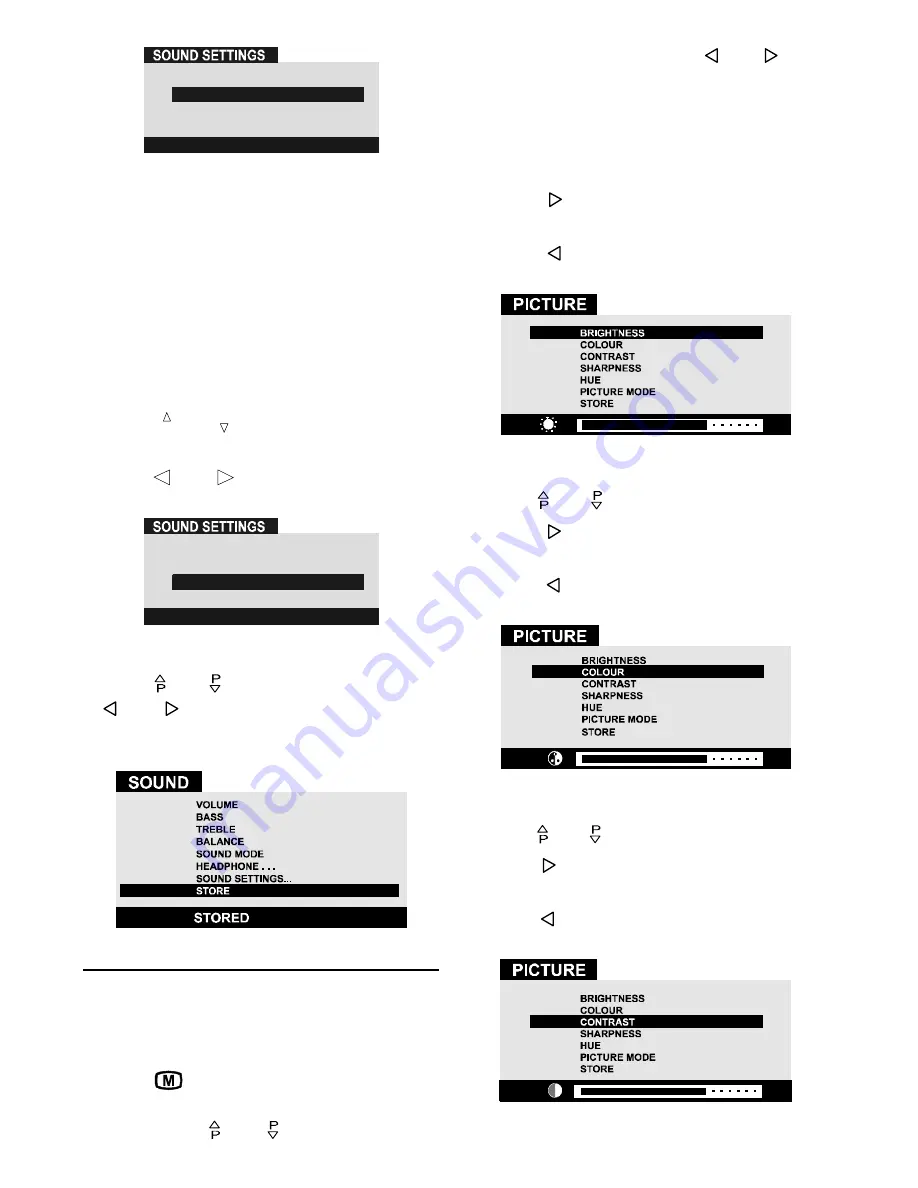
- 12 -
())(&7
'3$125$0$
/%(
6725(
212))
Setting 3D Panorama
(3-Dimensional Sound):
This function creates a 3-dimensional
sound by using your 2 existing loudspeak-
ers on your TV set. It does not need any ad-
ditional center or surround speakers, thats
why it is also called as Virtual Surround. You
must be close to your TV set (about 3
meters) and be in front of it to hear the 3D
Panorama affect better.
Using
3
or
3
button select 3D Pan-
orama.
Press or button to make 3D Pan-
orama ON or OFF.
())(&7
/%(
6725(
'3$125$0$
212))
To Store the Settings:
Using or button select Store. Press
or button to store current sound
settings. The stored values will be valid for
all the programmes.
Picture Menu
To change picture settings:
Enter the Picture Menu directly, pressing
the
GREEN
button or,
Press
MENU
button, now you are in
main menu. In the main menu, select
PIC-
TURE
using or button, then enter
the picture menu pressing or but-
ton.
Setting Brightness:
As you enter the picture menu, BRIGHT-
NESS will be the first selected option.
Press button to increase BRIGHT-
NESS.
Press button to decrease BRIGHT-
NESS.
Setting Colour:
Using or button select COLOUR.
Press button to increase COLOUR
level.
Press button to decrease COLOUR
level.
Setting Contrast:
Using or button select CONTRAST.
Press button to increase CONTRAST
level.
Press button to decrease CONTRAST
level.
ENG-2883-M-AV-3D PANORAMA-GOODMANS GTV69RF-2 SCART-FAV-BAVOUT.p65
05.08.2002, 10:30
12